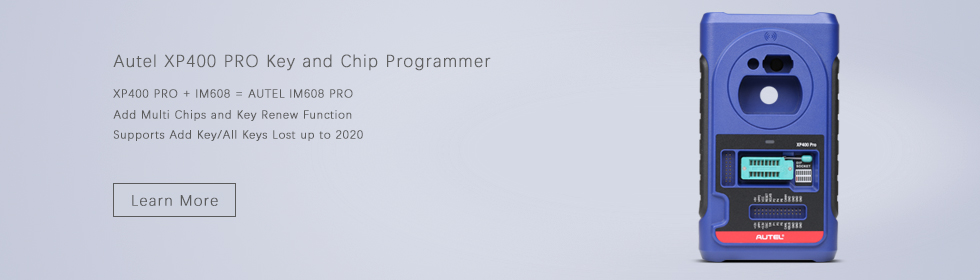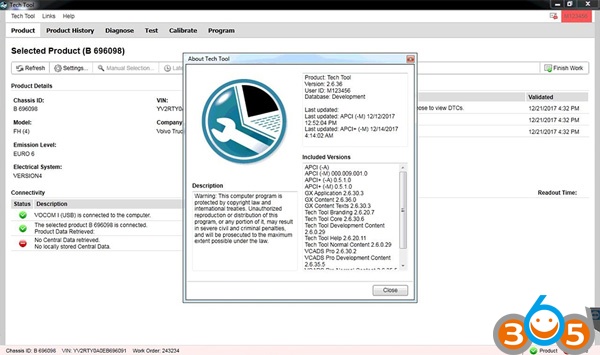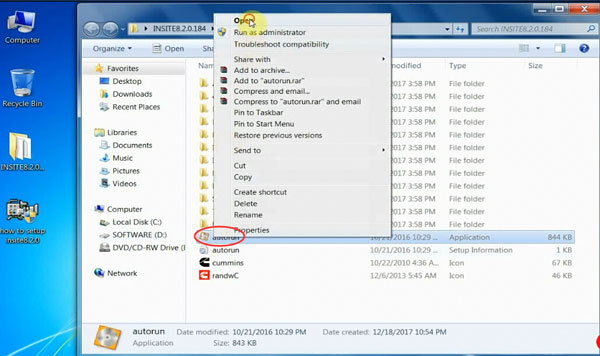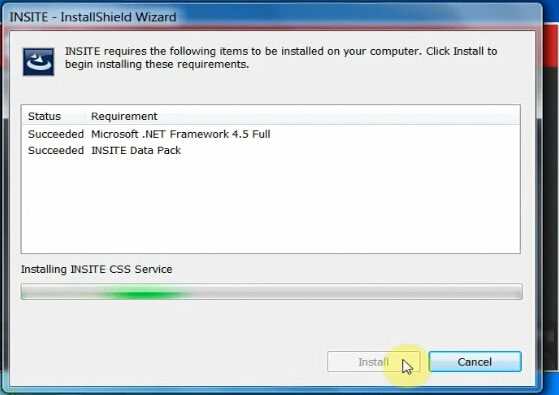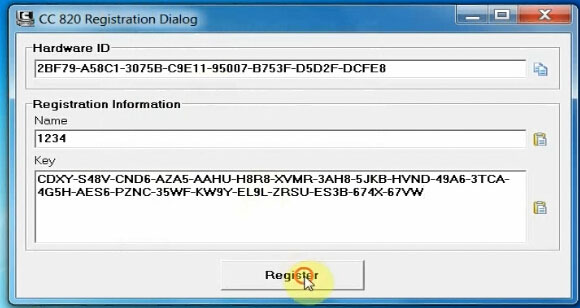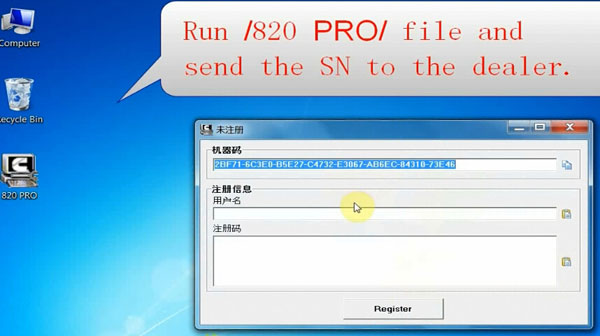Kess V2 manual: How to read/write Renault edc17cp58 ECU through BOOT:
Note: When writing the modified file, the checksum of the data may last several minutes, depending on the performances of your computer.
Preparation before Renault ECU read/write
- Remove the ECU from the vehicle;
- Open the ECU, taking care in not damaging the parts inside;
- Reconnect the ECU to the vehicle and start the engine, in order to make sure that it is still working and has not been damaged in the opening;
- Remove again the ECU from the vehicle;
- Select the right plug-in;
- Always make a backup copy of the ECU before Reading and / or Writing.
Remove all soldered wires before re-installing the ECU on the vehicle.
Connection instruction: EDC17 CP58 IROM TC1767
The pins Boot can be found on the bottom side of the ECU (in red in the picture).
The programming pads where to set the board adapter are located at the bottom right (in yellow).
Connection mode
♦ Connection using positioning frame and upper illumination deck
Material needed:
- Positioning frame 14P800ADBO complete with upper illumination deck and programming probes
- AC Adaptor 1400SWALIM
- Adapter 14P600KT04
- Ribbon cable144300T101
a.Set the ECU on the positioning frame 14P800ADBO;
b.Connect the AC Adaptor 1400SWALIM to the upper illumination deck and the tool;
c.Set the adapter 14P600KT04 into the compartment of the frame and lower it on the ECU;
d.Place two programming probes 14P800ABD3 on the two pins Boot shown in the picture and wedge them under the deck.
e.Place a programming probe 14P800ABD3 on pin CNF1 shown in the picture and wedge it under the deck.
Notice: Please refer to the positioning frame manual 14P800ADBO for an example of how to place the programming probe 14P800ABD3.
f.Ease the wire of the probe placed on pin CNF1 into the CNF1 connector of the adapter.
g.Join the wires of the probe placed on pins Boot and ease them into the BOOTD connector of the adapter.
Notice: The adapter switch must be set to OFF as shown in the picture:
h.Connect the ribbon cable 144300T101 to the adapter and the tool.
♦ Connection using only the positioning frame
Material needed:
- Positioning frame 14P800ADBO
- Adapter 14P600KT04
- Ribbon cable144300T101
- Solder wire
» Pin Boot connected to the adapter (click here for more information)
a.Set the ECU on the positioning frame 14P800ADBO;
b.Set the adapter 14P600KT04 into the compartment of the frame and lower it on the ECU;
c.Solder a wire to pin CNF1 shown in the picture and ease it into the CNF1 connector of the adapter.
d.Solder two wires to the two pins Boot shown in the picture and ease them into the BOOTD connector of the adapter.
Notice: The adapter switch must be set to OFF as shown in the picture:
e.Connect the ribbon cable 144300T101 to the adapter and the tool;
f.Remove all soldered wires before re-installing the ECU on the vehicle.
——————————————————————————–
» Pin Boot soldered to the programming pad (click here for more information)
a.Solder a wire to pin CNF1 shown in the picture and ease it into the CNF1 connector of the adapter.
b.Solder a bridge on the three programming pads shown in red in the picture;
c.Set the ECU on the positioning frame 14P800ADBO;
d.Set the adapter 14P600KT04 into the compartment of the frame and lower it on the ECU;
Notice: The adapter switch must be set to ON as shown in the picture:
e.Connect the ribbon cable 144300T101 to the adapter and the tool;
f.Remove both the bridge and the wire soldered before re-installing the ECU on the vehicle.
Step 2.Select the right plug-in; (here: plug-in 456)
Step 3.Kess v2 reading and programming
♦ How to Read/ Backup/Write edc17cp58 Renault using a KESS V2 Master
Backup: To make a full backup of the ECU, select Backup in the Reading box and click on Read.
Reading: Remove the check mark at the Backup option, select the component you want to read and then click on Read.
Notice: The term Maps at the side of the component indicates where the maps for engine control are stored.
Writing: Remove the check mark at the Restore option, select the component you want to write and then click on Write.
Notice: The term Maps at the side of the component indicates where the maps for engine control are stored.
Restore: To restore the backup file to the ECU, select Restore in the Writing box and click on Write.
Done!