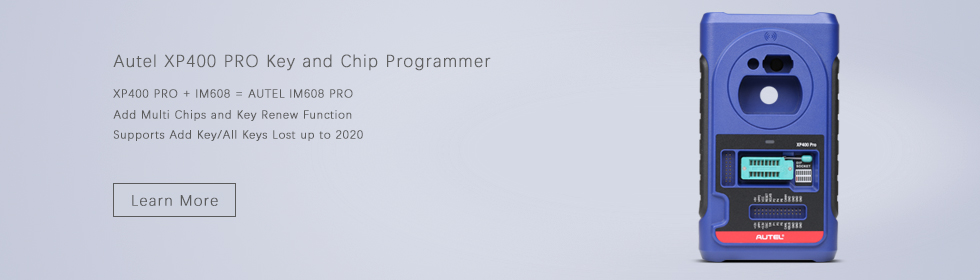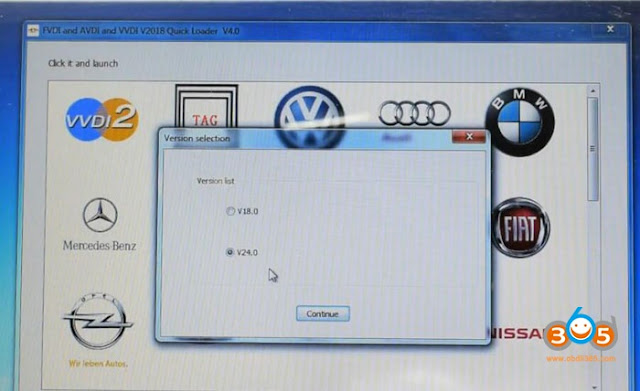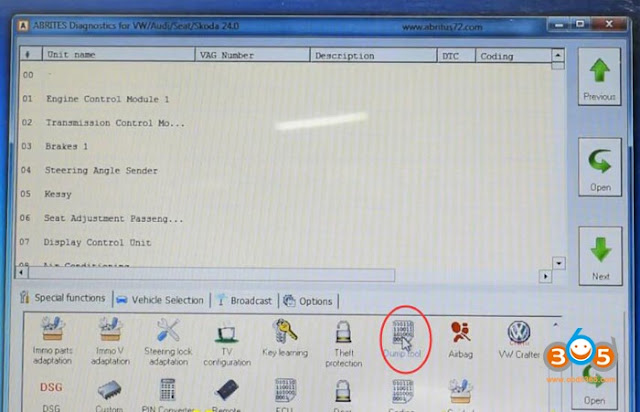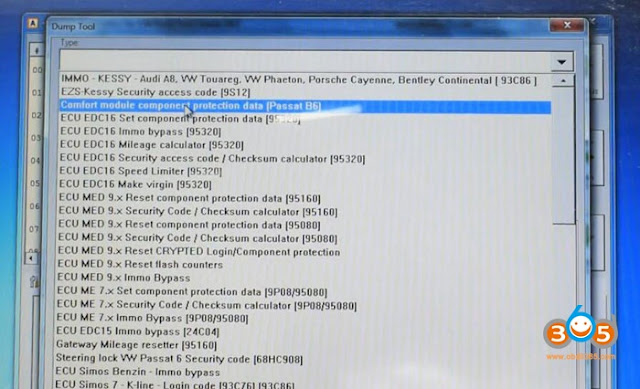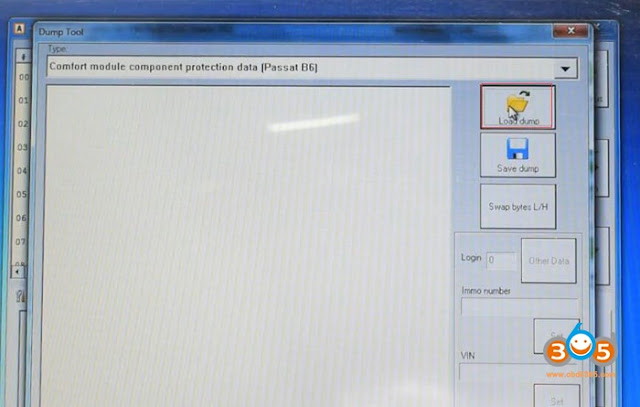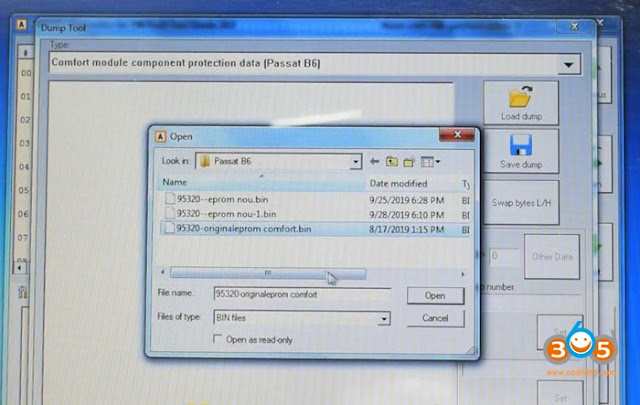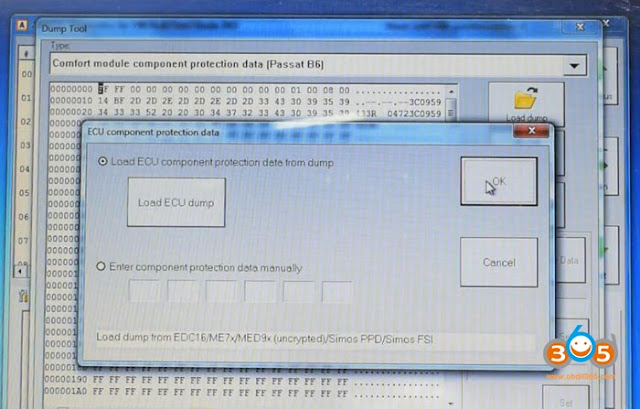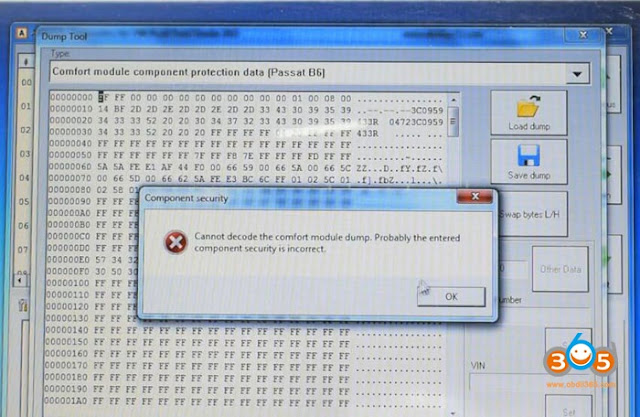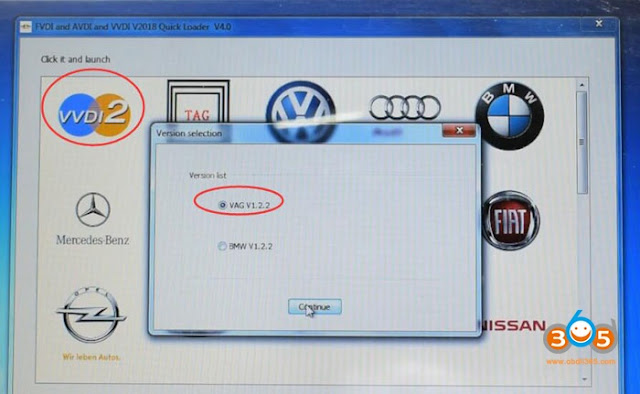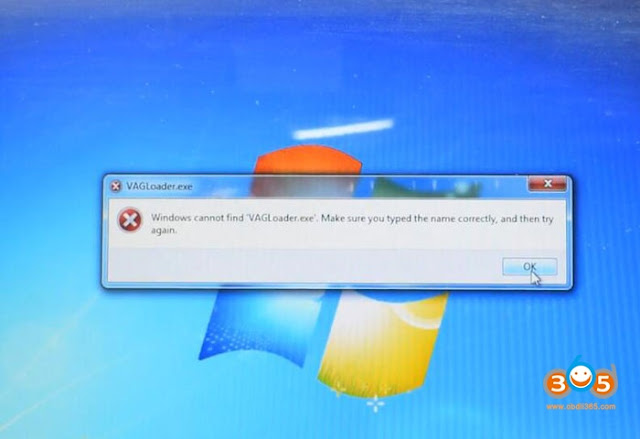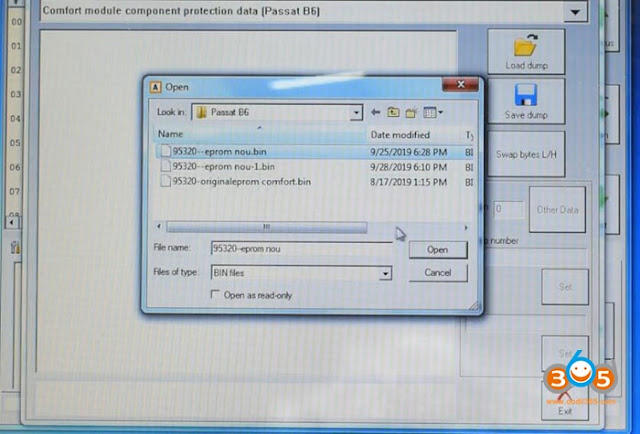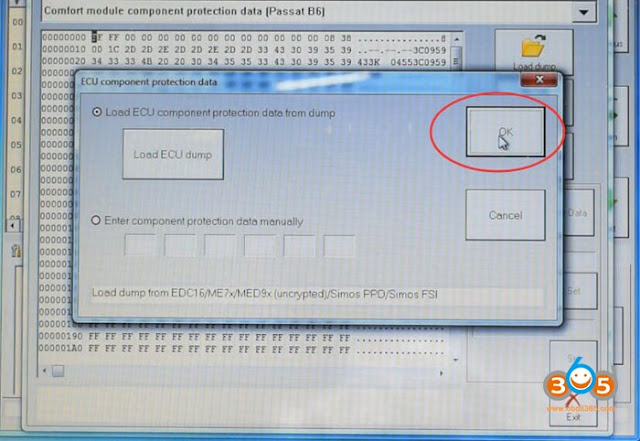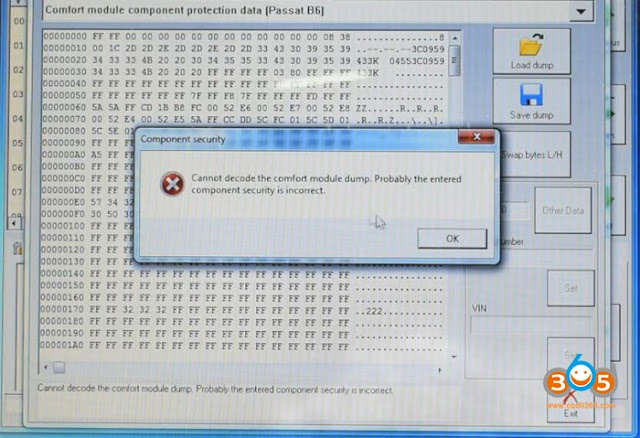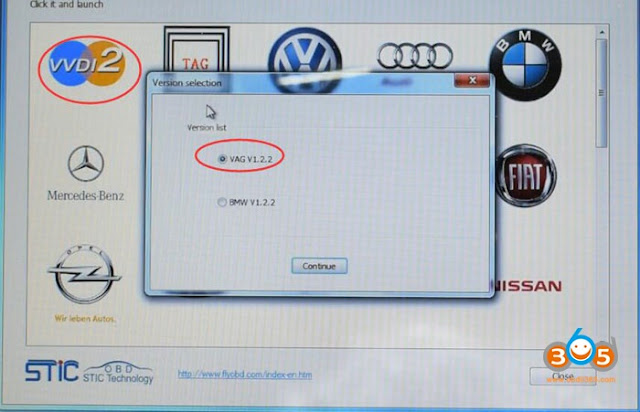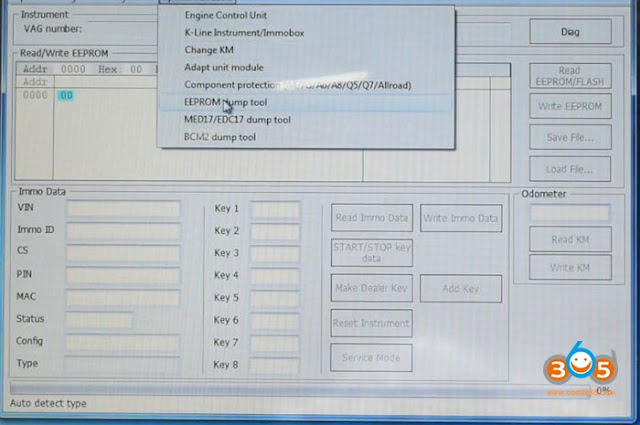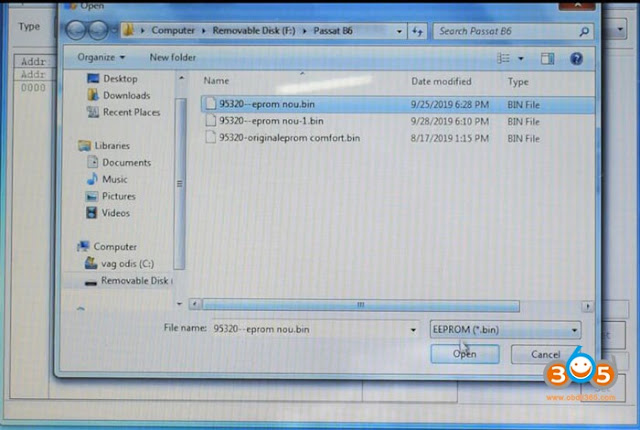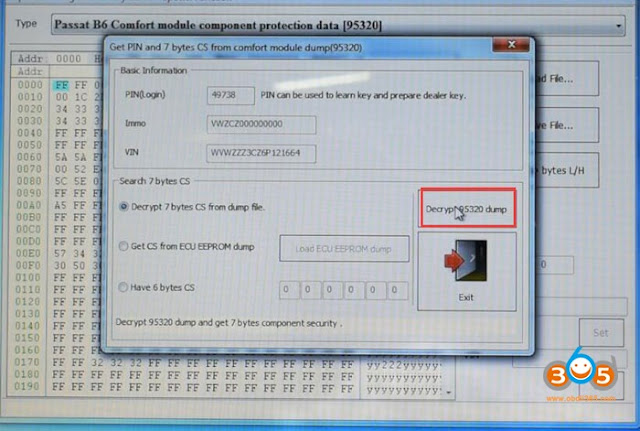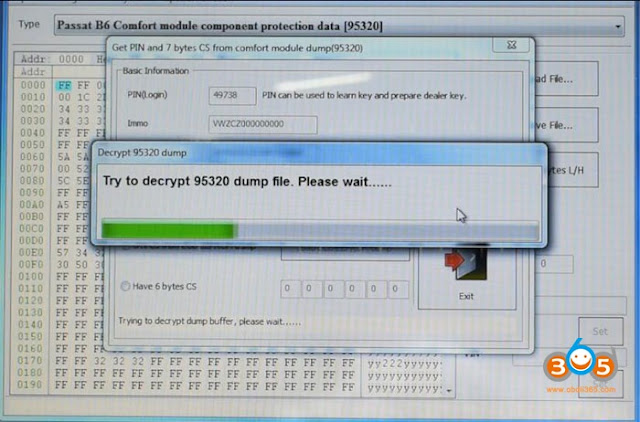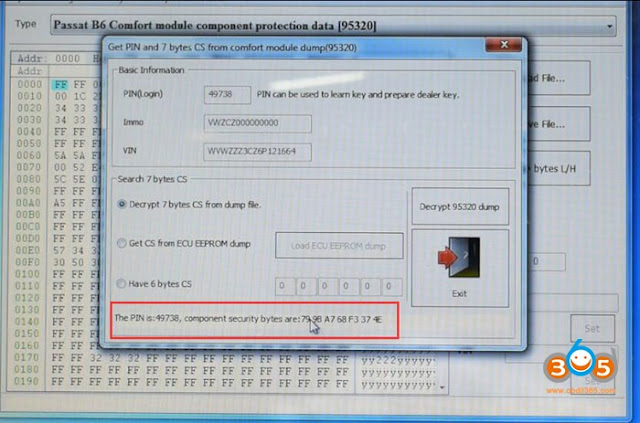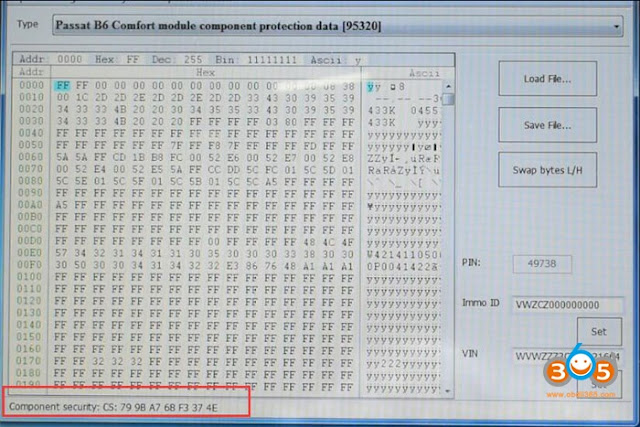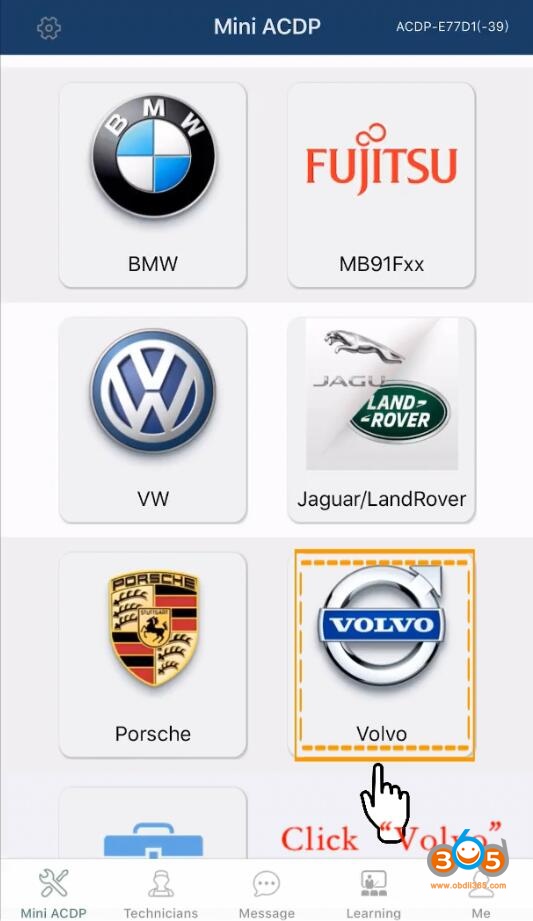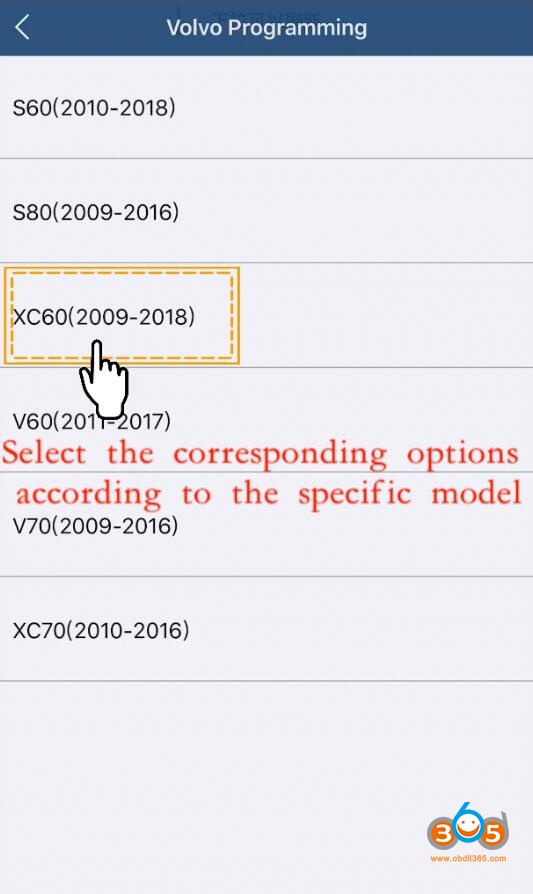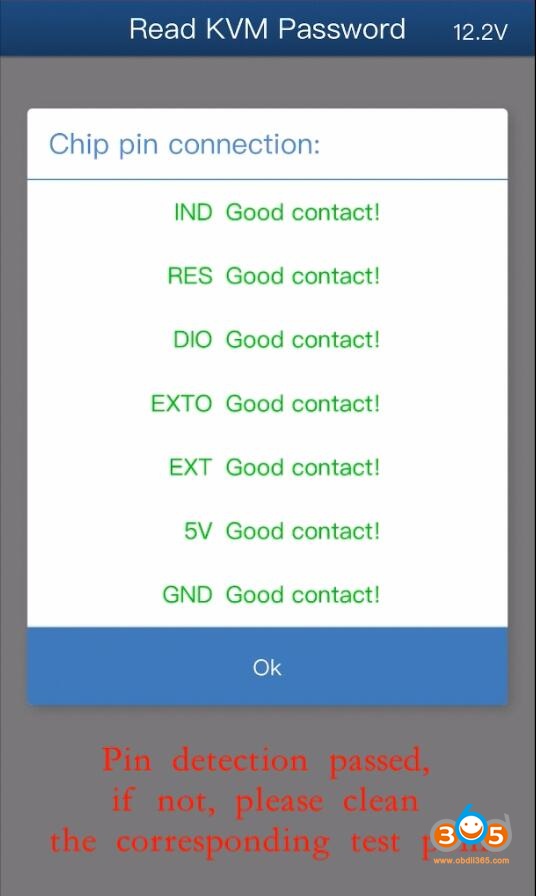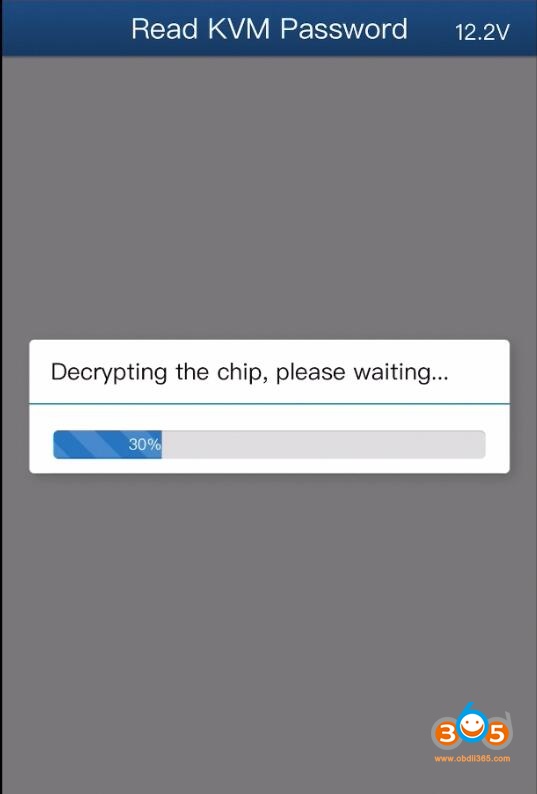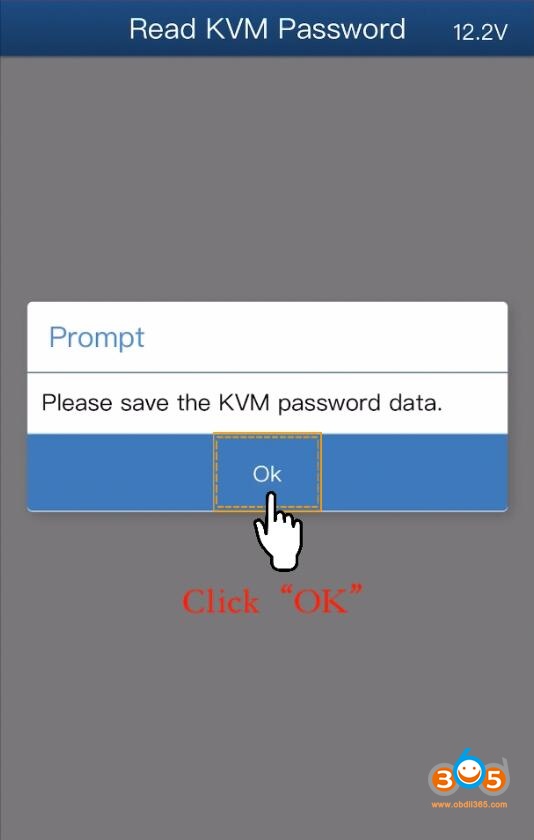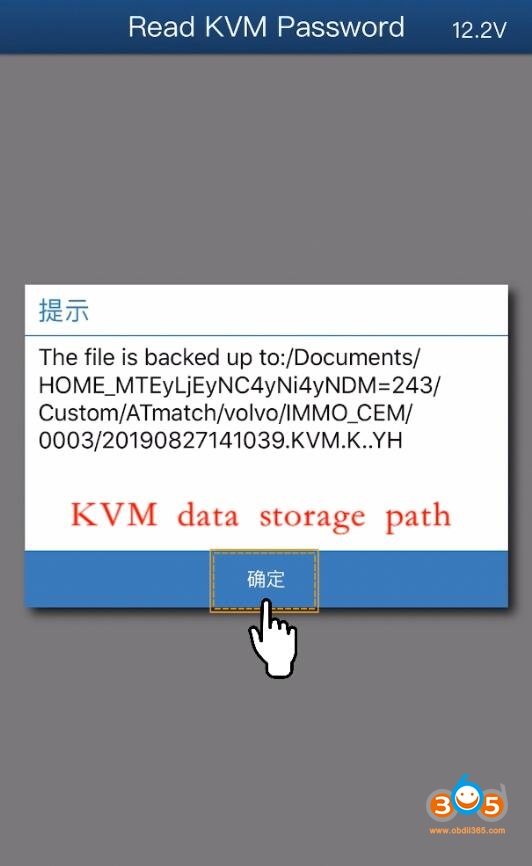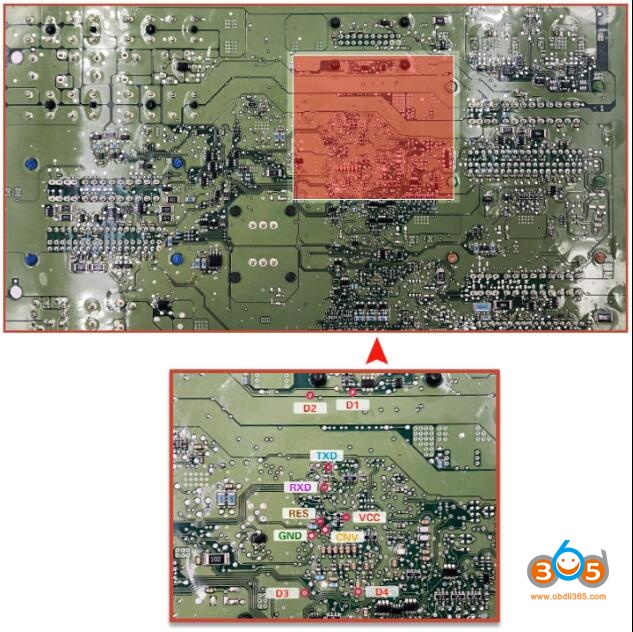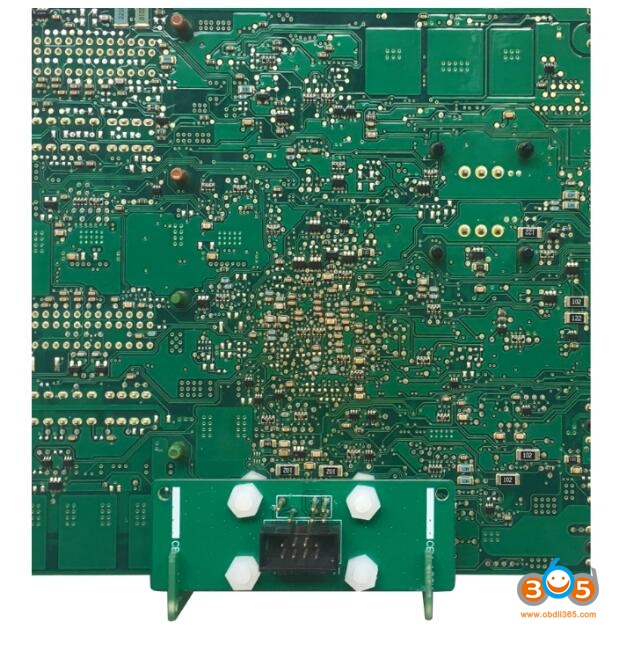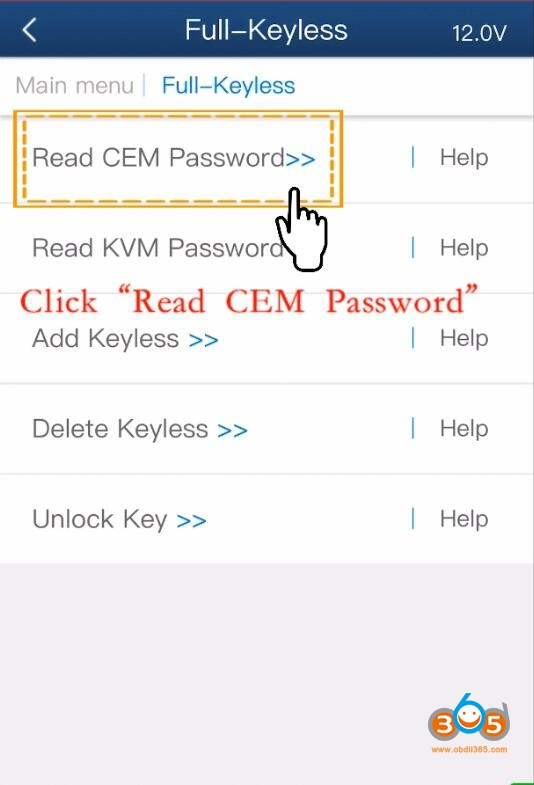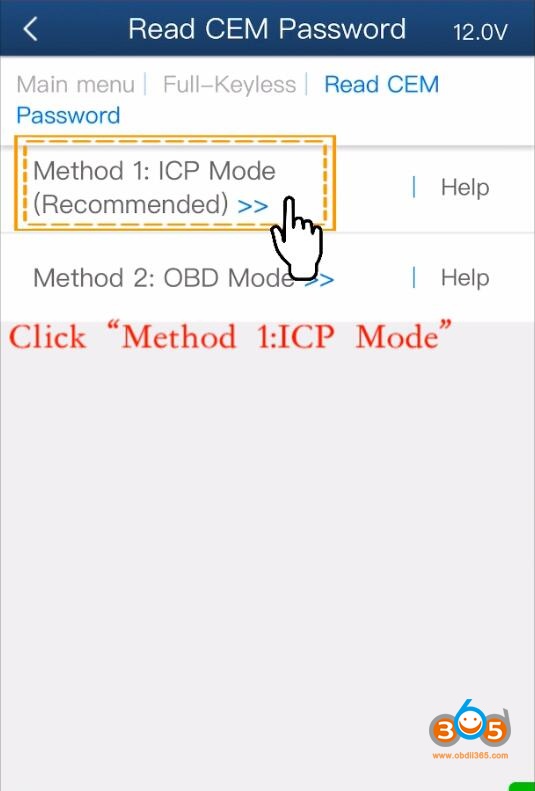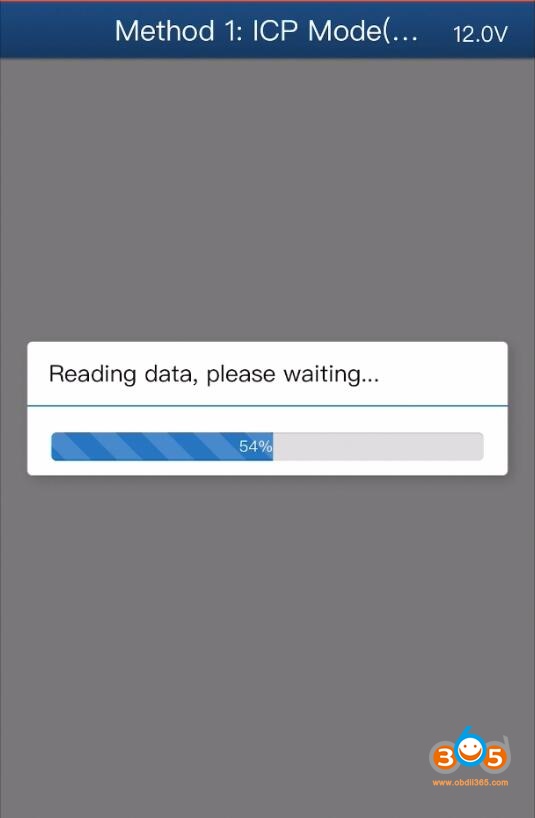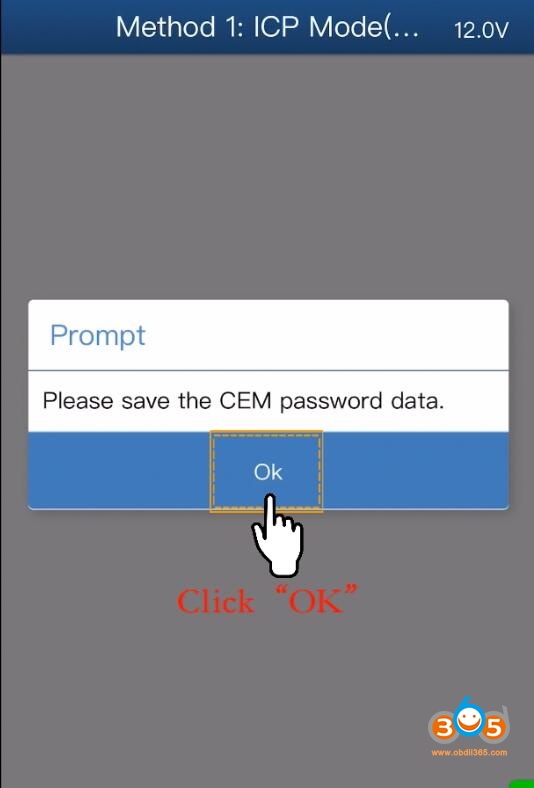Here’s the guide to find the 7th byte component security (CS) code in the Passat B6 comfort module. To perform this operation with FVDI 2018, you need to use proper software. This is impossible if use inappropriate software.
Preparation:
Read original EEPROM 95320 from comfort module and save.
First Attempt:
Select VW software->V24.0->Special Function->Dump Tool->Comfort module component protection data (Passat B6)
Load original EEP dump (tried older EEP read on Aug. 17th, 2019)
Press OK to load dump
FVDI gave error “Cannot decode the comfort module dump. Probably the entered component security is incorrect”
Second Attempt:
This time select VVDI2 software
If system prompts connecting to server failed, just ignore by press Close button
Select VAG V1.2.2 software
If system prompts connecting to server failed, just ignore by press Close button
Select VAG V1.2.2 software
System display error Windows cannot find VAGLoader.exe.
Third Attempt:
Select VW software->V24.0->Special Function->Dump Tool->Comfort module component protection data (Passat B6)
This time try new dump read on Sep. 23rd, 2019
This time try new dump read on Sep. 23rd, 2019
Fail to calculate 7th byte CS again. Cannot decode the comfort module dump either.
Final Attempt:
Close FVDI 2018 Software and run it again.
select VVDI2 software, VAG V1.2.2
select VVDI2 software, VAG V1.2.2
this time the VAGLoader launches successfully
Select Passat B6 Comfort Module component protection data (95320)
Press Load File->Load newer EEPROM
Decrypt 95320 dump
Try to Decrypt 95320 dump
Find 7th byte CS code succeed.