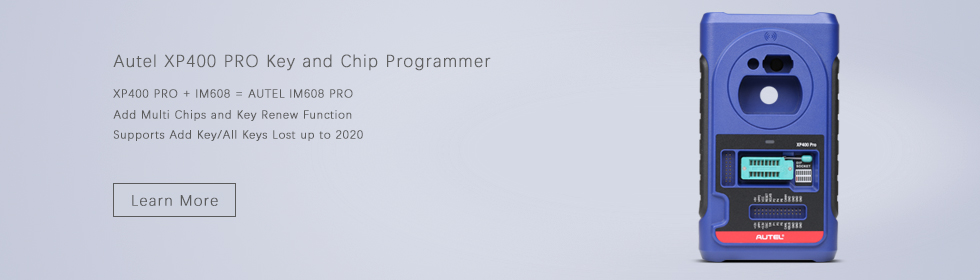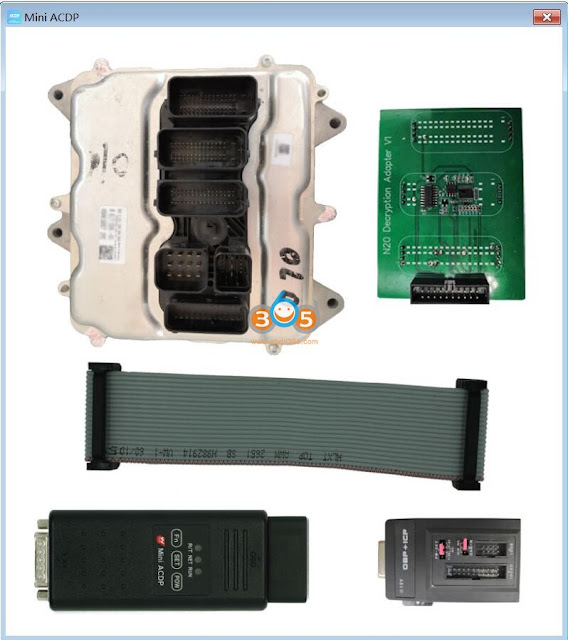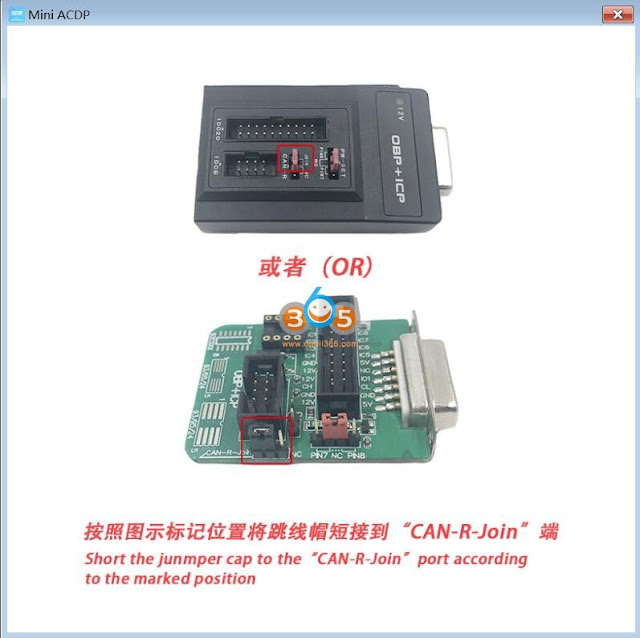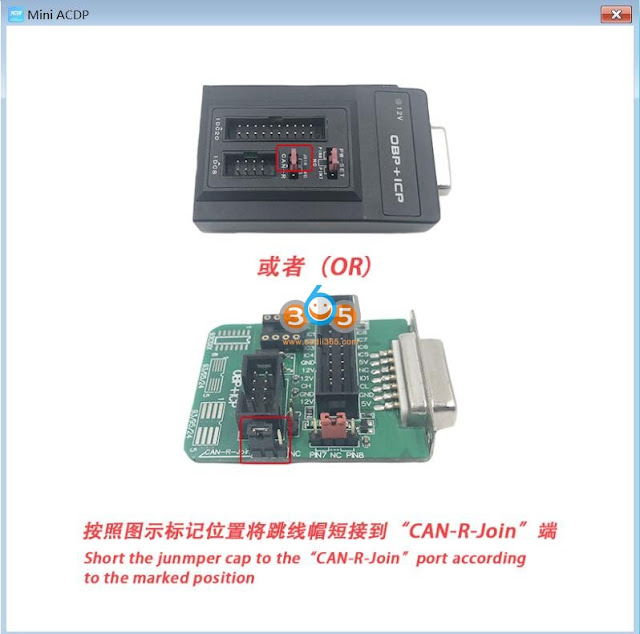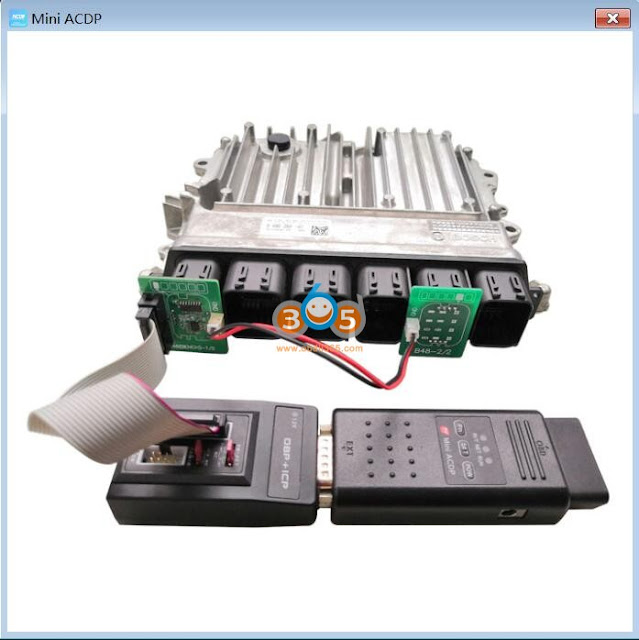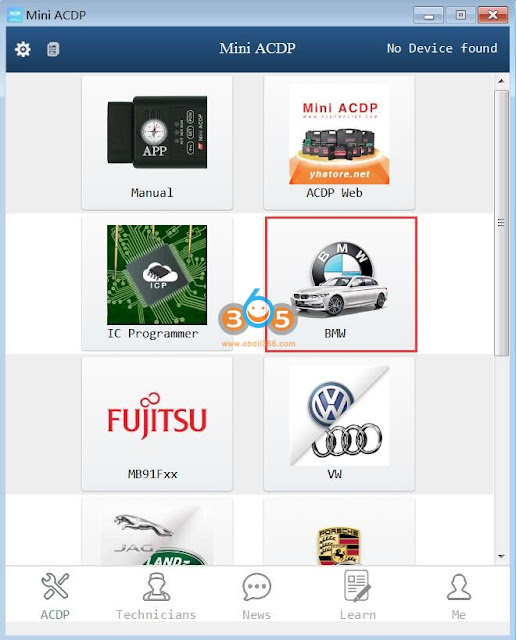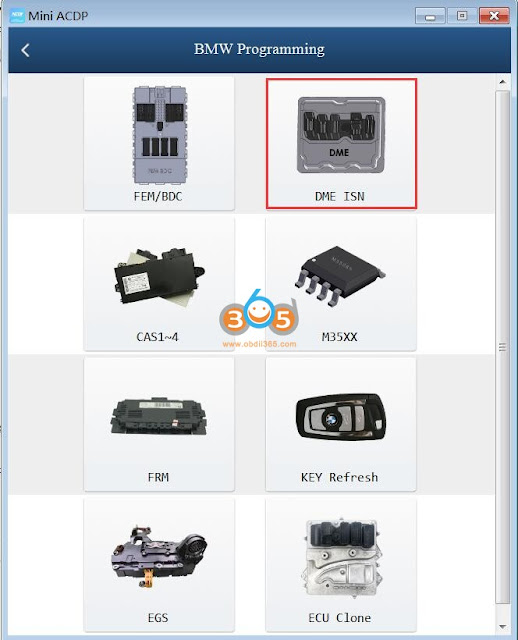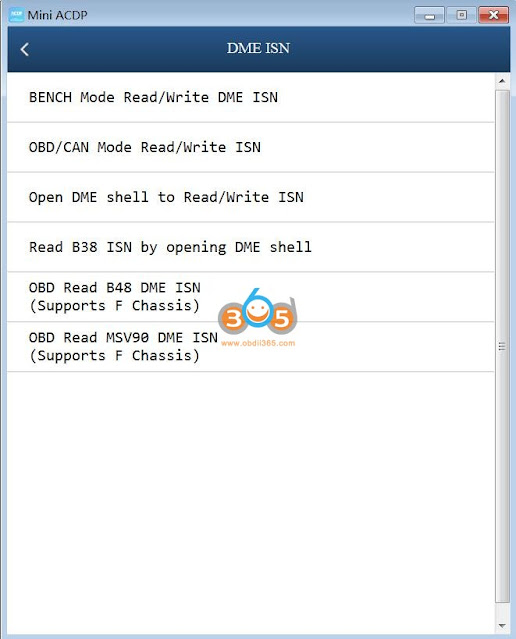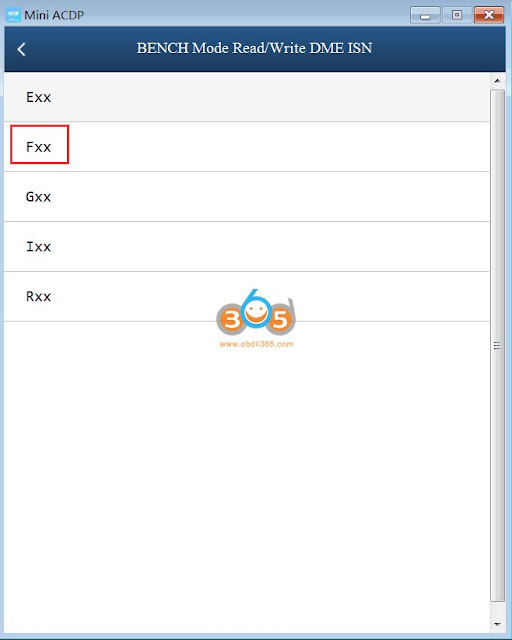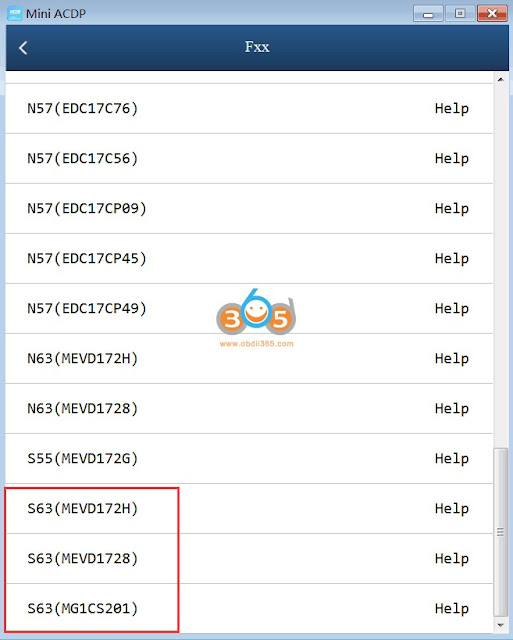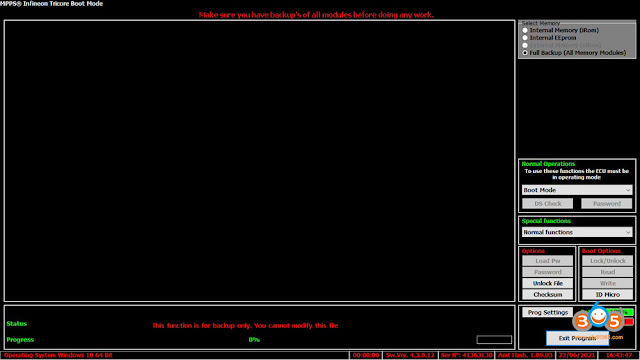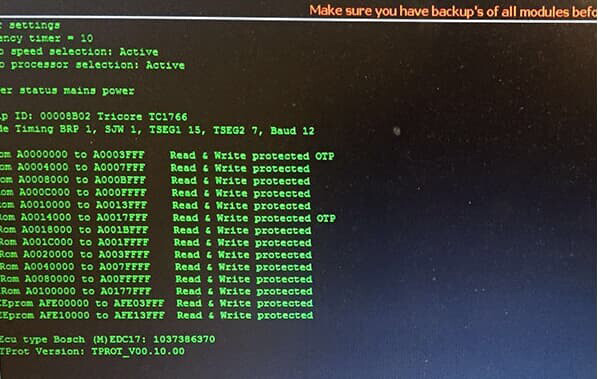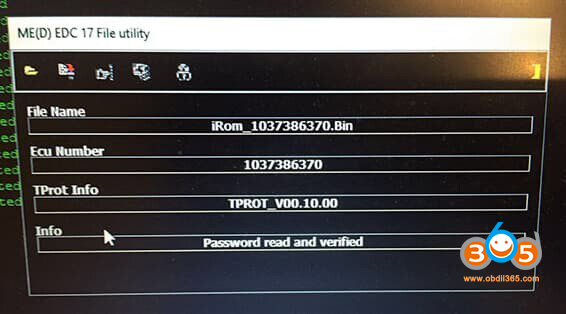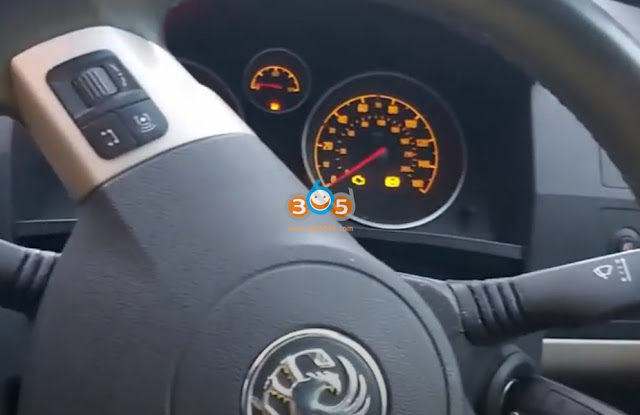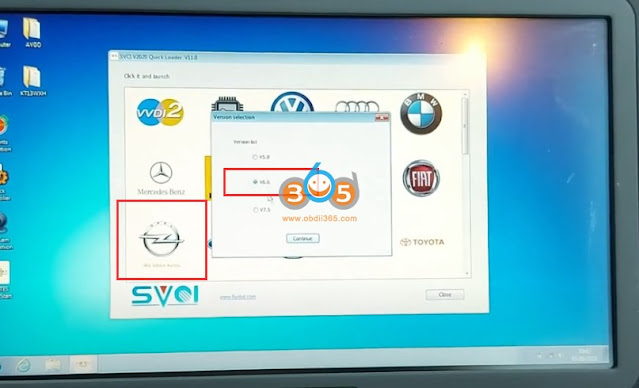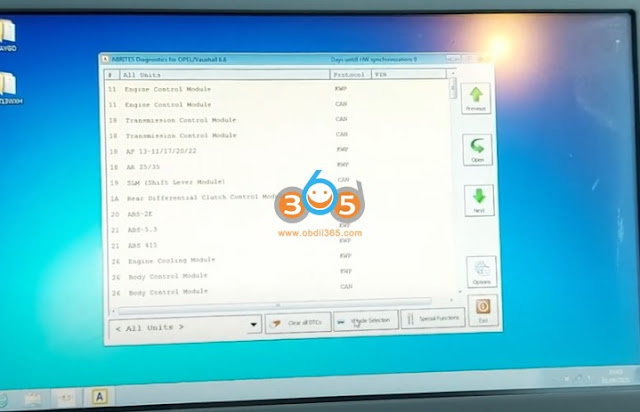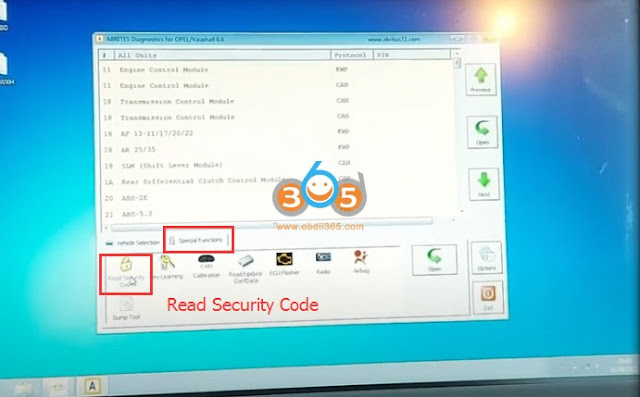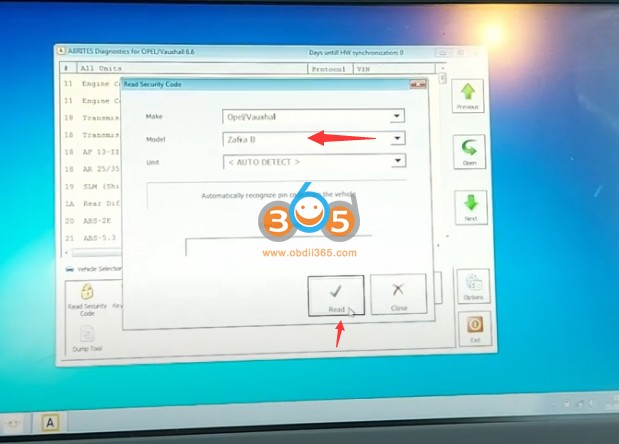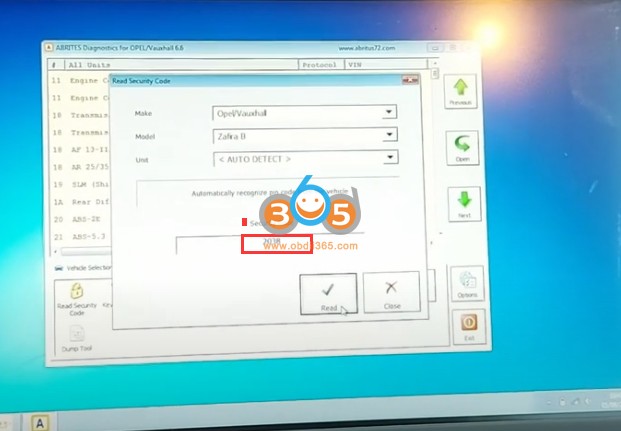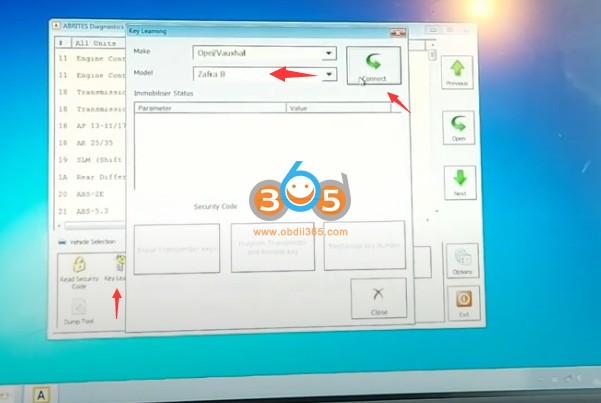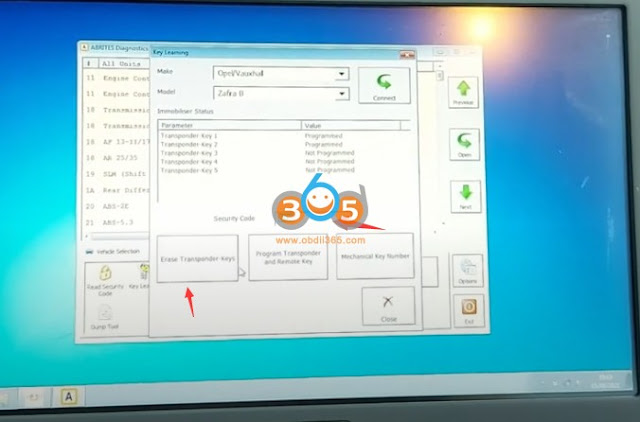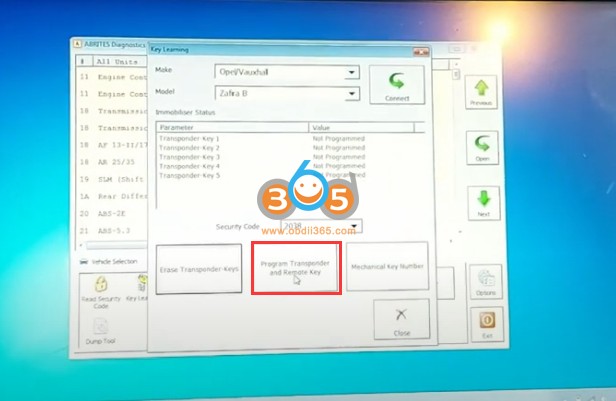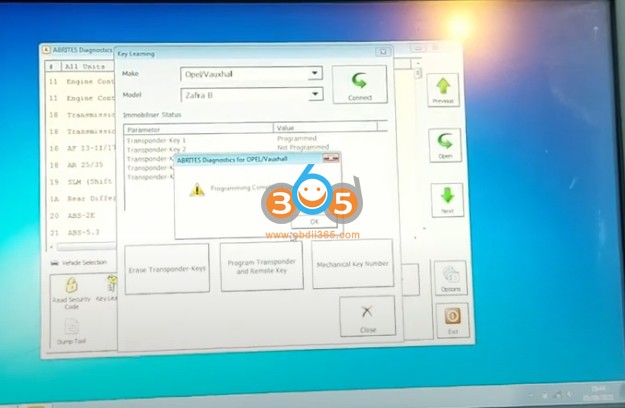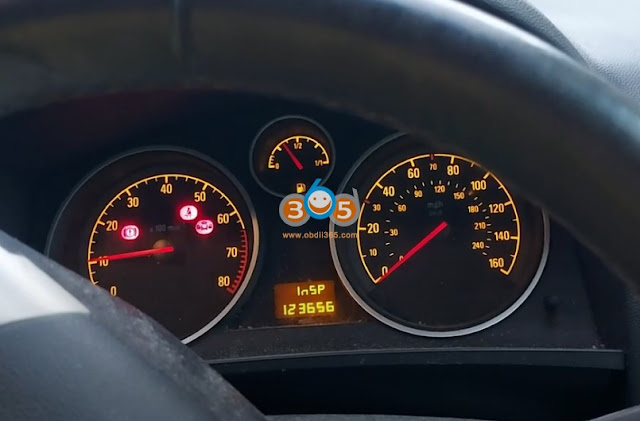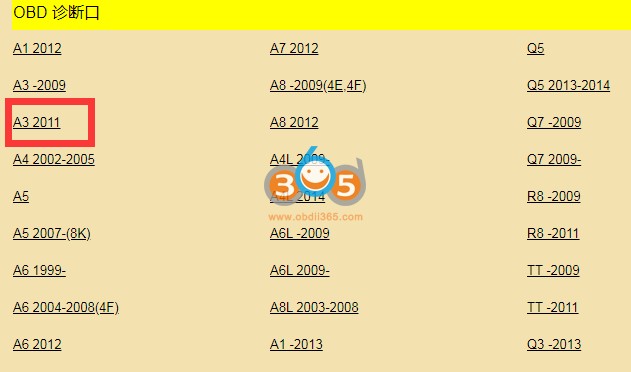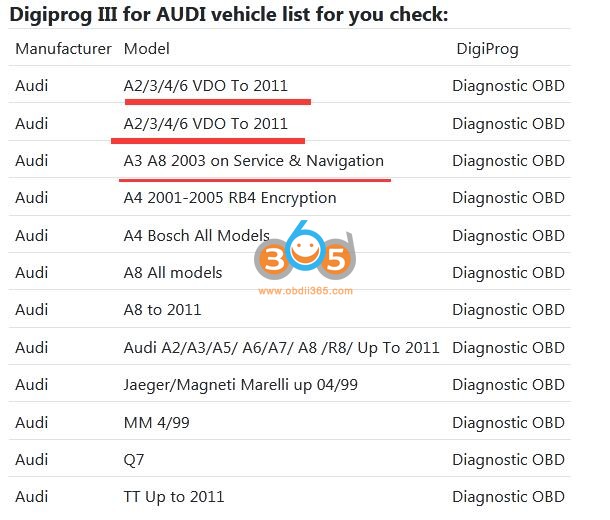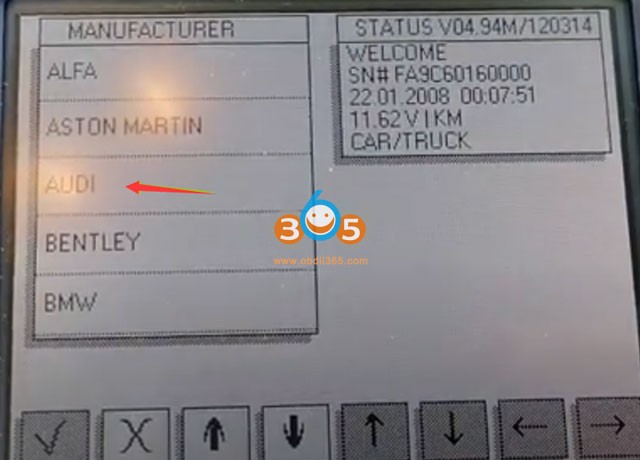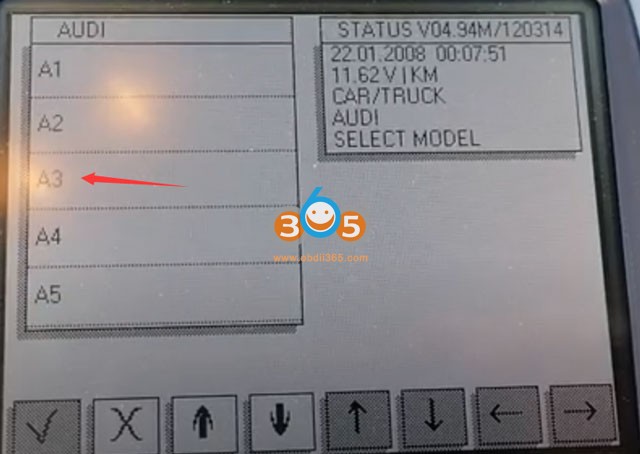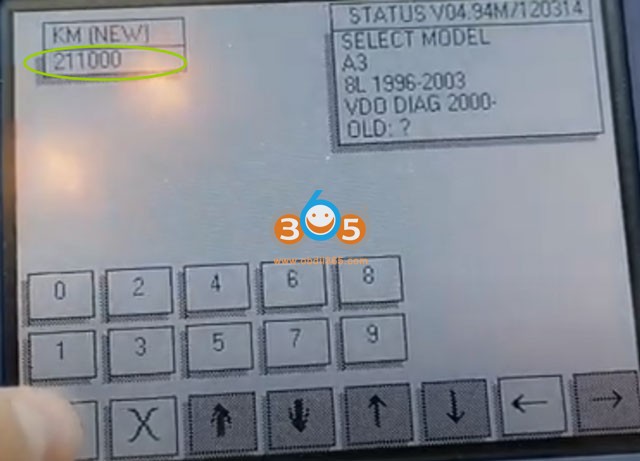Guide on how to restore a BOSCH EDC17 ECU after a boot mode flash goes wrong with KTM Bench programmer, I have full backup with password extracted with ktm bench but ecu f flasher tell me wrong password.
Credit to: A.N. Idiot (A.K.A. PsiDOC)
This guide is something I have cobbled together after a brick situation occurred on a BMW
EDC17CP45 ECU whilst in boot mode. Some bits may be in the wrong order or I have forgotten something so use a guide, not a procedure.
Please note: This guide assumes you made a backup of the ECU software before flashing.
If you did not, this guide cannot help you!
What happened?
Using PCM Flash in the Bosch MEDC Bootloader Module – Module 71, a flash erase starts and
then ends unexpectedly with an error or not completed. In 99.9% of cases this usually leaves
the ECU in boot mode as well.
Check if the ECU is in bootmode and investigation:
To test if we are still in boot mode, try to identify the ECU again using Bosch MEDC Bootloader
Module – Module 71.
If it identifies: then try to flash again as the ECU is NOT in boot mode.
If it does not identify: Switch to the Infinion Tricore BSL module – Module 53 and see if the ECU
will now identify.
If it does identify, read the eeprom and save it just in case you need to do a full ECU clone.
When you try to read the internal flash this will not complete and you will see an incorrect
password error. This is expected.
If the ECU DOES NOT identify you can try opening the ECU and soldering a wire to the boot pin.
Then try again using the Infinion Tricore BSL module – Module 53, with the grey wire – BOOT from your scanmatik cable connected to the boot pin wire you just connected.
If it identifies, then we are good to go.
If it does not identify, This guide cannot help you. There is a bigger issue with the ECU than a bad flash.
Recovery Explanation:
You will notice when we tried to read the internal flash in the Infinion Tricore BSL module –
Module 53 it refused by an incorrect password error. This is our only hurdle to jump on the
path to recovery.
If you backed up the BSL password in PCM Flash using the Bosch MEDC Bootloader Module –
Module 71 you can try using that password in the PCM Flash Infinion Tricore BSL module –
Module 53 to reflash the ECU. It may well work but I cannot guarantee it as I have not tried.
If, like myself, you did not back up the password then we need to recover that password from the backup file and then use it to reflash the ECU. Fortunately MPPS V18 has a handy password recovery tool we can use. For the rest of the guide you will need a MPPS V18 tool, the associated tricore cable and the MPPS tricore boot software.
Recovery:
Open the ECU and solder a wire to the boot pin – (this may not be necessary as the ECU is
already in boot mode – give it a shot without the boot pin connected. It may well save opening
the ECU).
Connect the MPPS Tricore cable to the ECU for Power, Ignition and Can lines. Please note: The
ignition wire is the GREEN K-Line wire NOT THE RED POWER WIRE!
Connect the GREY boot wire on the cable to the boot pin wire (if you soldered a wire to the
boot pin. If not can be ignored).
Connect the Tricore cable to the power supply via the barrel style power connector NOT the
banana plugs if fitted!
Switch on the power supply.
Now launch the Tricore Boot.exe MPPS software. You should see this:
First, we need to ID The Micro, so click that button and follow the instructions.
After the bootloader has been loaded the output on the screen should look like the picture on
the next page but will NOT be identical as each processor has different parameters. Essentially,
if you get lots of green writing… GREEN IS GOOD!
If you get an error loading bootloader, check your connections to the ECU and (if fitted) boot
pin connection are all correct and try again. If it still errors out and you didn’t open the ECU
yet, now is the time to do it and solder a wire to the boot pin and try again.
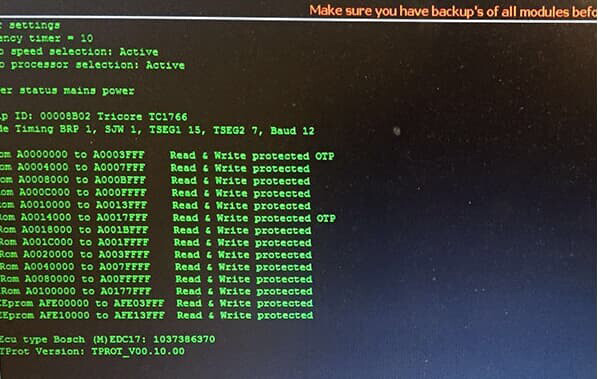
Password Recovery:
After the ID Micro is done, you will now notice that a few more buttons are not grayed out
anymore, so let’s get that password shall we?
Click the password button. This will bring up the file utility dialog box as shown below but the
file name, ecu number etc will be blank.
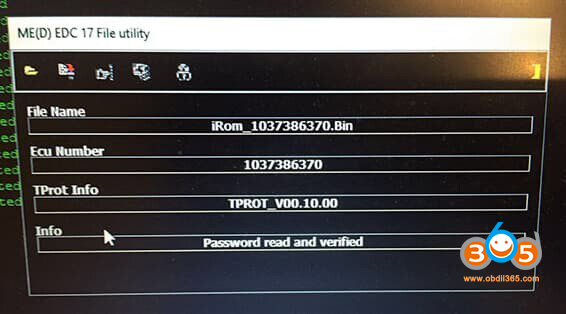
Click the file open icon and select the flash file you backed up and select open / ok.
Now the file name etc details will be filled in, and more importantly, the info box should say
Password Read and Verified!
Now click the “Save Password” Icon in the Dialog Box and save the password.
Now close the file utility dialog box.
Reflashing the ECU.
We’re nearly there! Just a couple of bits to go
Now we have the password saved we can load that into MPPS, and flash the ECU back to life!
Click the Load PW Button. This will bring up a smaller dialog box that you can use to load the
password into the software.
Those that have got to here without opening the ECU as it’s stuck in boot mode should write
the backup file now without reading the ECU as it will be brought out of boot mode by a read or
write.
Those that are using the boot pin can read and write to the ECU as much as they wish.
Your ECU should now be back to life.
A brief explanation of what we just did:
If PCM flash errors out in GPT mode it has not only erased some of the data from the flash but
the ECU will be in boot mode as well.
So what we need to do is reflash the backup of the software back in. This will solve both the
missing code and put the ECU back into normal running mode.
GPT Mode will not work as the ECU is in boot mode already and will not pass the identification
checks.
And BSL mode requires the password to unlock and flash.
If you don’t have the password to flash, then MPPS V18 will recover the password from the
backup flash, which you can then load into MPPS as the password to use when flashing.
Now MPPS will flash the ECU with the backup and put the ECU in normal mode and the ECU will work.
http://blog.obdii365.com/2021/08/17/debrick-a-bosch-edc17-ecu-after-a-boot-mode-ktm-bench/