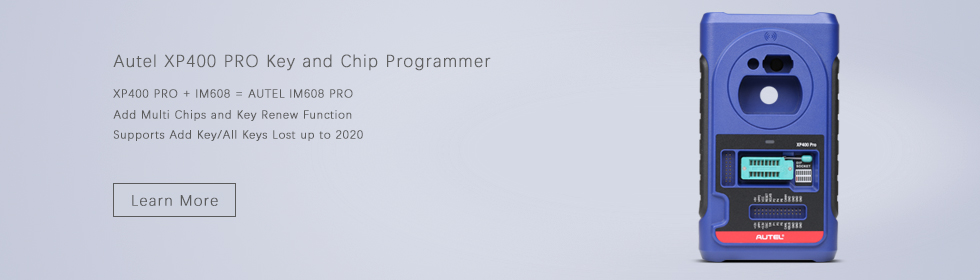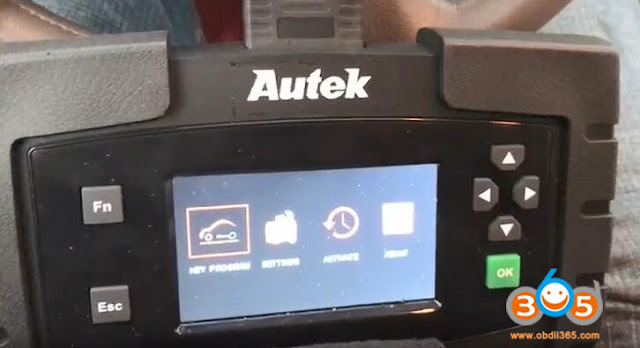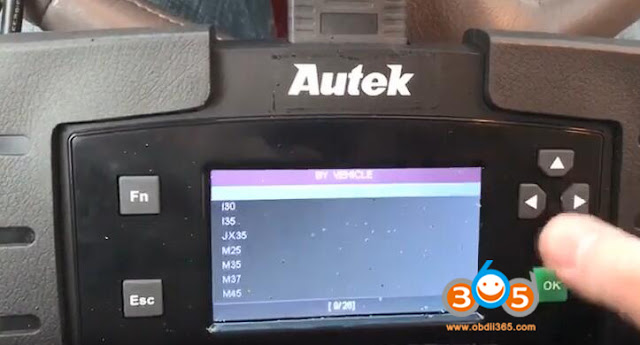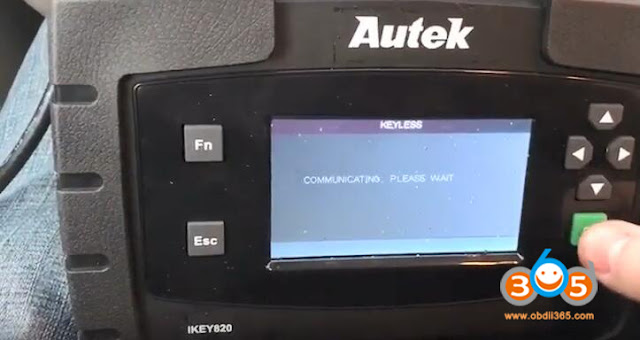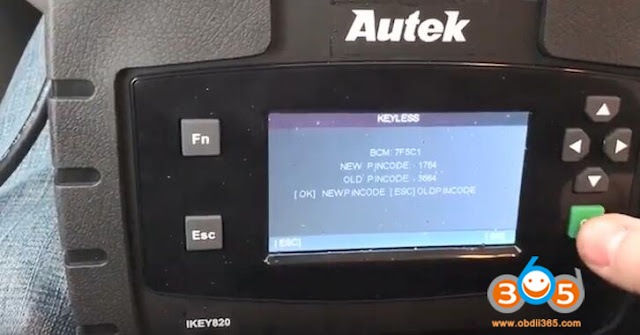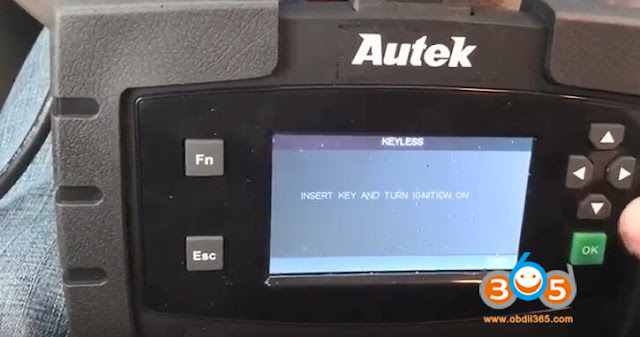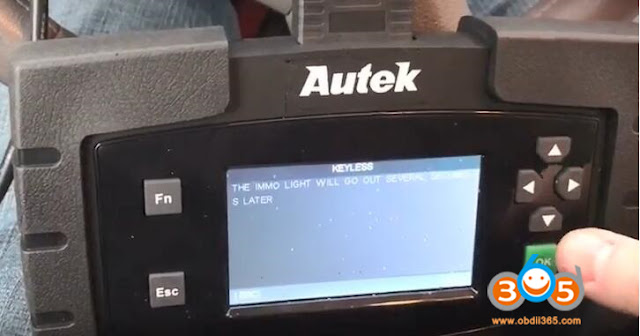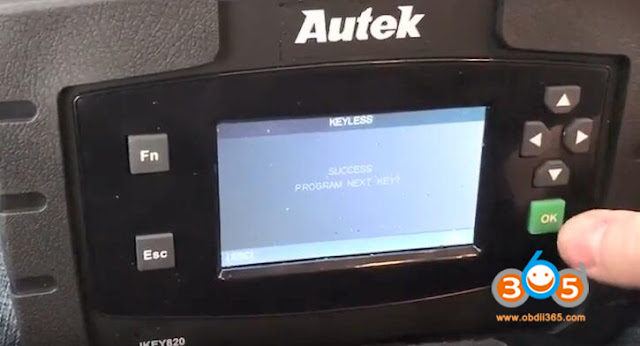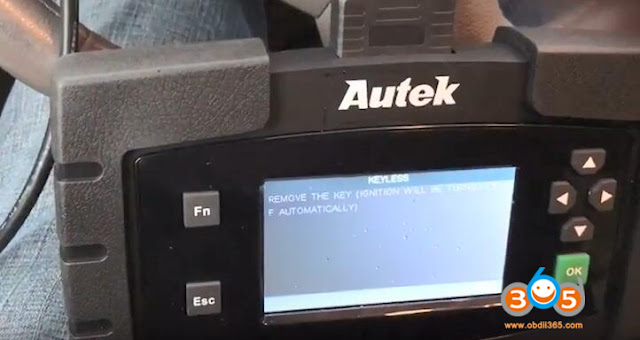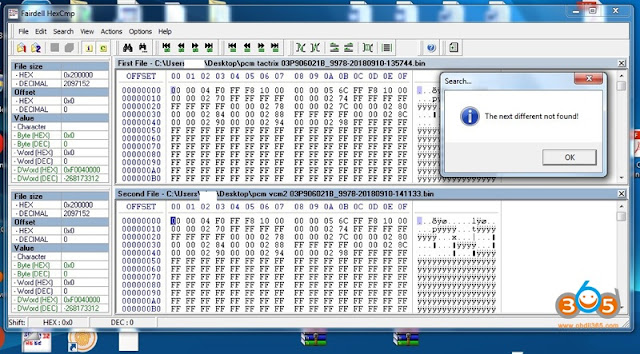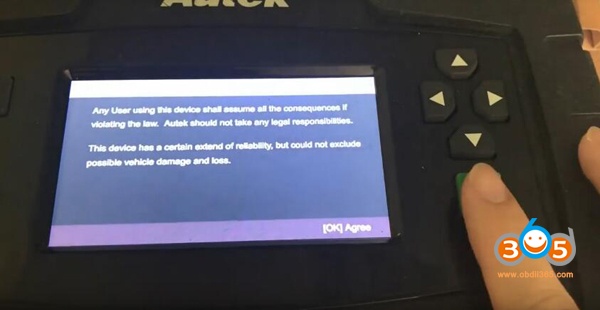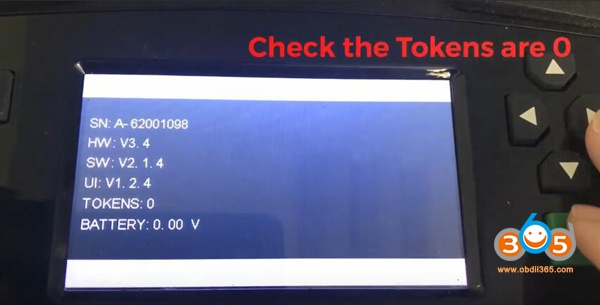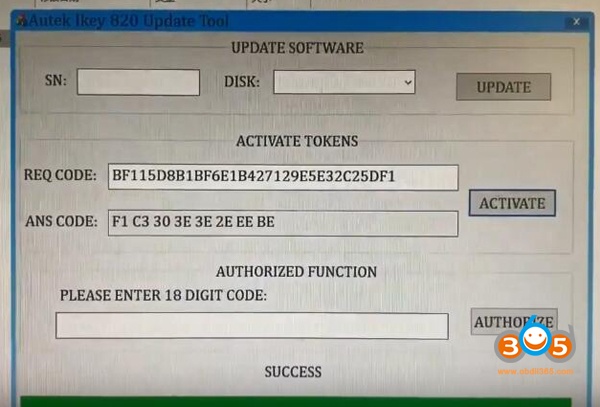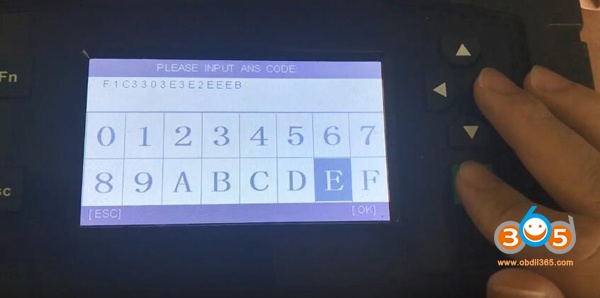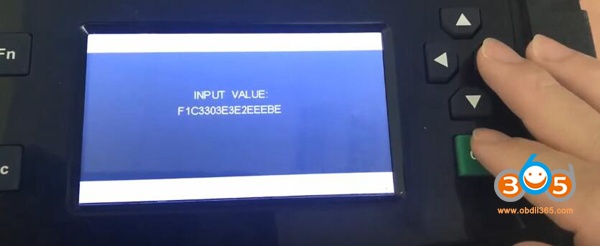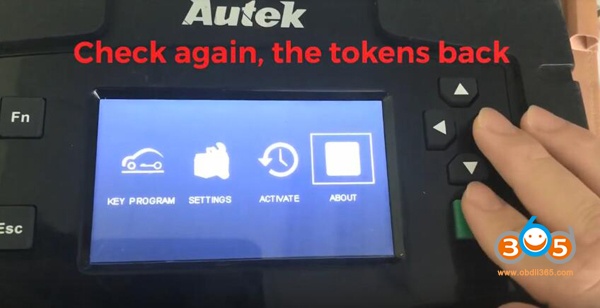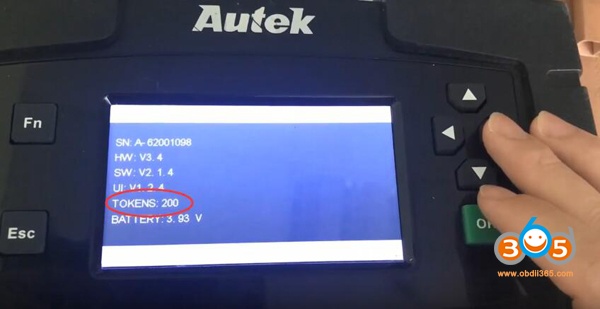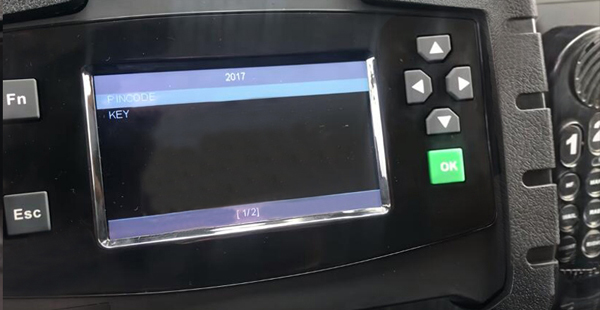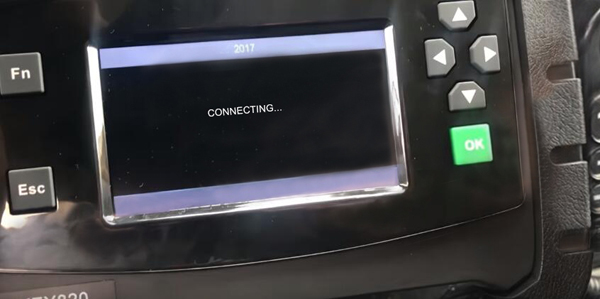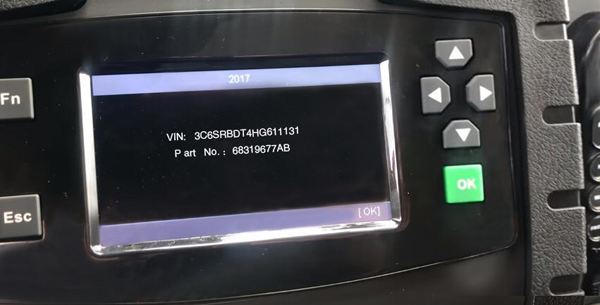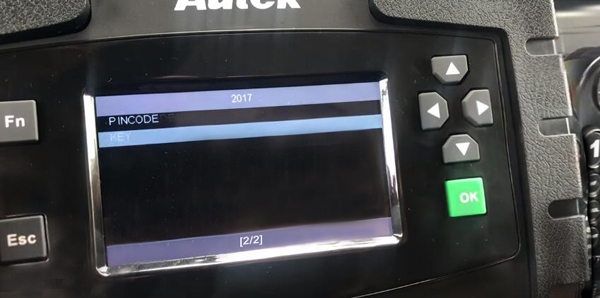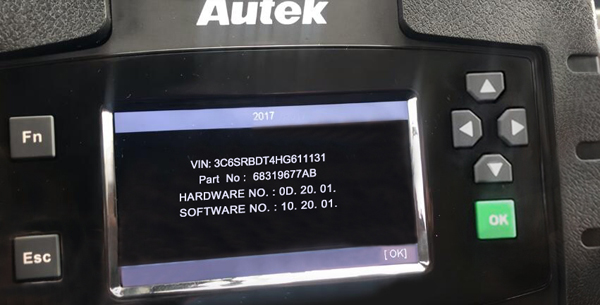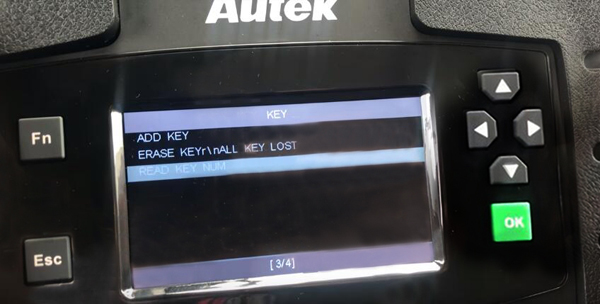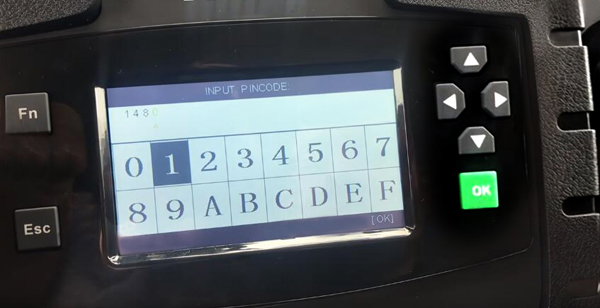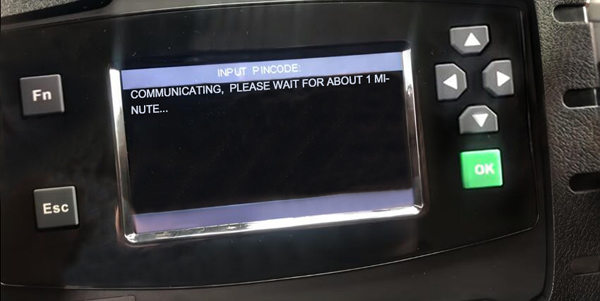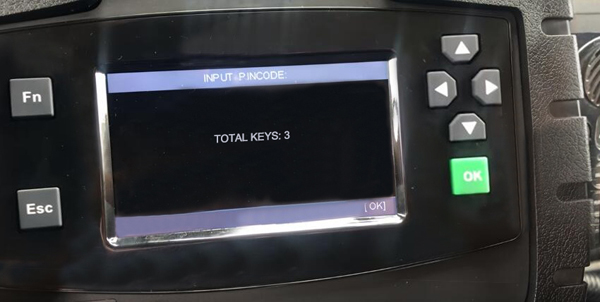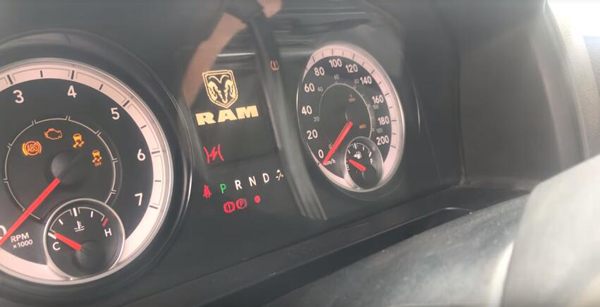Free download Jaguar and Land Rover SDD 158 software and patch:
JLR SDD 158 software:
JLR SDD 158 patch:
Password: NOT required!
(TESTED) JLR SDD 158 software + patch:
SDD 158 installation help:
| Panasonic Configuration Script
Used to configure a Panasonic Unit to the recommended JLR machine settings. This sets the Firewall, Antivirus, Desktop image, Internet Explorer Level and disables Windows Automatic updates to make sure SDD functions correctly.
| JLR Psonic Script-Setup WIN 7 – V18.zip
JLR Psonic Script-Setup WIN10 – V2 .zip
|
| RDS 7.00 & T4 T4
Installation Software. Used on Land Rover models from 1995 to 2006 only.
| Available to purchase from:
(good china clone)
|
| Full SDD Software Installation file
Required when the SDD Machine does not have the previous SDD software installed.
| SDD 158.00_FULL.exe |
| Jaguar Vehicle Data File (VDF)
Please note that Jaguar Land Rover are making changes to how we deliver Vehicle Data Files (VDF) to Jaguar Land Rover Approved Diagnostic Equipment. VDF do not need to be manually downloaded from the Diagnostic Delivery Server. VDF will now be automatically requested and downloaded as they are required.
|
| Land Rover Vehicle Data File (VDF)
Please note that Jaguar Land Rover are making changes to how we deliver Vehicle Data Files (VDF) to Jaguar Land Rover Approved Diagnostic Equipment. VDF do not need to be manually downloaded from the Diagnostic Delivery Server. VDF will now be automatically requested and downloaded as they are required.
|
| Single Point Authoring (SPA)
Please note that Jaguar Land Rover are making changes to how we deliver Single Point Authoring (SPA) to Jaguar Land Rover Approved Diagnostic Equipment. SPA files do not need to be manually downloaded from the Diagnostic Delivery Server. SPA files will now be automatically requested and downloaded as they are required.
|
| Update installation file
Required to update an SDD machine from the previous SDD software to the latest SDD Software.
| SDD 158_157 UPDATE.exe |
| Software Update files
Contains SDD application enhancements and vehicle software updates and is to be installed after the FULL SDD Software.
| SDD 158.03.exe
|
The Panasonic Configuration Script is for Approved Panasonic units only using the following operating system:
- Windows 7 32-Bit operating system
- Windows 10 Pro operating system
Installation of the Panasonic Configuration Script should only be completed when the Panasonic unit has been rebuilt or does not have the SDD logo as the Desktop background image.
SDD 158 Windows 7 install:
- Download ‘JLR Psonic Script-Setup WIN 7 – V18 .zip’ from
http://diagnosticdelivery.jlrext.com/idscentral to the SDD machine Desktop.
- Double click ‘JLR Psonic Script-Setup WIN 7 – V18 .zip’
- From the tool bar Select ‘Extract all files’
- A pop up will be displayed ‘Extract Compressed (Zipped) Folders, Select a Destination to
extract the files to and Select ‘Extract’
- Locate and double click Folder ‘V2.9.1.0’
- Double click ‘PanasonicScript-Setup’ (DO NOT select ‘PanasonicScriptSetup.exe.manifest’)
- Several ‘MS Dos’ pop ups will be seen during this application
- A pop up will be displayed – ‘Unit Reboot – Configuration is complete a reboot is required to
finalise settings’ – Click ‘OK’ to reboot the unit
- Following the ‘Reboot’ there could be more ‘MS Dos’ pop ups, once these have completed,
the script has been run successfully.
SDD 158 Windows 10 install:
- Download ‘JLR Psonic Script-Setup WIN10 – V2.ZIP’ from
http://diagnosticdelivery.jlrext.com/idscentral to the SDD machine Desktop.
- Double click ‘JLR Psonic Script-Setup WIN10 – V2.ZIP
- From the tool bar Select ‘Extract all files’
- A pop up will be displayed ‘Extract Compressed (Zipped) Folders, Select a Destination to
extract the files to and Select ‘Extract’
- Locate and double click Folder ‘V2.9.1.0’
- Double click ‘PanasonicScript-Setup’ (DO NOT select ‘PanasonicScriptSetup.exe.manifest’)
- Several ‘MS Dos’ pop ups will be seen during this application
- A pop up will be displayed – ‘Unit Reboot – Configuration is complete a reboot is required to
finalise settings’ – Click ‘OK’ to reboot the unit
- Following the ‘Reboot’ there could be more ‘MS Dos’ pop ups, once these have completed,
the script has been run successfully.
T4 Software install :
(Land Rover 1995 > 2006 only)
- Insert RDS 7 Disk.
- Open RDS 7
- Double click ’RunProgs.bat’.
- Accept the installation of ‘Microsoft.NET Framework 1.1 package’.
- Select ‘I agree’ to the ‘Microsoft.NET Framework 1.1 license agreement’.
- Select ‘Install’.
- ‘T4 Installer version’ will open.
- Select ‘Set CD Drive letter Z’.
- Select ‘Disk Management’.
- Right Click and select ‘Change Drive Letter and Paths…’.
- Select ‘Change’.
- Select from the drop down box ‘Z’.
- Go to ‘T4 Installer version’ and select ‘OK’.
- RDS 7 will now install.
- The Machine will restart automatically.
- Eject the RDS 7 Disk.
- Install the ‘Panasonic Script’.
The use of third party Firewalls and Anti-Virus software will cause the installation and functionality of SDD to be affected and may result in SDD not installing correctly. Refer to Administration Bulletin; JAB00034 & LAB00038 for further information. For US/Canada refer to: SDD Maintenance & Troubleshooting Guide on TOPIx under: Documents > Diagnostics > IDS / SDD.
- Download the Full Installation file eg. ‘SDD_158.00_FULL.exe’.
- Download all available Software Updates and install the update in numerical order.
- Restart the SDD Machine.
- Download and install the current Update Installation file eg. ‘SDD 158_157 UPDATE.exe’.
- Download all available Software Updates and install the updates in numerical order.
- Restart the SDD Machine.