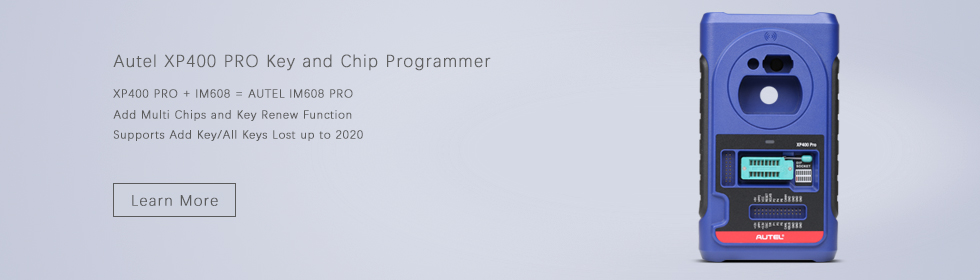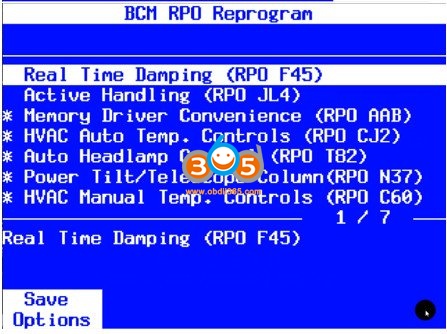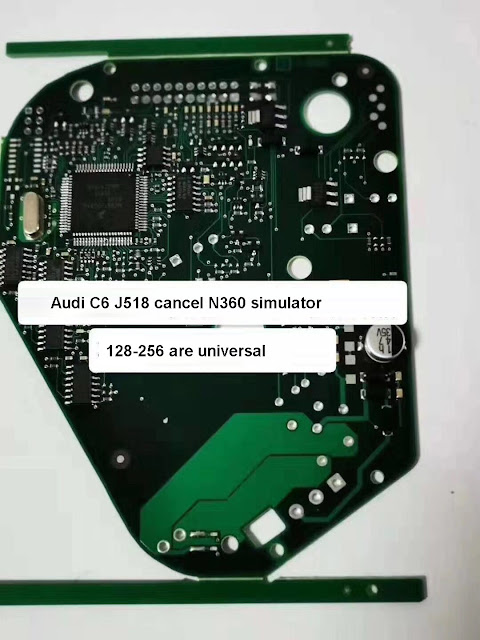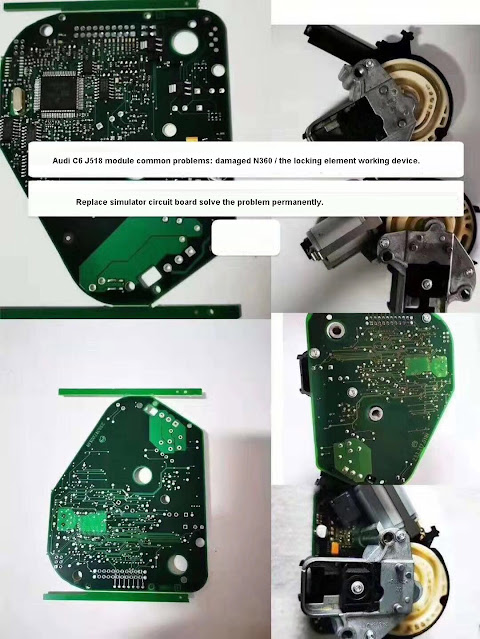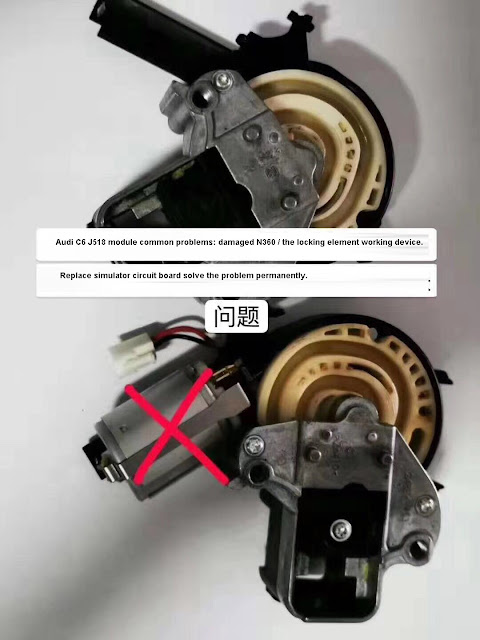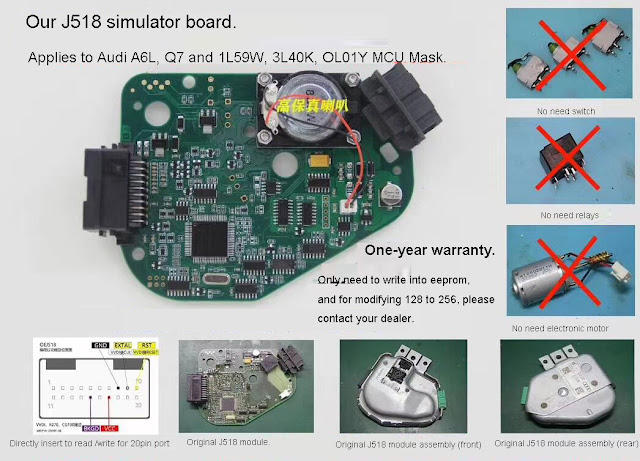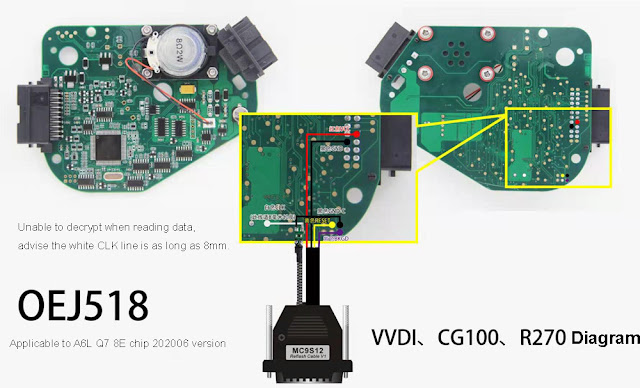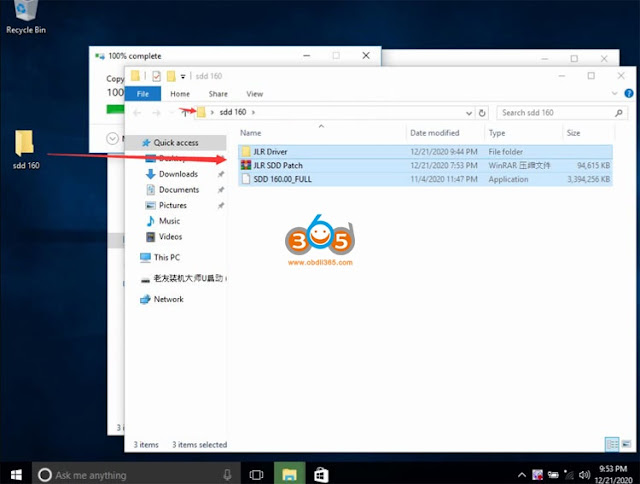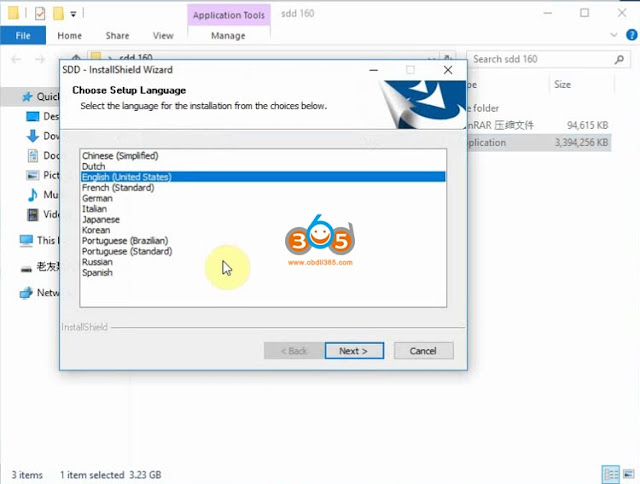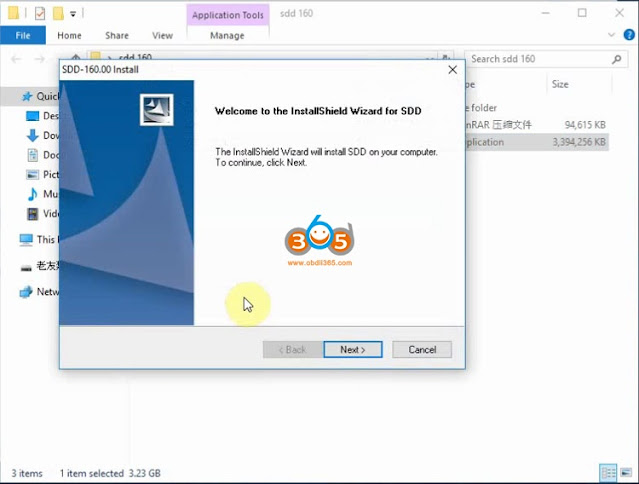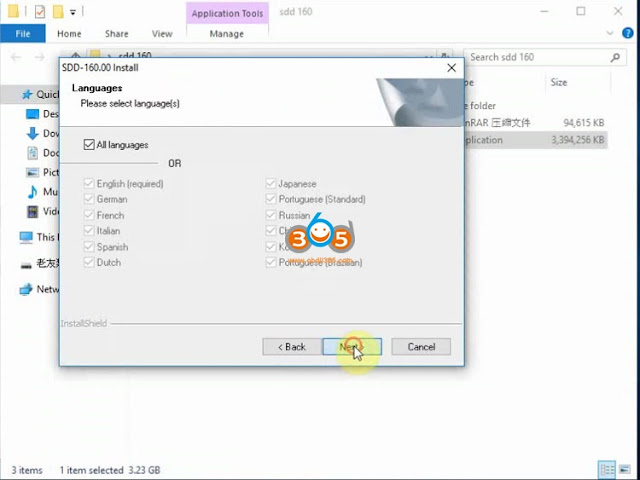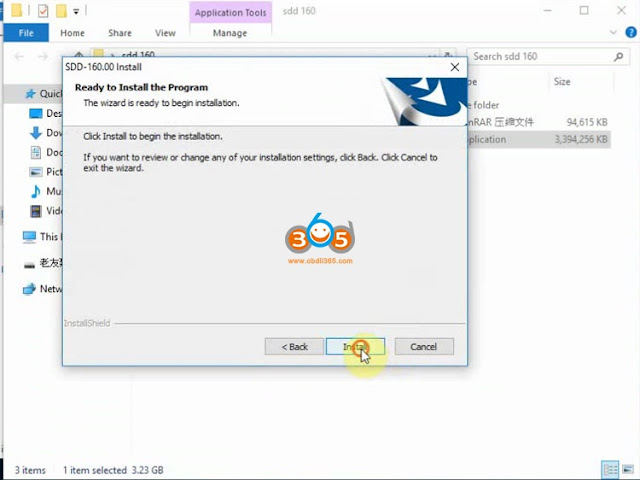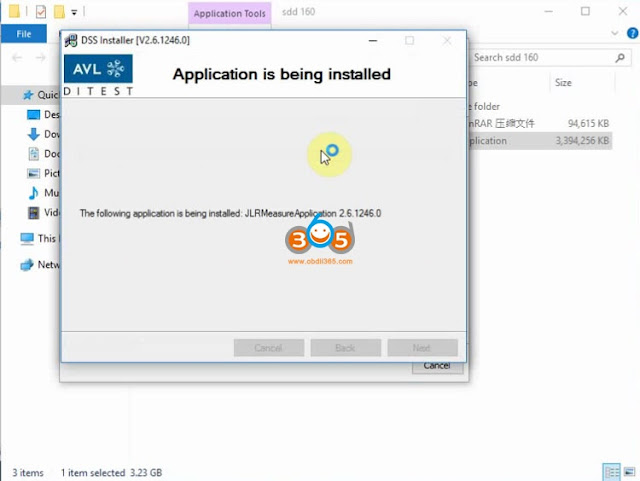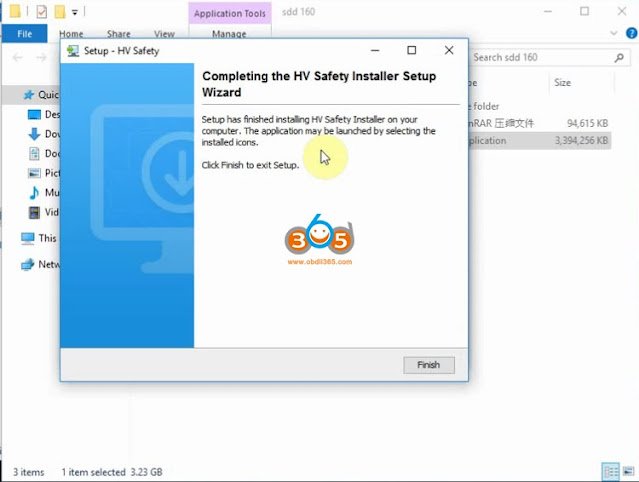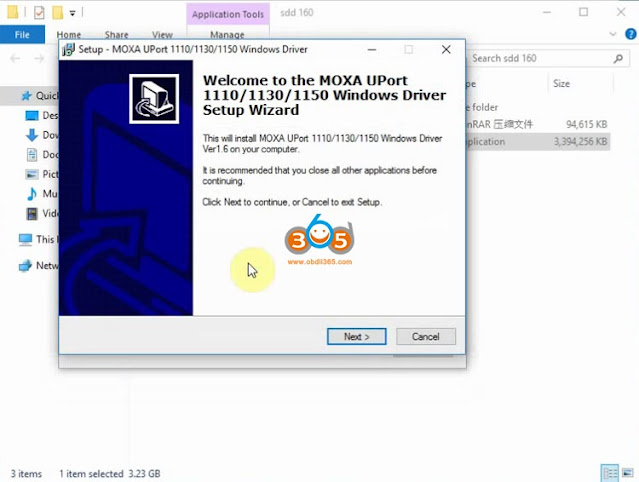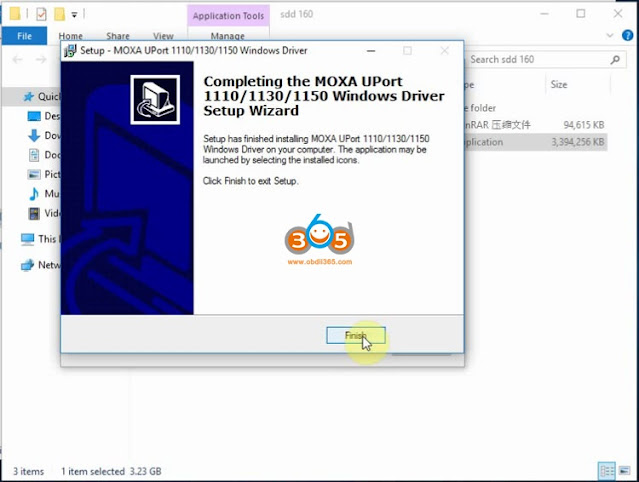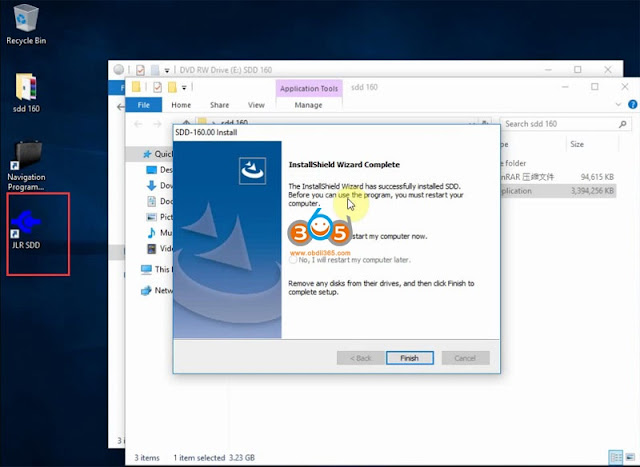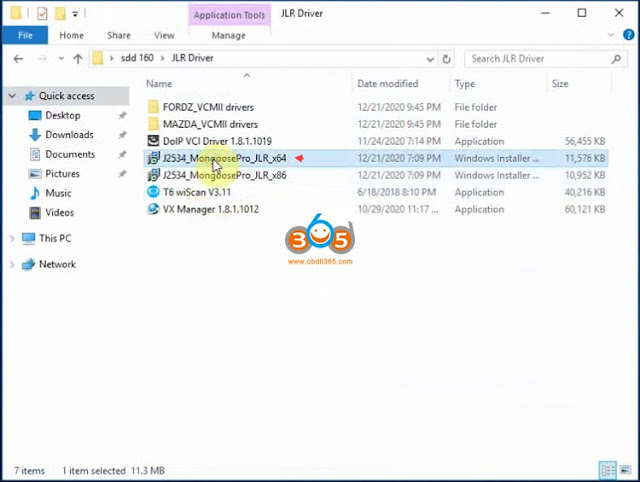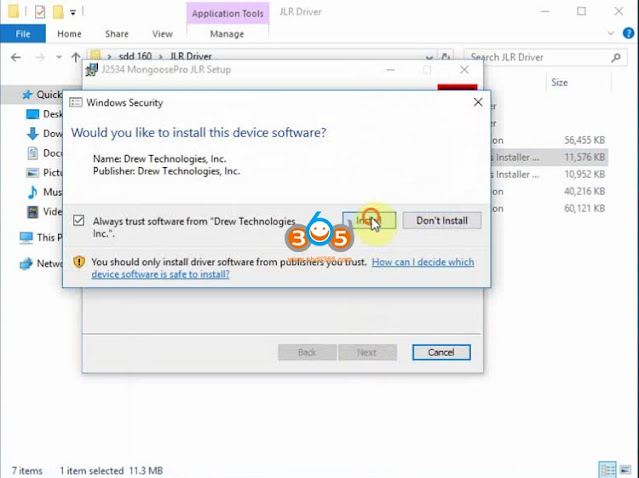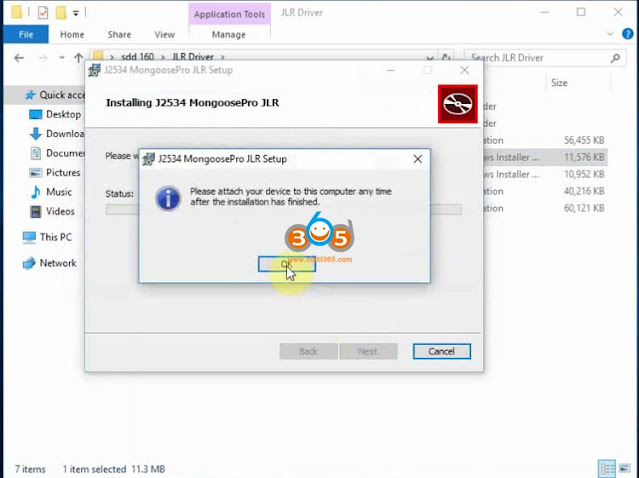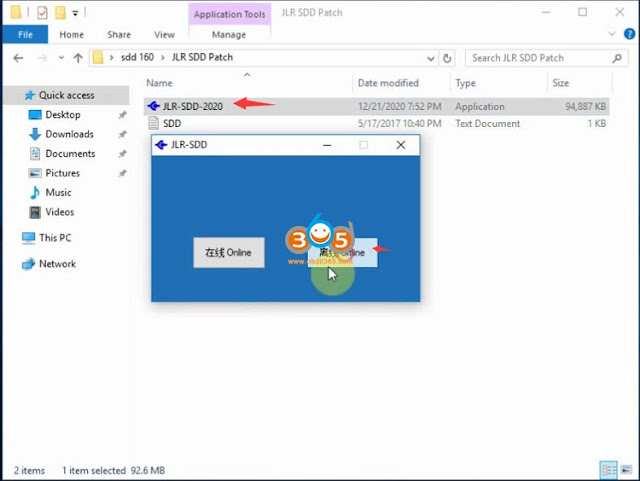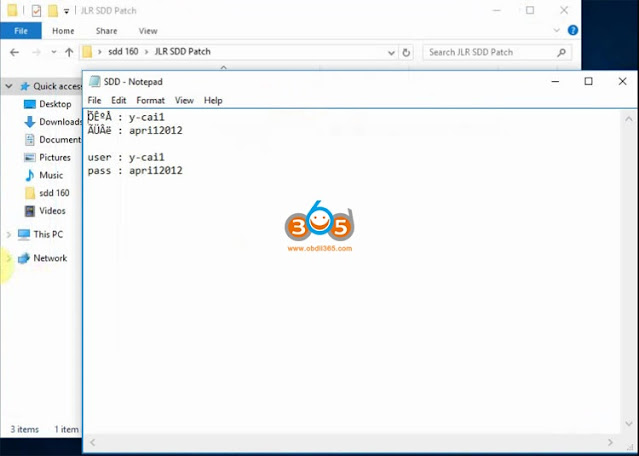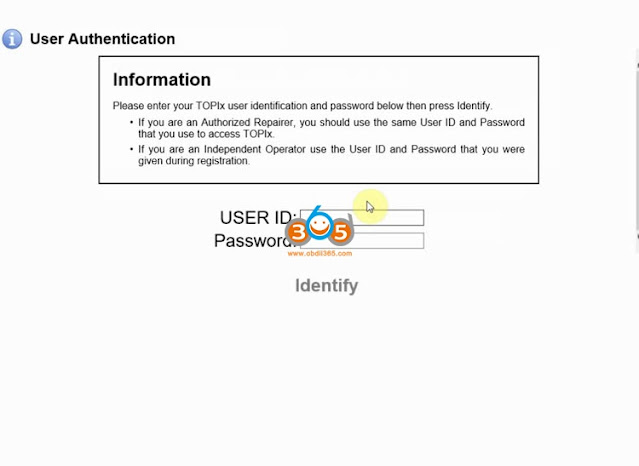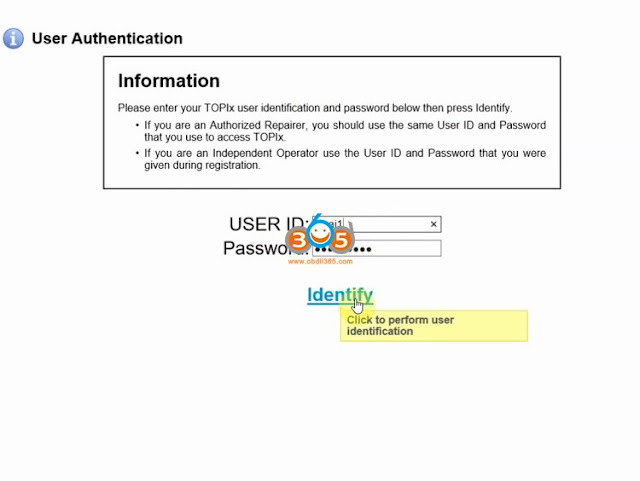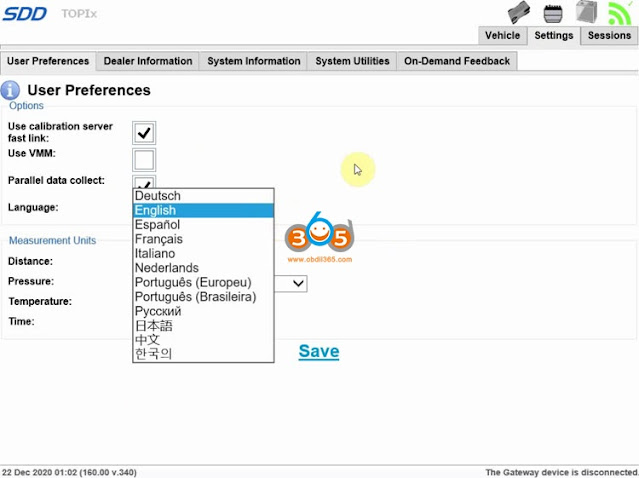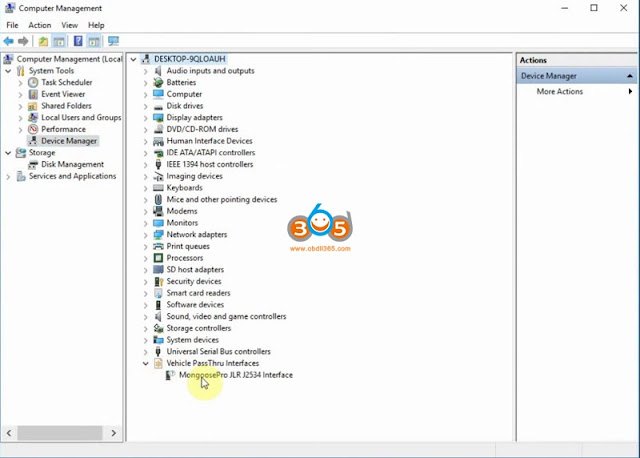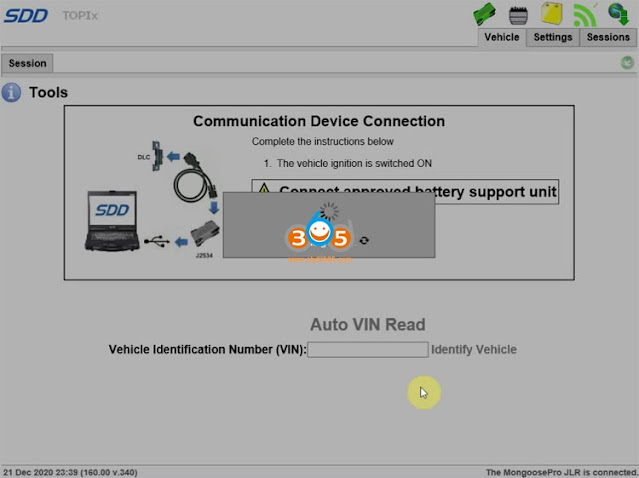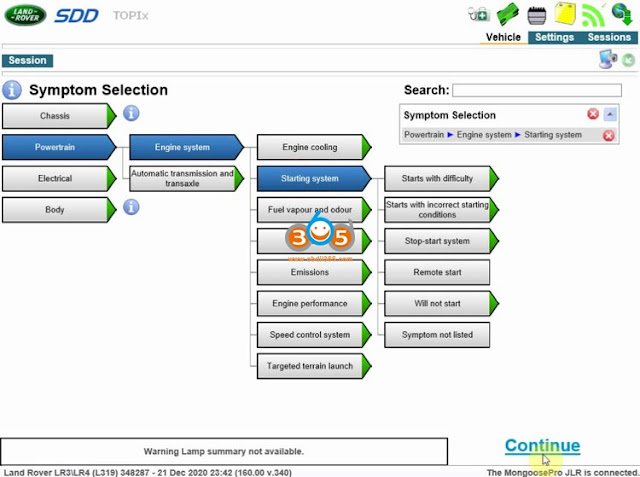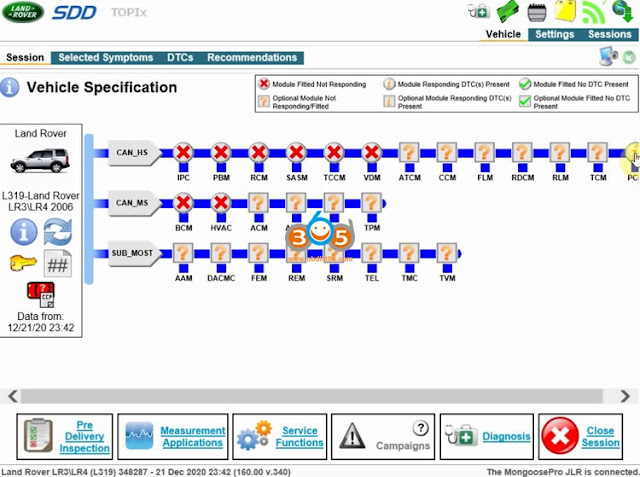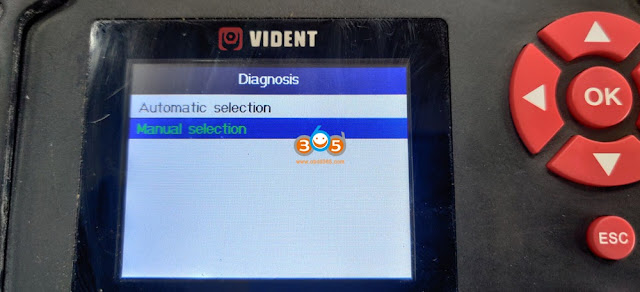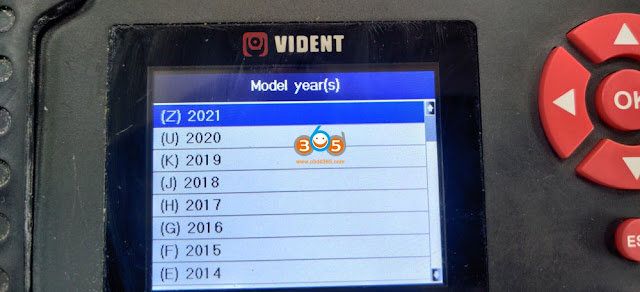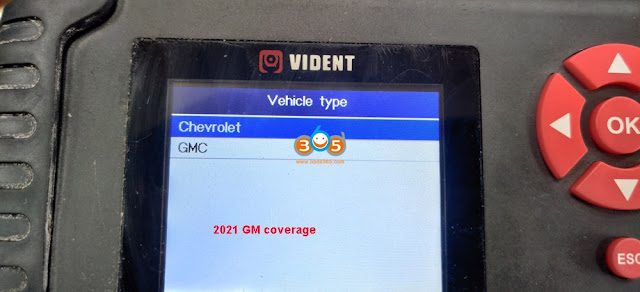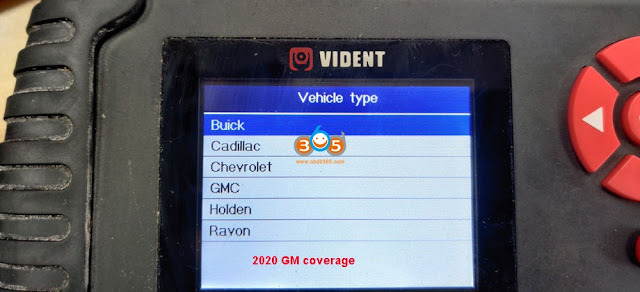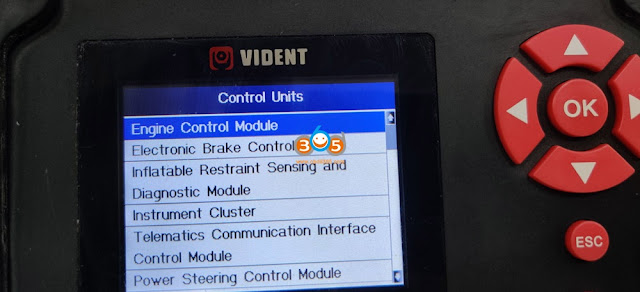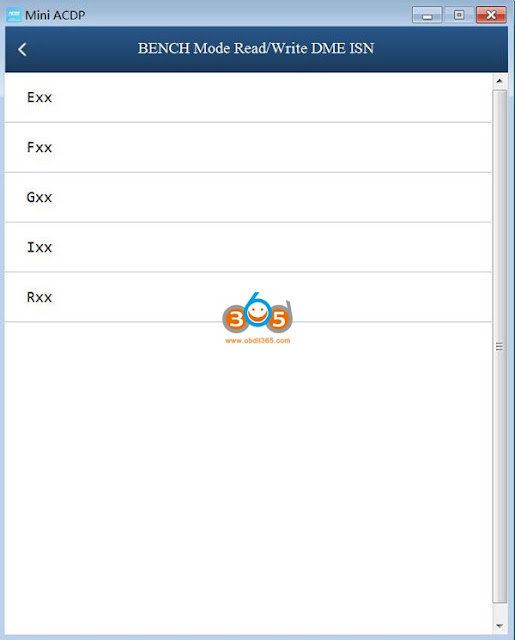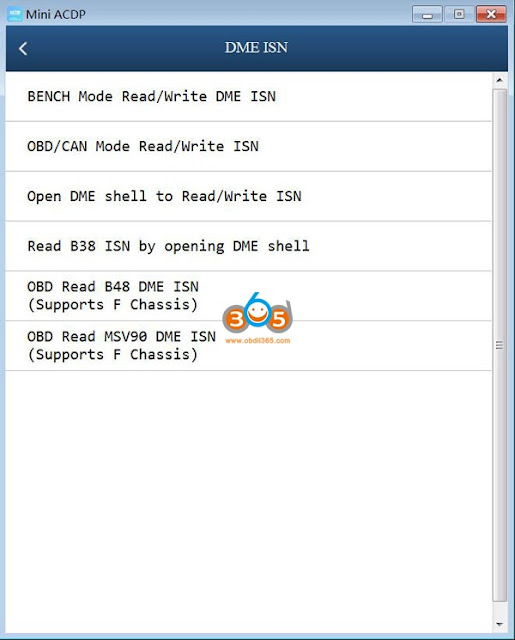The powertrain control module (PCM) in your vehicle is the main computer controlling its various operating systems. For example, the PCM controls the engine, the transmission, the fuel system, and the speedometer. If the vehicle isn’t performing the way it should, the PCM can be reprogrammed to increase performance. Recalls are another reason your PCM may need to be reprogrammed. Since Chevrolet is a subsidiary of General Motors (GM), GM tools and software (i.e Tech2,Tech2win, Autel J2534 MaxiFlash passthrough device ) are used to reprogram a Chevrolet PCM.
- Corvette C5 BCM Programming Guide
Question: I will replace my 2000 Convertible’s BCM with a remain unit. Can you guys enlighten me on what the reprogramming process actually is and who can do it?
Reply: There is no tune for the BCM(Body Control Module) , only RPO configuration of these RPO’s. C5 BCM programming can be done by most bi-directional scanners like GM Tech2,Tech2win , Autel …
Or any decent shop and not just a Dealership should be able to program a module…
Step 1. Browse GM’s calibration look-up website, and type in your vehicle’s VIN number to check for any programming updates to your PCM. If there are updates, you are supposed to purchase GM’s techline information system (TIS) programming software and service.
Step 2. Boot your computer and connect the scan tool (Tech2 or Autel) into it and your Chevrolet car with the pass-through cable. Start the scan tool and load the TIS programming software from GM on your computer.
Step 3. Select the “Service Programming System” option on the main screen of your TIS software on your computer. Then you will see “Select Diagnostic Tool and Programming Process” window.
Step 4. Select the “Pass-Thru” option under diagnostic tool, “Reprogram ECU” under select programming process, and “Vehicle” under ECU location. Click on “Next” button in the lower-right hand section of the window to proceed.
Step 5. Type the VIN number in the VIN text box in the “Determine Vehicle” window, and click on “Apply” next to the text box. This will fill in your vehicle’s data in the boxes below. Click on“Next” button to proceed.
Step 6. Go through the checklist in the “Preparing for Communication” window, and click on “Next” to confirm your VIN number whether is it correct. Click on “Next” in the bottom-right corner.
Step 7. Select the “PCM/VCM” under the “Select Controller” of the next window. Select “Normal” under programming type and click on the “Next” button.
Step 8. Select the newest calibrations for each system in the “Calibration Selection” window by clicking on each system’s tab, and putting a check mark next to the highest number of calibration. Click the “Next” button in the bottom-right corner of the window after every tab has a green check mark on it.
Step 9. Click “Next” at the summary screen after verifying your recalibrations. If all of your calibrations are up-to-date, an error will appear indicating there is nothing to reprogram. If they are not up-to-date, a transfer window will open and the program will begin to download and reprogram your PCM with the calibrations you selected.
Click the “Close” button on the “Programming Complete” window after the reprogramming is complete. You can turn off your scan tool and remove it from your vehicle.
- 99 Corvette BCM Programming Guide
I have a 99 corvette with tech2win running on my laptop. I was wondering it is worth to subscribe to this service for 2 years for $40. What could I do with this?
Reply:
I guess you have a VXDIAG VCX NANO with your Tech2win .
I was not able to use my Tech2win as pass through so I had to use my Autel J2534 MaxiFlash passthrough device together with my laptop to be able program my PCM.
Here are some related articles: