The Ethernet to OBD cable or ENET is a cable commonly used as an adapter for coding a number of BMW models – such as the BMW F-series, the new 1 Series, 3 Series, 5 Series, 7 Series, GT, X3 and the latest BMW G-Series. The ENET cable is best used for coding on a Windows computer, however, you can also use it on an Android and iOS smartphone.
Both BimmerCode and BimmerLink for iOS added the functionality to use a BMW ENET cable as the interface to the car. In order to use the ENET cable with an iPhone, you would need a lightning to ethernet adapter for the iPhone.
A lightning to ethernet adapter is like this, you can get it from ebay, ali or Amazon.
ENET cable + Ethernet adapter connection
- Connect the Ethernet adapter to your iOS device and the ENET cable and plug in the OBD connector into the OBD port in the footwell on the driver side in the car.
- Enable the Airplane mode on the iOS device.
- Turn off Bluetooth on the iOS device.
- Turn off Wi-Fi on the iOS device.
- Open the iOS Ethernet settings and wait for an IP address to be assigned.
- Open the settings in the BimmerCode app and make sure the correct adapter type is selected.
- Tap “Connect” on the start screen in the BimmerCode app.
- If the connection fails continuously, please lock the car, let it rest for a while and then try again.
How to Set up BimmerCode with ENET Cable?
Setup on iOS mobile phone
Here is an example of a setup to work on iPhone 12 Pro.
I received the lightning port to RJ45 adapter and ENET cable. Excited to start coding I was quickly unexcited to see I could not get the app to read my new adapter. I decided to register an account and detail my steps for everyone here.
What’s required:
iPhone 12 Pro (up to date iOS)
BimmerCode app (updated today actually)
RJ45 adapter (ethernet adapter)
ENET Cable
Step 1) Plug in Enet to OBD2
Step 2) Plug in rj45 adapter to Enet cable (do not plug into phone yet)
Step 3) Put the car in auxiliary mode let everything turn on and chime
Now go to your iPhone
DO NOT PUT YOUR PHONE IN AIRPLANE MODE
Disable the following:
1.Cellular
2.wifi
3.Bluetooth
(3 bubbles in the upper left of the shortcuts screen)
Step 4) Plug your already connected adapter into your iPhone’s lightning port.
**IMPORTANT** When you disable cellular and wifi and bluetooth on iPhone those services do not instantly disconnect (they actually never truly disconnect but thats for a different forum group) give it a solid 30 seconds for the phone to run its scheduled ‘shut downs’ once data is disabled.
Step 5) Confirm the “Ethernet” Line has appeared in your iPhone’s settings below your
Apple ID, between “Bluetooth” and “Wi-Fi” (you may/probably will have to disconnect and reconnect the lightning adapter to get the “ethernet” line to appear
Step 6) Click on “Ethernet” -> Click the “USB 10/100 LAN”
Step 7) Click on “Renew Lease” and confirm you want to renew the lease on the pop-up
Open Bimmercode App
RESIST THE URGE TO CLICK ON CONNECT AS SOON AS THE APP OPENS
Step 8) click the settings gear wheel in bimmer code app (bottom right)
step 9) change your adapter in the settings to literally any adapter YOU DO NOT HAVE
Step 10) on Bimmercodes main screen click “Connect”
It should very quickly return an error
Step 11) go back into bimmer code settings
Step 12) Select “ENET Cable” as your adapter type
Step 13) go back to the main bimmercode screen and click “connect”
You should now see the prompt of selecting your vehicle model and type appear and it *Should* connect successfully!
Hope this helps!
Setup on Android mobile phone
If you bought an ENET cable and a USB adapter and found out it doesn’t work, most likely your phone doesn’t support ethernet.
If you found out too late that none of your mobile phones or tablets support ethernet, this is going to save you from buying another phone.
No ethernet support is common on devices like xiaomi poco phone and motorola.
No worries though, you can easily get BimmerCode to work with any laptop you have, even macbooks with Windows installed.
For example, Xiaomi lights 5g and Motorola G6 don’t support ethernet at all which made using bimmer code and bimmer link impossible. If when you plug in your enet cable to your phone and the ethernet option doesn’t pop up in the settings you have the same problem. If’ you’d like still use your ENET cable all you need is a laptop a Mac or a PC doesn’t really matter.
Let’s get started.
The reason to even use an enet cable over a bluetooth dongle is much faster transfer speeds and much more reliability. We’re using a cable not bluetooth so at least i have a better peace of mind
doing this with a cable. You can also use this method even if you don’t have problems and you just want to use your laptop for this. Makes it really easy to switch between ista diagnostics tool
and bimmerlink when they’re on the same device. The very first thing you need to do is buy bimmercode or Bimmerlink on your phone or tablet whatever form you’re using currently.
Just go to the play store and buy the software from there. Even if ethernet doesn’t work on your phone, we just need to tie it in with your google account for now. Once you’ve purchased the apps, take out your laptop, don’t plug in anything yet and keep your wifi or wired internet connection up.
We need to download something called bluestacks which is an android emulator. This is completely legal since android is open source and we paid for the apps don’t go into google and try finding some fishy apks for bimmer code just buy the software and help developers out. The method in which we are doing this is completely legal.
One bluestacks has been downloaded and installed go ahead and go to the bottom right and click settings.
Go to device settings and select samsung galaxy s8 plus as your device profile because at least that one has ethernet capability save the changes.
Go ahead and open the play store and sign in with your google credentials according to bluestacks and countless of people online they respect all privacy laws and encrypt your login so you should have no privacy concerns here but if you don’t feel like doing this then you’re out of luck.
Once you’ve signed in it’s better to disable google drive for now.
Now you can use bluestacks just like a normal android phone to see and swap between all open apps
Click this icon at the bottom right.
Go to the play store and download BimmerCode or BimmerLink whichever you’re using both if that’s the case.
Once they have been downloaded go ahead and open bimmer code. It’s going to download some necessary files first.
Be sure to give the app the required permissions. Now at the bottom it will still tell you to purchase the app but since we have already done that, go ahead and click purchase it will tell
you that you already own it. Do the same for bimmerlink.
Now close bluestacks and launch it again. if you open the apps now they have been unlocked and ready to go.
the purchase text is gone on both apps, go to the upper right hand corner and click settings
Change the connection type to ENET cable.
Now the last step before we can go to our car press Windows+ R as in run type in ncpa.cpl this will bring you to the network settings window
Disable your wifi connection if you have one or better yet disable every other connection apart from ethernet.
You do this by right clicking and selecting disable now right click ethernet and select properties
Select tcp ip4 and click properties again
If you see some numeric values here, write them down or take a screenshot in the case you need to put this back in later for your internet to work
click use the following ip address put in the ip: 169.254.250.250
subnet mask 255.255.0.0
Leave everything else empty click ok. These settings are mandatory for the connection to work between bimmercode and your car. Clone then open windows.
Remember to go back and revert these IP settings later if you use your ethernet connection for your internet, otherwise you can leave them like this and you don’t have to ever do this again.
You’re now ready to connect the laptop to your car. I have a Macbook so i need to use an adapter for the ENET cable. This is Ethernet to USB if you have an ethernet port just use that outright.
I just recommend installing windows myself.
Let’s head into the car. Turn on the ignition on your car and close any features that might use your battery. You can provide additional charge to your battery during this if you think
it’s on its last legs. Plug your obd end of the cable into the car. the part is under the driver’s side glove box on an f30 bmw and usually it’s pretty much in the same location on most cars.
Now plug the ethernet into your laptop and launch bluestacks, open bimmercode and press connect. It’s going to ask you for the model of your car so select that and now it’s gonna run the necessary tests and then boot right up. You can code whatever you wanted to code just like you would with a phone.
You’ve just passed the ethernet limitation of your phone by using a laptop and if are using ista diagnostics you can now easily run both with the same laptop. The connection is fast and secure.
Hope it helps.
BimmerCode & ENET Cable Postive Reviews:
1).
I just finished coding using BimmerCode with an ENET cable and Lightning to Ethernet adaptor.
It is fast! Not a fan of the wireless adapter. Hardwired is extremely quick. Out of abundance of caution I still hook up my car to a 70A flash mode charger.
2).
I use BimmerCode on my F80 and G20 with iPhone X + ENET Cable/Lightning Adapter.
No connection issues, high-speed, inexpensive…
3).
Works great on G05 X5 with BimmerCode. Very speedy coding, way faster than Bluetooth options.
4).
Works perfectly with Bimmercode to code my 2019 BMW G01 X3
I’m very happy with the product — it worked perfectly with my ethernet-to-lighting adaptor so that I can connect my iPhone 13 Pro to my 2019 BMW G01 X3 and use Bimmercode. The quality of the cable and connectors are top notch. I’d highly recommend this product to others without any reservations!




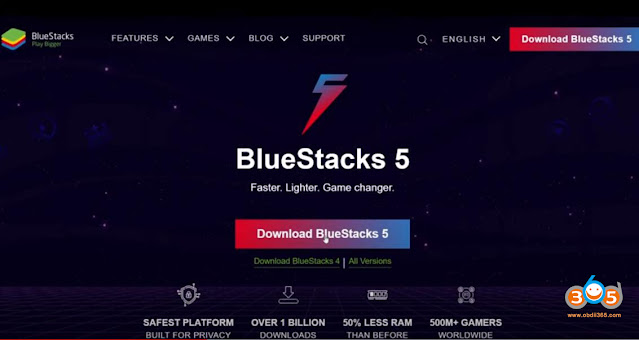
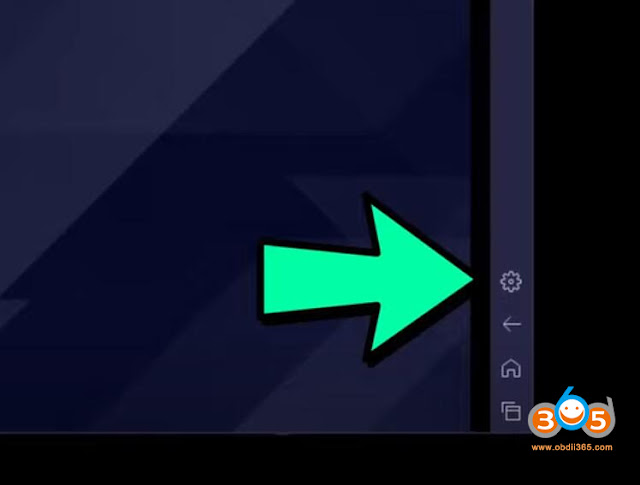


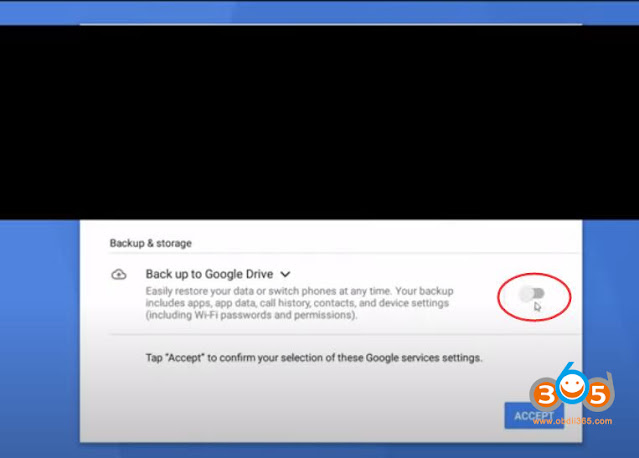



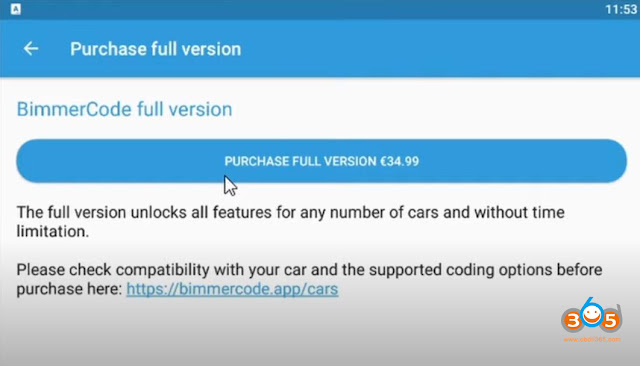
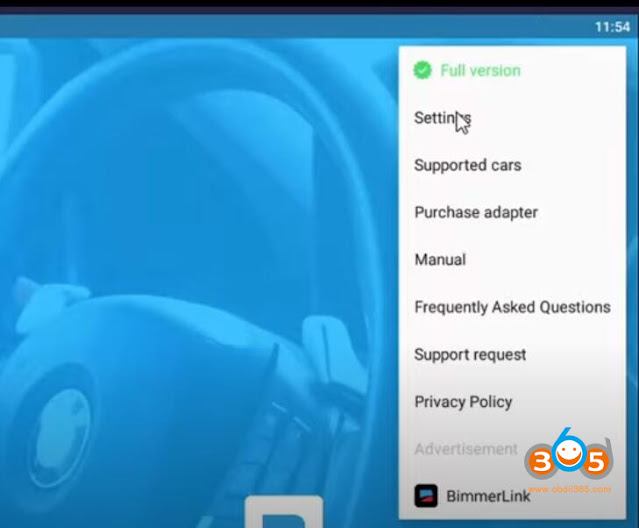
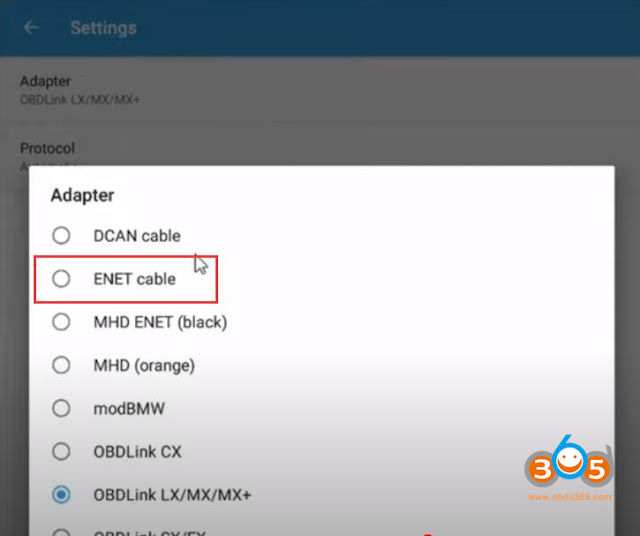

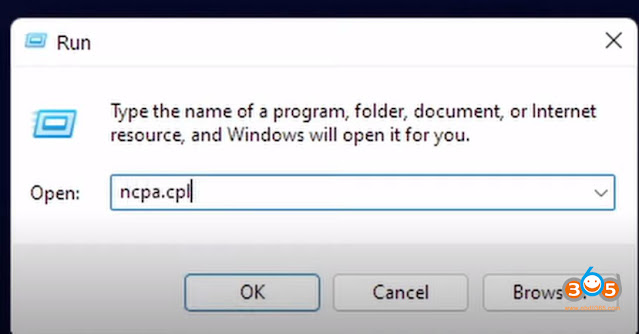
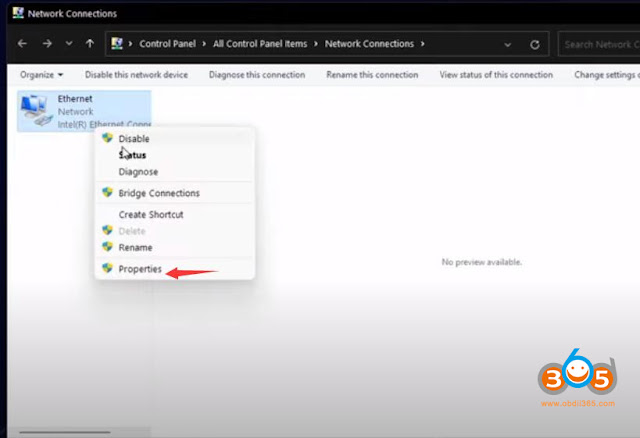
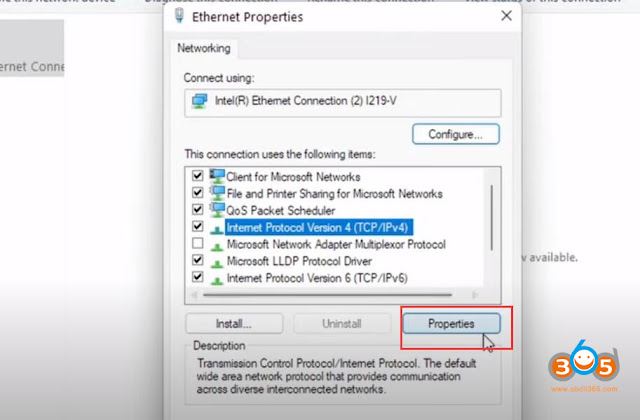
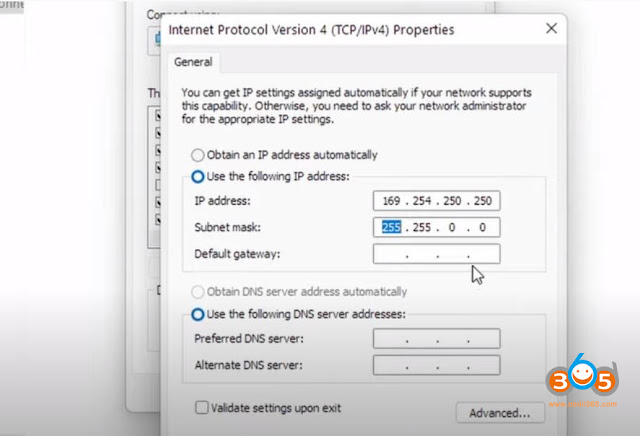
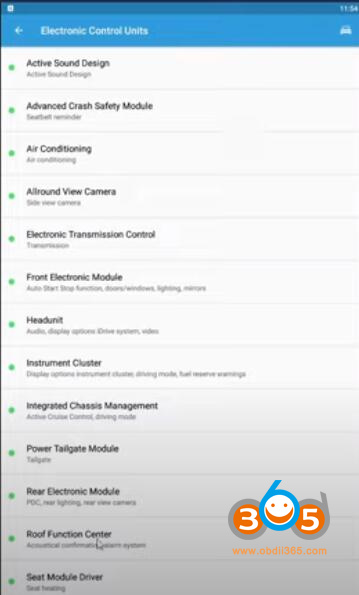
No comments:
Post a Comment