The newest Toyota Techstream software v12.00.127 is verified to work 100% with the MINI VCIcable, Xhorse MVCI ,VXDIAG VCX NANO for Toyota, Toyota OTC 2 diagnostic tool. So, Techstream 12.00.127 Windows 7 / Windows XP, how to install? Here are the Tis Techstream 12.00.127 installation demos and step-by-step installation guides of.
How to install Toyota Techstream 12.00.127 on Windows 7
Operation system: Windows 7 (Windows XP also no issues)
Install Toyota Techstream V12.00.127 for MINI VCI/Xhorse MVCI:
Go to disk E: toyota mangoose
Open GTS_12.00.127_TME_NDSI application
Choose the Techstream setup language

Begin to install Techstream software
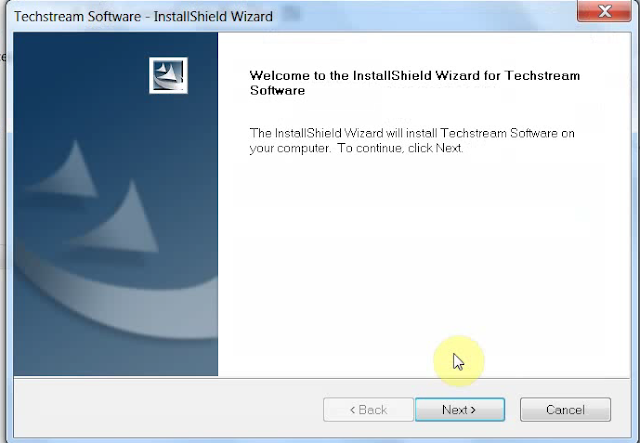
Accept the agreement
Enter the name and company
Techstream software is configuring your new software installation…
Installing….
Click on Finish
Successfully installed Techstream 12.00.127 software!
Open GTS_12.00.127_TME_NDSI application
Choose the Techstream setup language

Begin to install Techstream software
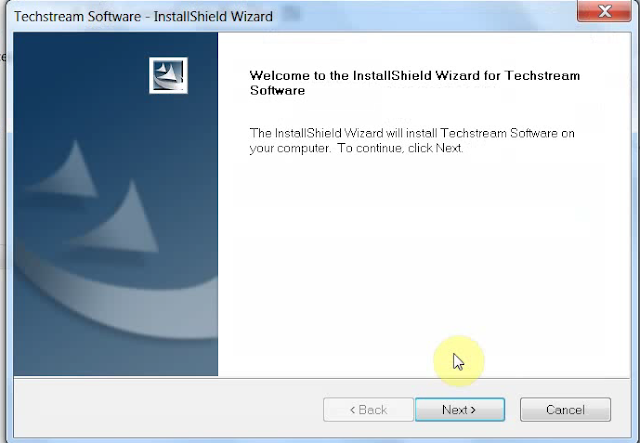
Accept the agreement
Enter the name and company
Techstream software is configuring your new software installation…
Installing….
Click on Finish
Successfully installed Techstream 12.00.127 software!
Copy MainMenu application
Go to Techstream properties
Open File Location:…Program files/Toyota diagnostics/Techstream/bin
Copy and replace MainMen
Run MVCI Driver for TOYOTA to install (it’s in disk E:)
Begin to install MVCI driver
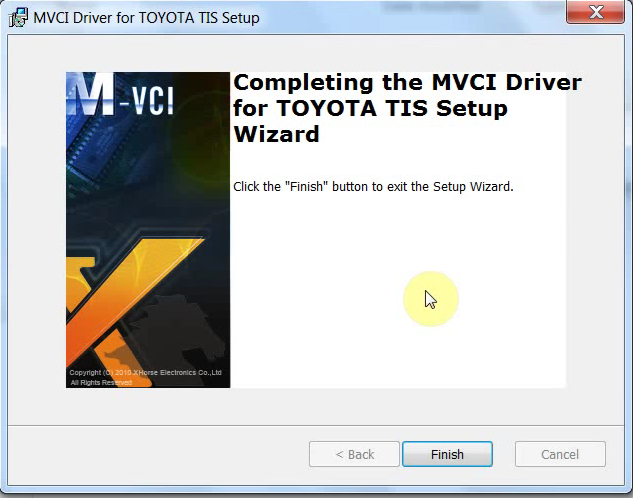
Installing MVCI driver for toyota tis…
Finish MVCI driver installation
Pop-up: instilling device driver software
Pop-up: your device is ready to use
Run MVCI Firmware Update Tool on Desktop
Go to Techstream properties
Open File Location:…Program files/Toyota diagnostics/Techstream/bin
Copy and replace MainMen
Run MVCI Driver for TOYOTA to install (it’s in disk E:)
Begin to install MVCI driver
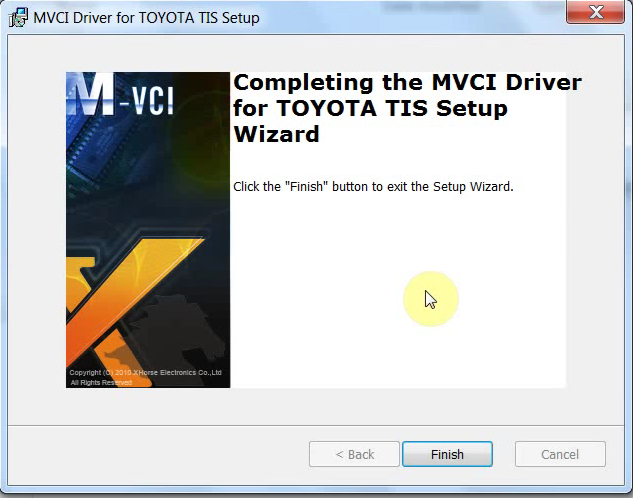
Installing MVCI driver for toyota tis…
Finish MVCI driver installation
Pop-up: instilling device driver software
Pop-up: your device is ready to use
Run MVCI Firmware Update Tool on Desktop
Run Techstream on Desktop
Pop-up: Java can be obtained from the web? NO!
Go to Setup->Techstream Configuration
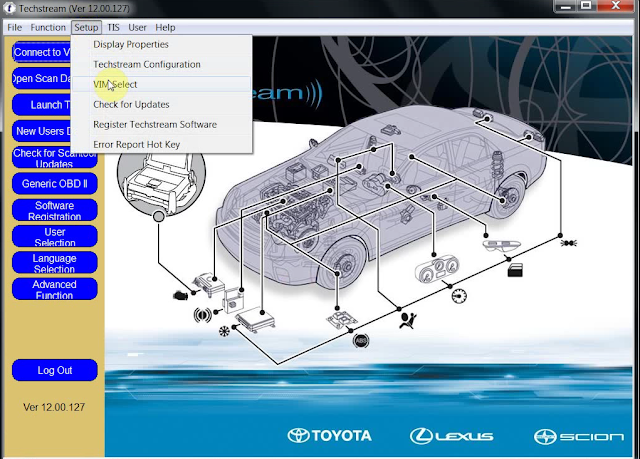
Select Area: Europe, Language: English,
Pop-up: Java can be obtained from the web? NO!
Go to Setup->Techstream Configuration
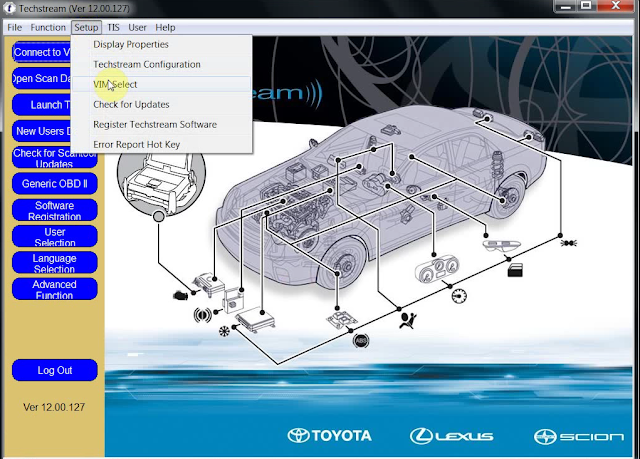
Select Area: Europe, Language: English,
 |
| Add caption |
Connect to Vehicle
Enter the new key with the help of “key” text in software disk:
Enter the new key with the help of “key” text in software disk:
Initializing USB communication
Connecting to vehicle…
Techstream 12.00.127 diagnose VIOS ok
Connecting to vehicle…
Techstream 12.00.127 diagnose VIOS ok
NOTE:
This how-to’s is for users with MINI VCI, MVCI 3 in 1
For users with Toyota OTC2 diagnostic tool , please refer the video below:
This how-to’s is for users with MINI VCI, MVCI 3 in 1
For users with Toyota OTC2 diagnostic tool , please refer the video below:
How to install Techstream v12.00.127 for Toyota OTC2
Only differs from the driver installation!
Have fun!










No comments:
Post a Comment