The Topdon Rlink X7 (or other Rlink series) can be used as a J2534 device for Hyundai and Kia OEM diagnostic software. This requires activating the Hyundai/Kia software license first.
Compatible software:
Hyundai HMA (Hyundai Motor America)
Kia KMA (Kia Motor America)
HMA or KMA offers a diverse lineup of vehicles for 2018 model year and newer Kia vehicles sold in the United States market.
Here we will show how to install Hyundai or Kia driver for Topdon Rlink X7.
Tools & Prerequisites
Hardware Required
- Topdon RLink Lite, Rlink X7 or RLink J2534
- Windows PC (Win10 and Win11 with admin privileges)
Software Required
- RLink Suite Platform Software (for device management)
- Hyundai HMA or Kia KMA (subscription-based)
- Latest Drivers (Hyundai/Kia-specific J2534 drivers)
Step 1: Install & Update RLink Platform Manager
- Download and install the latest RLink Platform from Topdon’s official website.
- Connect the RLink device to your PC via USB and to the vehicle’s OBD-II port.
- Run and log in RLink Platform and go to:
- “My Device” (top-left) – Check firmware version.
- Update firmware if needed.
Step 2: Install J2534 Driver
- Navigate to “Driver Management” (center tab).
- Remove unnecessary drivers. One system only accepts 1 software driver.
- Install the Hyundai or Kiaspecific J2534 driver:
- Go to “Driver Download” (bottom tab).
- Select and install the GM driver.
- Verify installation under “Driver Info”.Check your Rlink Suite and make sure you have ONLY 1 driver installed.
When use Rlink devices, select Rlink as the diagnostic interface in the OEM software.
Install HMA or KMA software on your PC.
Run HMA or KMA software and select device as Rlink.




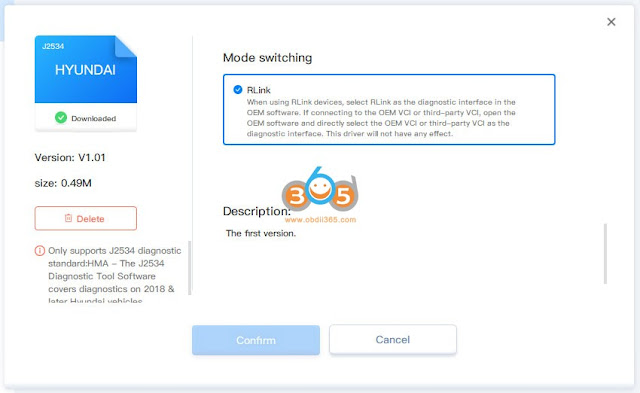
No comments:
Post a Comment