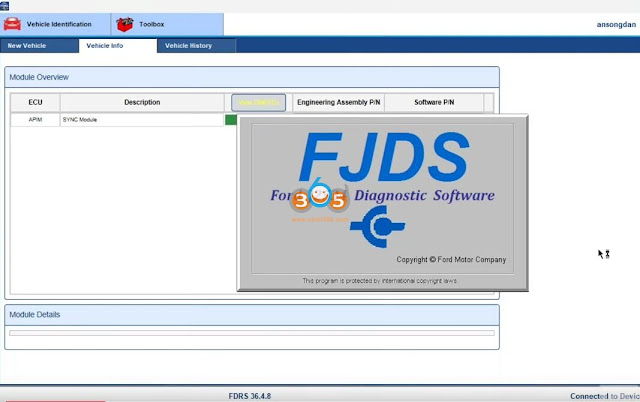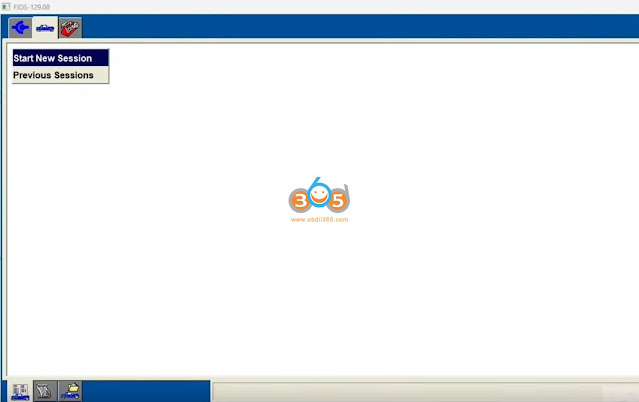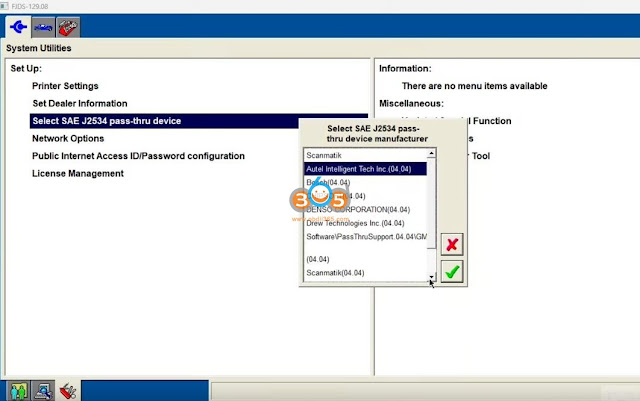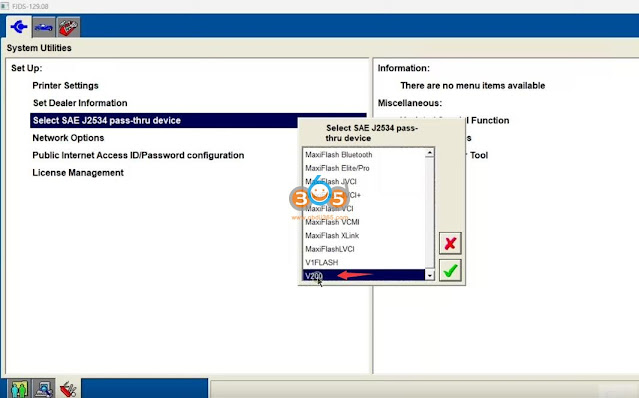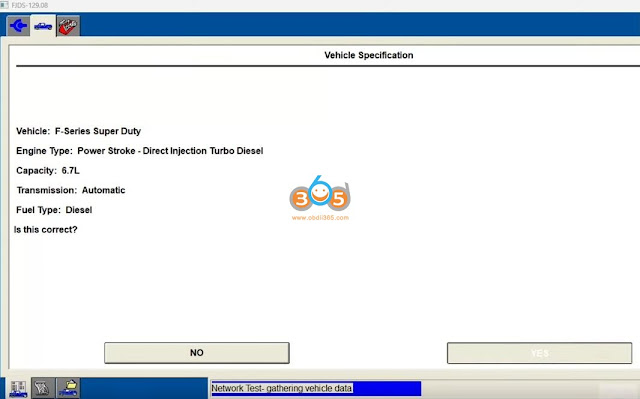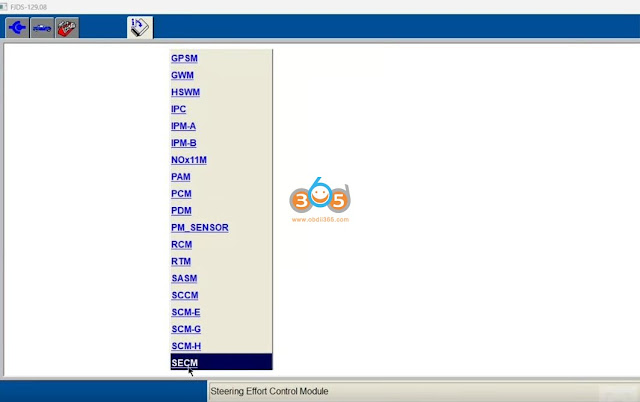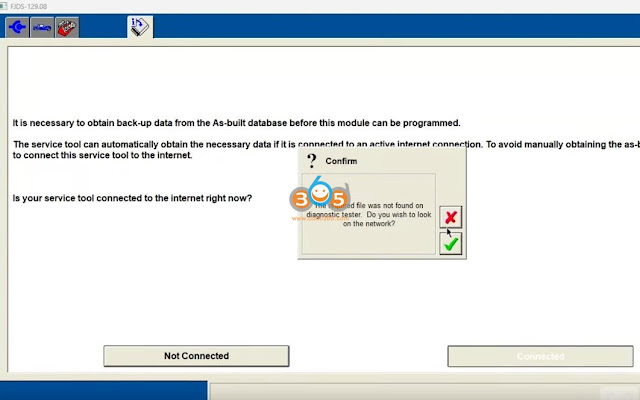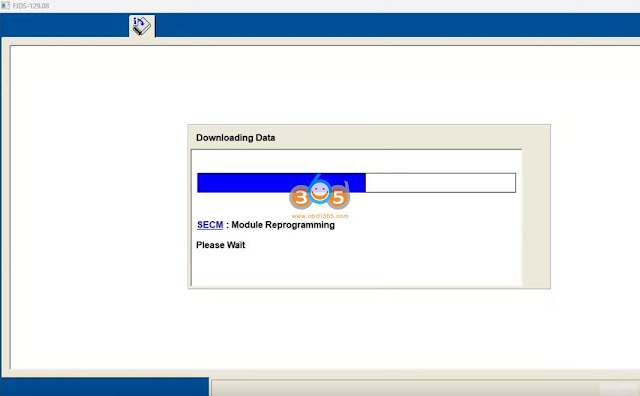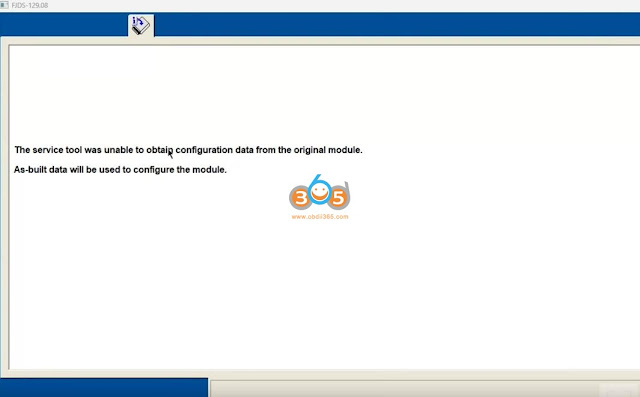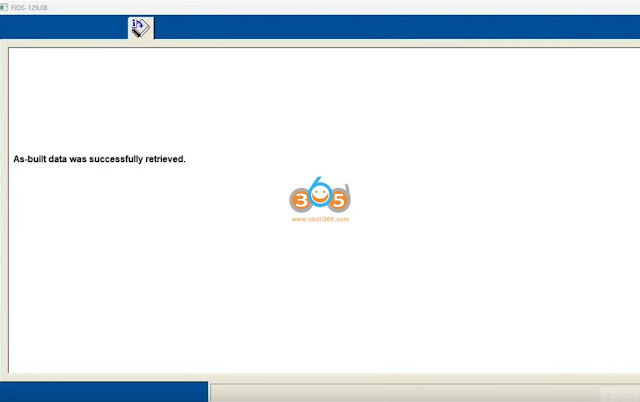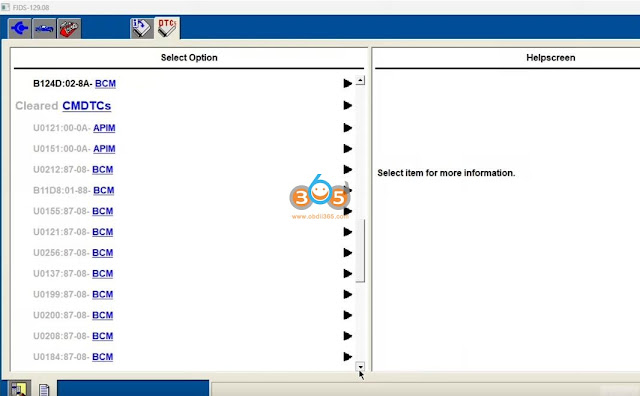Entry question:
I looking for a j2534 device that will work with GM, Porsche, Volvo, Ford/Mazda, Nissan, Honda, Jeep and more, and support new CAN FD and DoIP protocols.
Any tool recommended?
We list top universal J2534 passthru devices which support CAN FD and DoIP (from cheap to expensive).
1.Autel MaxiVCI V200
Price: $159
The VCI200 has a reduced footprint, includes the latest protocols (CAN-FD ((4-pin sets)), DoIP), and has and LED to easy finding the OBD2 port under dark dashes.
Without CAN-FD adapter for your JVCI to do CAN-FD.
VCI200 is not only compatible with various Autel tablets but also can be used as J2534 device that is compatible with OE-level diagnostic software for performing diagnostic, programming, and coding tasks. Select device as Autel V200.

VCI200 has been tested working with many programs, PCMFlash, SPS, FDRS, ODIS etc.
Here is an example:
How to Use Autel VCI200 J2534 Passthru with Ford FDRS?
2. VXDIAG VCX CAN FD
Price: $169 without license
The VCX SE and VCX DoIP only support DoIP protocol, for CAN FD & DoIP, you will need the VCX CAN FD series J2534.
The new VCX FD hardware comes with Dual processors 580MHz + 550MHz which
- Support DoIP option 1/2
- Support CAN FD
The 550MHz ARM protocol processor implements CAN-FD and all traditional vehicle BUS protocols.
The 580MHz MIPS network processor realizes the DOIP super diagnostic gateway.
Dual -core processors communicate through the Ethernet, high bandwidth and low latency.
The diagnostic communication speed has been several times more than the previous generation of products.

The VCX FD not only emulates software for BMW, Benz, VAG, Porsche, JLR, Honda, Toyota, Subaru, PSA, Renault, Nissan, Ford, Mazda, GM, Volvo but also used as J2534 passthru device for 3rd party software (pcmflash, bitbox etc) and OEM software for online programming (need subscription).
VCX FD connects via USB, WiFi, WLAN and DoNET (remote diagnosis).

3. Topdon RLink Lite J2534
Price: $499 with 5 brands software HDD
or $699 with 13 brands software HDD
The RLink Lite is a versatile diagnostic tool, empowering users to achieve OE-level diagnostics for a wide range of vehicles with a single device.
Serving as an OE software VCI box, the RLink Lite facilitates seamless diagnostics, programming, and coding for renowned car brands such as GM, Ford, Nissan, BMW, VAG, Porsche, and more.
Compliant with three major automotive industry standards—D-PDU, J2534, and RP1210—the RLink Lite ensures extensive vehicle coverage with a single device. Simplify your diagnostic process and elevate your capabilities with the RLink Lite, the premier choice for all your OEM diagnostic needs.
Compatible with DoIP, CAN, CAN FD, J1850, and K line protocols.
Highly compatible with OE-level diagnostic software for performing diagnostic, programming, and coding tasks.

4. Launch Smartlink C 2.0
Price: $599
Smartlink C 2.0 is the upgrade version of Smartlink 1 generation. Support more advanced protocols like J2534, DoIP, CAN FD, CAN 2.0, RP1210, D-PDU.
Compared with 1st generation Smartlink, the SmartLink C 2.0 transmission speed is faster and more stable.
The visual operation interface makes it more convenient.
It supports super remote diagnosis.
The smartlink is compatible original dealer software to program vehicles online, including key programming and reprogramming of control units.
Example:
How to Set up Launch SmartLink C with Witech 2.0?
How to Use Launch SmartLink J2534 with GM Techline Connect SPS2?
5. Autel MaxiFlash VCIs (JVCI+, new Maxiflash VCI, Xlink)
MaxiFlash Xlink: $1,395
JVCI+: comes with MaxiIM IM608 Pro II
New Maxiflash VCI: comes with Elite II Pro
These VCIs can be used for both client-side (technician or vehicle) and expert-side (programmer with OE software or diagnostician) to provide remote programming and diagnostics.
- Supports D-PDU, J2534, and RP1210 diagnostics protocols for a wide range of vehicles compatibility
- Supports DoIP, CAN, and CAN FD protocols to ensure coverage of the latest vehicles
- Compatible with Windows PC and Autel Maxi PC Suite
NOTE:
Old JVCI and Maxiflash VCI only support DoIP but no built-in CAN FD.
6. Cardaq Plus 3
Price: $1,887
The cardaq 3 is one of the best J2534 device.
The CarDAQ-Plus 3 is the next generation Drew Technologies fully supported SAE J2534-1 and J2534-2 device with even more advanced support including: CAN FD, 4 CAN Channels, v05.00 API and DoIP. In addition, there is a high speed USB port to connect to a PC.
The CarDAQ-Plus 3 allows you to emulate any dealer diagnostic device whose software uses the protocols mentioned above to communicate with the adapter. Nowadays this software is available for most car brands. Thanks to its wide range of adapter and API capabilities, the device supports all the features of the original dealer software, including key programming and reprogramming of control units.
It is enough to connect the device to the car and to the computer where the dealer software and J2534 Toolbox are installed to start working. The manufacturer has official contracts for the use of the device instead or along with a dealer scanner with some car manufacturers, including BMW, VW/AUDI, Volvo, Toyota, Opel, GM, Honda, Jaguar, Land Rover. It also supports several other brands such as Mercedes Benz (including programming and coding), Renault, Peugeot, Citroen, Kia, Hyundai and others.
OEMs globally trust Drew Technologies and approve the tools for their dealerships as well as their engineering uses, such as: testing, software development, EOL testing, and more. Drew Technologies fully tests our devices for compliance and meet all of today’s SAE J2534 standards.
Keep updating…
www.obdii365.com









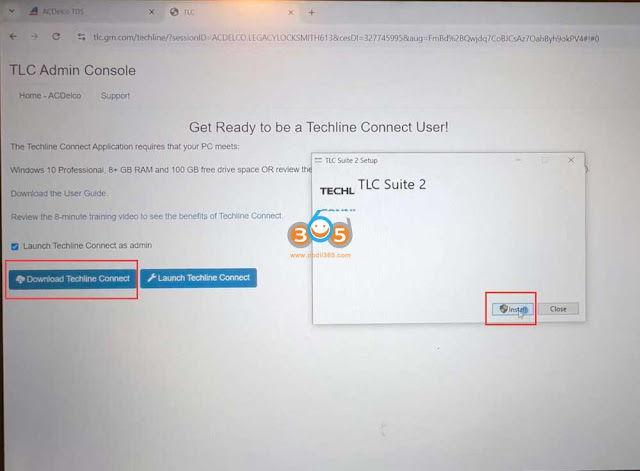












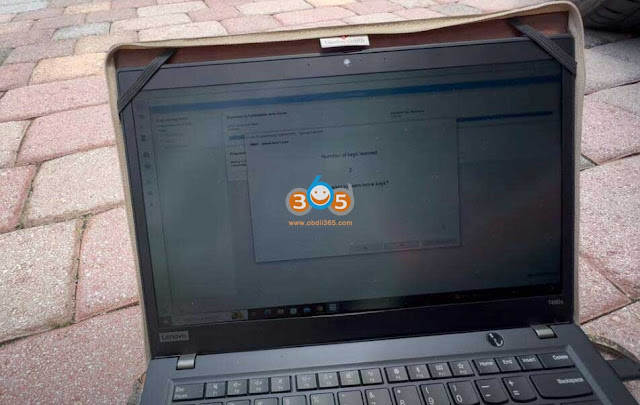















.jpg)