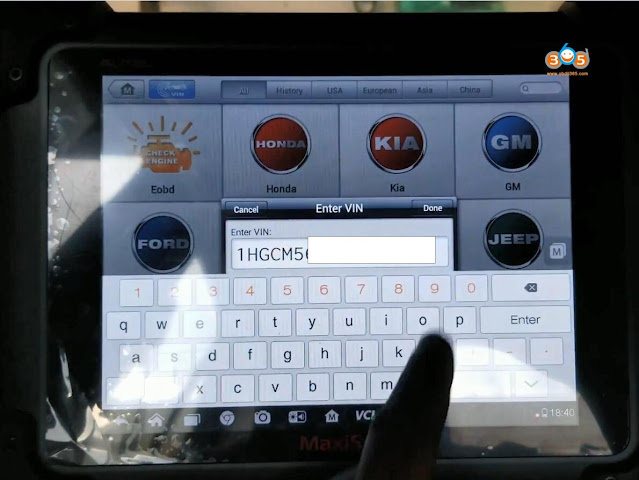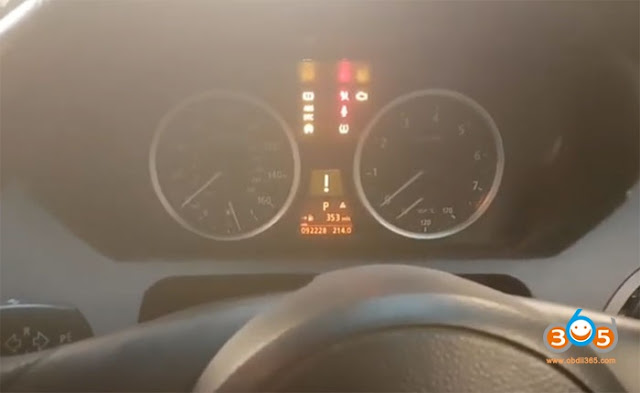Problem: Turned on my Autel MaxiSys Pro MS908P today and purchased one-year subscription service and did some update, but it still said my subscription is expired, actually it doesn’t expire until October 10th, 2022, how to solve the problem?
Autel chief engineer replied:
Please click on “Cancel” to see if it can download and update, if not please upload log via MaxiTool and Autel tech will reach you.
What about other users’ experiences:
Generally speaking, do a full factory reset on your tool before your subscription expires to refresh your Maxisys line tools (Maxisys MS906, MS906BT, MS908P, Elite, MS909 etc). Also use a 32 GB SD card to expand internal storage. Part of the problem is your tool has run out of memory.
- How to do Factory Reset?
If not expired, you should connect your Autel MaxiSys Pro device to any laptop using the black usb cable and after the laptop detect the usb driver, turn off usb and unplug the cable, reset your device and try again.
- Use a 32 GB SD card to expand internal storage
Firstly, to create a backup, simply insert the Micro SD card into your tool and open the base screen (not the diagnostic application). Then open ES File Explorer. There you will find two instances of SD Cards. Open the internal drive, usually label “SD_CARD” or similar. Hold your finger on “SCAN” to bring up lower menu. Select copy. Now open the external SD card, label “EXT_SD” or similar.
Paste the copy of “SCAN” here. Depending on model of scan tool this can take up to 3 hours. Once this is done, remove the SD card and store it somewhere safe where it will not be damaged. It is very small so store it somewhere you’re not going to forget it.
Now take the second 32 GB card, insert it into your Autel/Auro tool and repeat the above process. Leave this one in your tool after backup. Update this once a month until your subscription expires, swap with the other backup, repeat.
Now you don’t have to stress it when something crashes.
The Autel line of tools will only recognize up to 32 GB Micro SD Cards. We highly recommend buying this pair of 2x 32 GB Micro SD cards to create redundant backups in case of file corruption.
Alright, if Autel MaxiSys Pro software subscription is actually expired, here is 1 Year Software Subscription Total Care Program:
https://www.obdii365.com/wholesale/autel-maxisys-pro-ms908p-1-year-software-subscription.html
Read also: