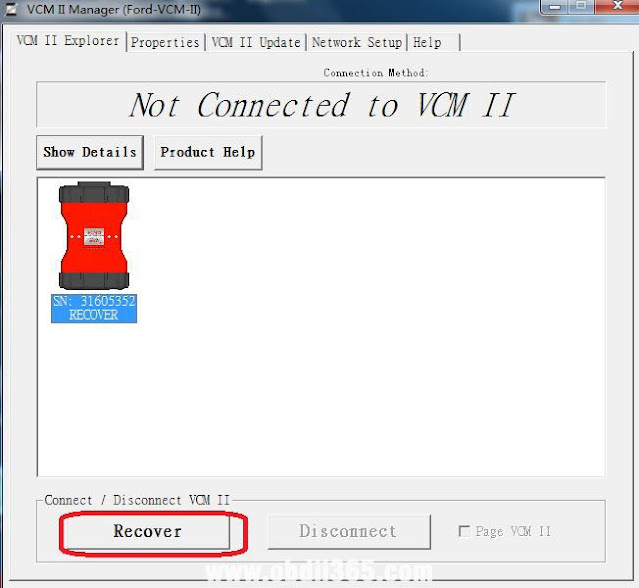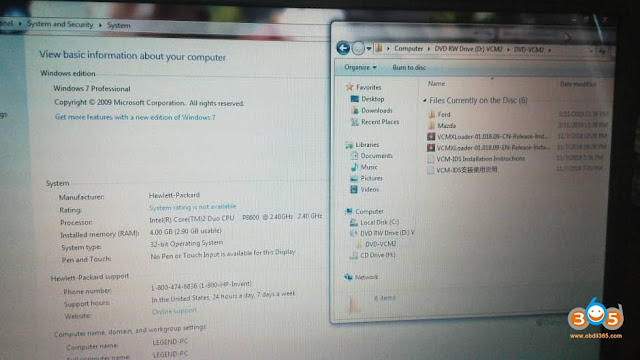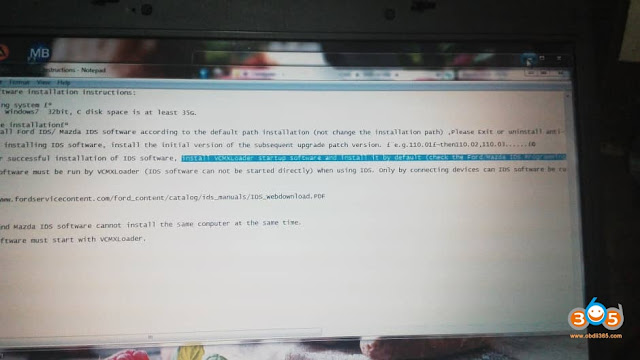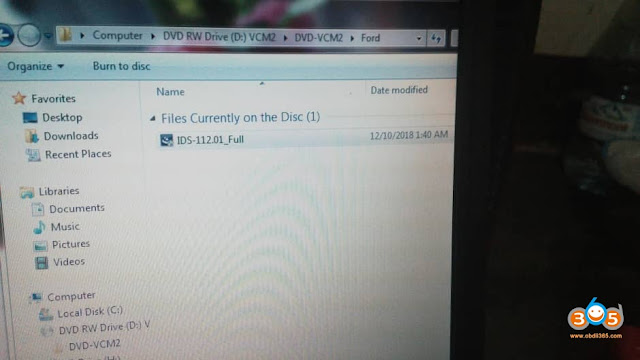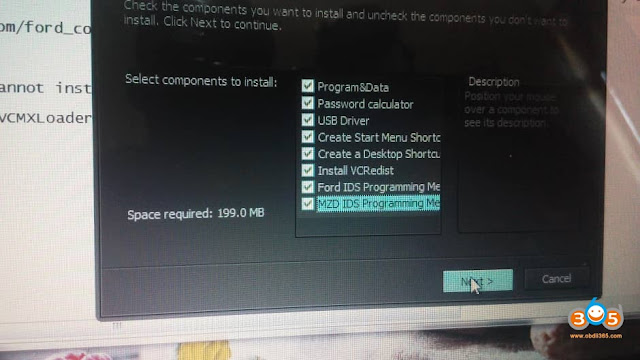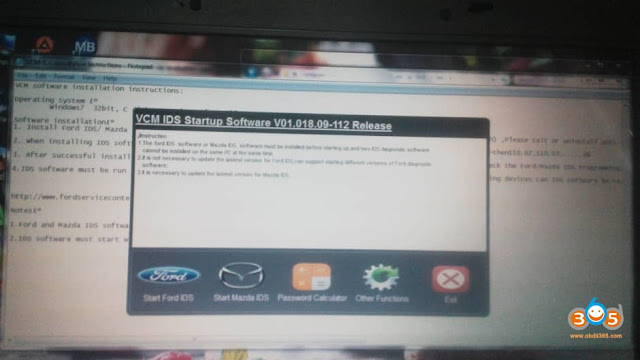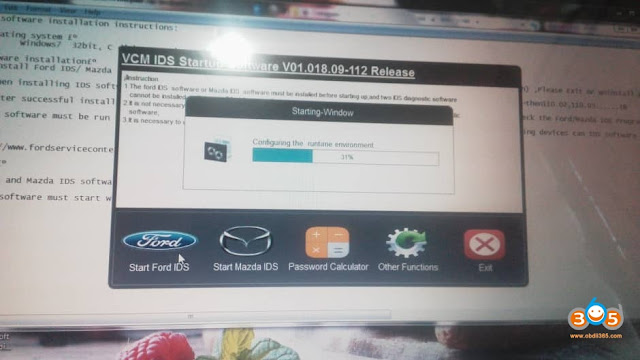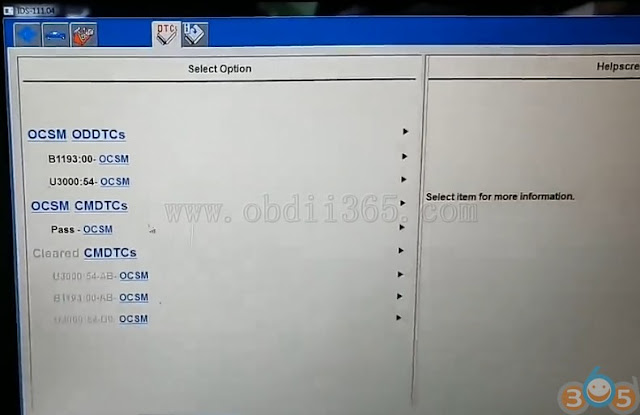Hello. I am installing a Ford vcm2 and connecting it to IDS V121.01, I get this error “ Falta de concordancia entre las versiones de software VCMII IDS (Mismatch between VCMII IDS software versions)”, does anyone know how to solve it?
obdii365.com engineer solution:
PS: both VCMII (SP177-C3 and SP177) share the same solution
Click “√” to upgrade VCM2 firmware.
Refer to this instruction, you first press the reset button, and then open the bosch vci manager to update the firmware.
- Take apart the fiber case.
- Use the USB cable to connect VCM2, hold the “Reset” button, don’t release.
- Connect the other end of USB cable to the computer with IDS V86 installed, until you hear a beep, release Reset button.
- Run Bosch\VCI Software(Ford-VCM-II)\VCI Manger(Ford-VCM-II)
- When the following page appears, it means it enter recovery mode.
- Click on “Recover” button and the program will switch to VCMII update page.
- Click on “Start Update” to start firmware update and you will see the following window message.
- Click on “OK” and it will start to write into the newest firmware.
- When VCMII firmware update successfully, it shows the following window message, and VCM IIdevice system will reboot automatically, when you hear one beep it means reboot completely, now you can exit VCM II Manager.
- Run IDS. when it shows the following window message, it means VCMII firmware update completely.
Finally! everything is fine!
Okay. I have restored it according to your instructions and everything is correct. Thank you very much for your support.
Q: Would it be possible to program keys online?
A: Yes.
Q: What would be the process and cost?
A: You need to have an online account
Q: ok, and the cost of the online account?
A: I’m sorry, we can’t provide it, you can go to ford official website to buy, or other channels
Enjoy!
http://blog.obdii365.com/2021/05/11/fix-mismatch-between-vcmii-ids-software-versions/