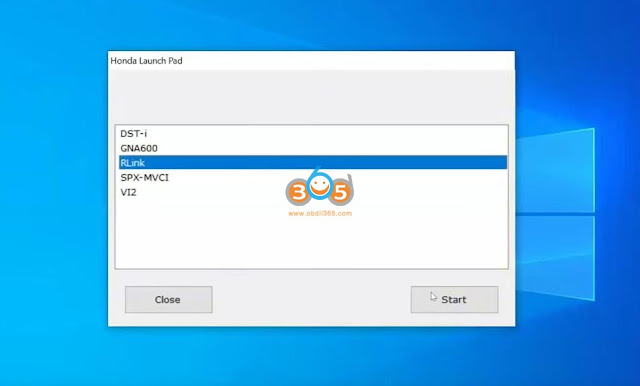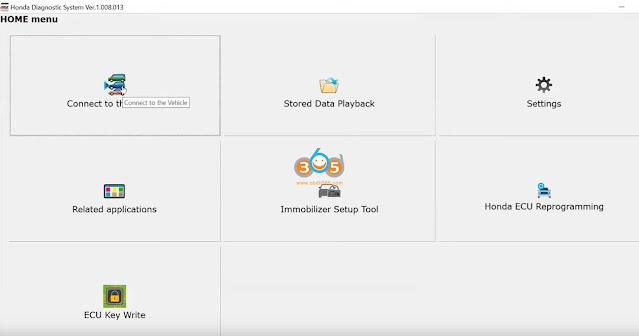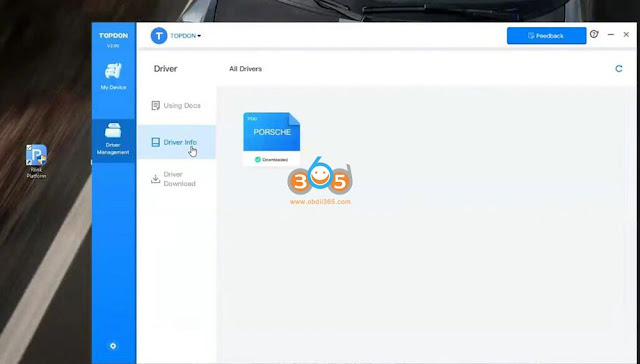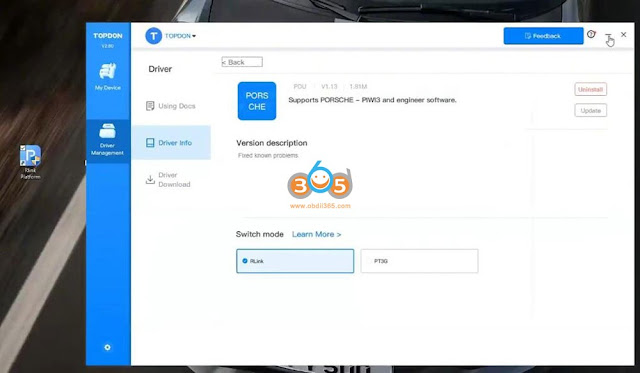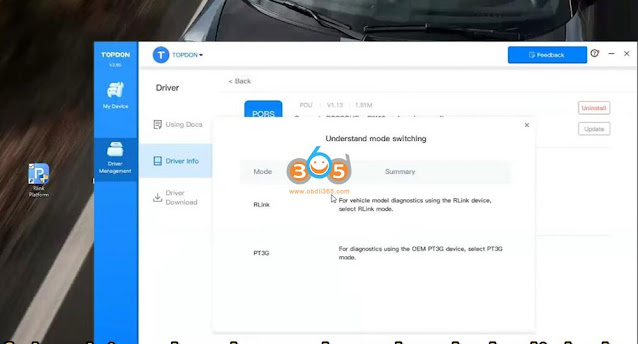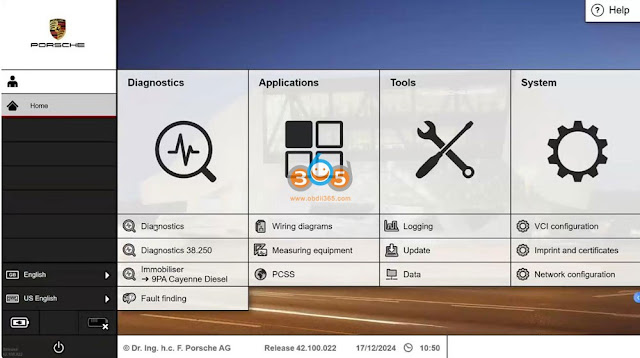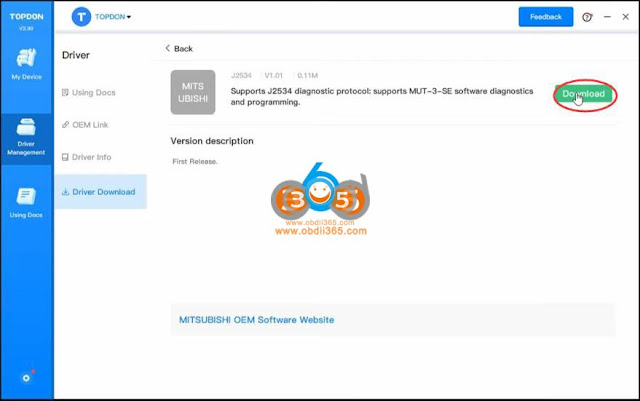Topdon Rlink Lite/Rlink X7/Rlink J2534 supports J2534 diagnostic standard and CAN FD communication protocols. It supports diagnostics and programming via GM- Global Diagnostic System (GDS2/DPS/RDS3/Tech2win/TLC). Here we will show how to set up Rlink J2534 with GDS2 and Tech2Win software (both OEM and cracked versions).
Part 1: GM GDS2 Software
1.GDS2 OEM Version
Procedure:
Download and install Rlink Platform driver from Topdon official website (CHECK HERE).
Connect Rlink device with laptop and vehicle.
Run Rlink Platform driver.
If the connection is normal, it will display that both the vehicle and the device are connected.
Click Driver Management– Driver Info.
Check whether the GM driver is downloaded.
Download GM PDU and J2534 driver.
Once the driver has been downloaded, click on the driver to view its instructions.

Select Rlink mode for diagnostics.
Then close the Rlink platform.
Download and open the Techline Connect Software.
Click the “Connect Vehicle” button, select Rlink VCI and then click Continue.


When the vehicle is properly connected, the VIN will be automatically identified.
If the identification is not successful, you can click the vehicle button to input the VIN code.
After successfully identifying the vehicle, click on GDS2 to enter the vehicle diagnostic mode.

After entering the GDS2 diagnostic mode, click “Enter” to conduct vehicle model diagnosis.


2. GM GDS2 Crack Version
Connect the Rlink J2534 to the vehicle. Then open the Rlink Platform. Download GM driver and select Rlink mode.
Install GM GDS2 cracked version. You can use the GDS2 crack software for vxdiag. But don’t use GDS2 patch for vxdiag. (VXDIAG GDS2 2025 software download)
Topdon has not released a patch for GDS2 yet. Users should activate GDS2 crack via keygen (contact our customer service to activate gds2 crack via keygen). Topdon Rlink team is working on a new patch for GDS2 crack.
Run GDS2 software on the desktop.
Click Diagnostic and choose Rlink driver mode. Then click Connect.

Click Enter to start vehicle diagnostics.

Select diagnostic information based on the diagnosed vehicle.

Part 2: GM Tech2Win Software
1.Tech2Win OEM Version
Follow the same instructions to download GM driver in the Rlink Platform.
Connect Rlink J2534 with vehicle and laptop. Select Rlink mode.
After logging in to the Techline Connect software, click on “Additional Tools” to open Tech2win.
Click on “Quick Start” to enter Tech2win.

T2W will detect the device as ArtiDiag VCI-D_PDU API Topdon VCI USB. Click OK.

If it’s your first time using it, you need to download the Tech2win data.

After opening Tech2win, don’t close it. Click on “Support” to proceed to the software download.

We can choose to download automatically and directly or customize the download.

Click on the “Custom” option to enter the download page, where you can select the regional version and language you need to download.

After the download is completed, click on “Close.”

Check Tech2win to confirm that the software data has been updated to version 33.004 (or newer version).

Next, select the option for diagnosis according to your own vehicle model.

2.Tech2win Crack Version
Follow the same instructions to download GM driver in the Rlink Platform.
Connect Rlink J2534 with vehicle and laptop. Select Rlink mode.
Download and install Tech2win cracked version (it is compatible with vxdiag tech2win cracked version).
Run Tech2win crack software on the desktop.
After opening, a VCI selection window will pop up automatically.
Select device as ArtiDiag VCI USB.

For Non-gm original VCI devices, this error E675228 prompt will mostly appear. Just click “OK” to continue.

Click the ENTER key to select the vehicle and the ECU, and then follow the prompts to conduct the diagnosis.


Read also:
How to Connect Topdon RLink J2534 to GM Techline Connect SPS2?