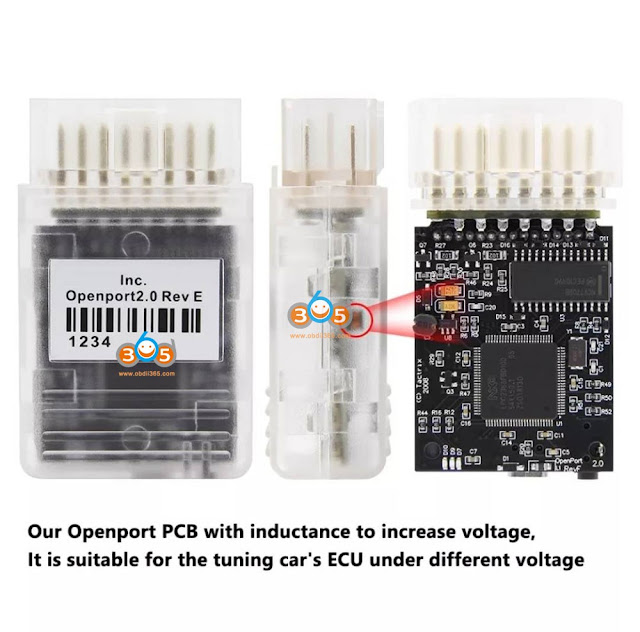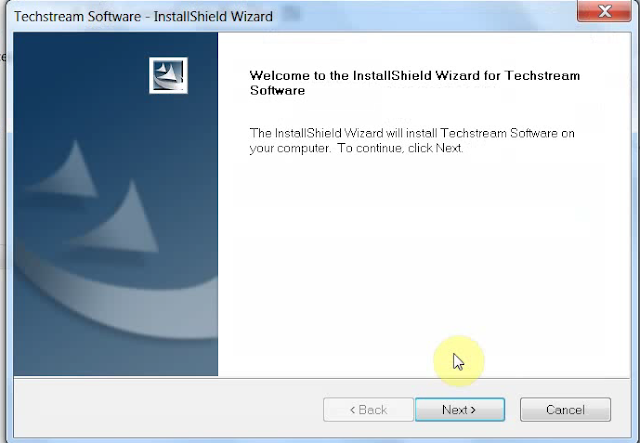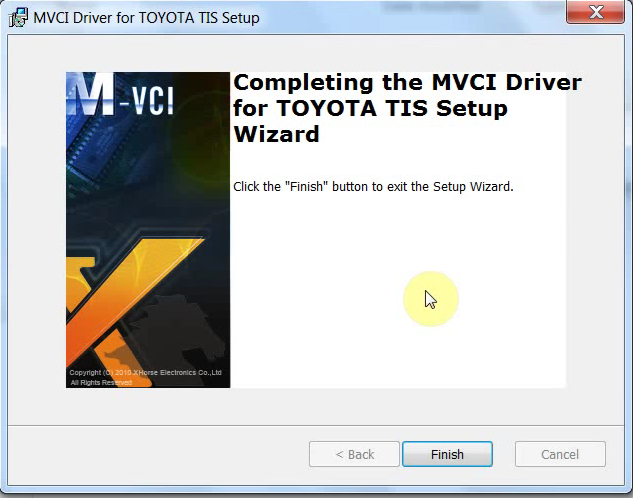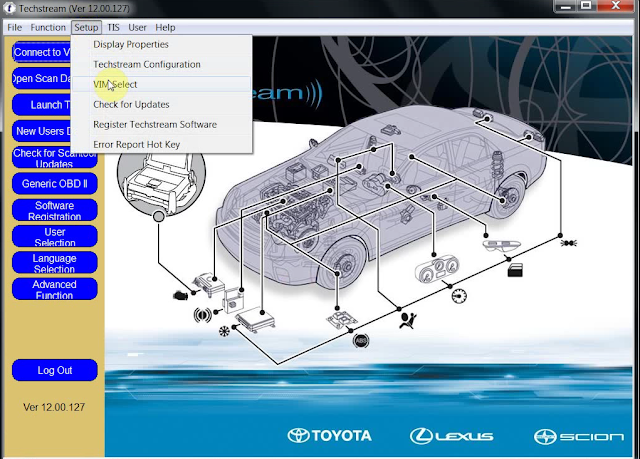In this article, we will explain how to get the right clone Tactrix Openport 2.0 J2534 adapter and why Openport 2.0 is better than Mini VCI J2534 interface.
Openport 2.0, like its colleagues MVCI 3 in 1 and Mini-VCI, is a J2534-1 compatible adapter and works with any software (VAG ODIS, Toyota Techstream, etc.) supporting PassThru library/driver.
Choosing the right clone
There are two clone versions available on the Internet.
Adapters differ not only in Golden Pin, best quality (Full Chip or New Version) and Black Pin, Poor Quality (standard version) and the type of sticker but also the board inside.
A bad OBD2 clone has a black connector and a green board inside:
The correct clone has a transparent OBD2 connector and a black board :
https://www.obdii365.com/wholesale/new-tactrix-openport-2-0-ecuflash.html
Let’s figure out which chips the correct clone is built on:
1. LPC2364FBD100 – microcontroller: Arm7TDMI-S™ processor, microcontroller for embedded applications featuring a high level of integration and low power consumption at frequencies of 72 MHz. Features 128 kB of flash memory, 34 kB of RAM, Ethernet MAC, USB Device/Host/OTG, DMA controller, 4 UARTs, 2 CAN channels, 3 SSP/SPI, 3 I2C, I2S, 8-channel 10-bit ADC, 10-bit DAC, 2 PWM, 4 general purpose timers, low power Real-Time Clock with separate battery supply, and up to 70 general purpose I/O pins.
2. NCV7708B – Six-channel signal switcher (Double Hex Driver)
3. 6251DS – CAN bus transceiver (transceiver)
4. LM317L– voltage regulator 1.25-32 volts (adjustable, positive-voltage regulator capable of supplying 100 mA over an output-voltage range of 1.25 V to 32 V. It is exceptionally easy to use and requires only two external resistors to set the output voltage) .
Support for K / L-line, in this adapter, is made on transistors.
Since the microcontroller 2364 does not have a built-in SD card controller, work with a MicroSD card designed for recording logs is implemented here via the SPI bus.
Minijack connector (stereo connector) is used to connect an adapter for supplying programming voltage. For example, on Mitsubishi, 18 volts are supplied through it, on Honda 5 volts, etc. (set automatically by a diagnostic program such as Techstream, etc.
Supported protocols
CAN 2.0 (CAN/ISO15765)
K-line (ISO9141/ISO14230(KWP2000)/dual K line)
Ability to supply voltage for programming and recording logs to a MicroSD card:
An adapter capable of switching GND or voltage (from 5 to 25 volts) to pins 1,3,9,11,12,13 of the OBD2 connector or an auxiliary 2.5mm stereo connector:
Also, the adapter’s firmware can record the log received from the 2.5 mm minijack (stereo) connector from Innovate Motorsports devices (lambda probes, etc.) via the MTS data bus protocol to an SD card.
Contact assignment:
The CANL and CANH pins are used for CAN and ISO15765 communication.
Contact ISO-9141 K and ISO-9141 L are used for ISO-9141 and KWP2000 communication. Often, only ISO-9141 K line is used.
The J1850+ and J1850- pins are used for SAE J1850 communication. For J1850PWM, both J1850+ and J1850- pins are used. For J1850VPW, only the J1850+ pin is used. Despite the presence of physical binding on the J1850+ and J1850- contacts, there is no protocol support in the firmware.
Contacts Ring and Sleeve 2.5mm minijack are used to receive data from other devices via the RS-232 protocol. Typically, these are devices such as the Innovate Motorsports wideband oxygen sensor or other MTS bus compatible devices from other manufacturers.
The Tip 2.5mm pin of the mini jack is software connected to the OEM12 pin and can be used as an ADC output: a setpoint voltage or ground can be supplied here by software, for use with adapters for non-OBD2 connectors. When a 2.5mm mini jack is inserted into the connector, to protect the adapter and the vehicle, the microcontroller disables the 12th pin of the OBD2 connector.
Voltage from 5 to 25 volts can be applied to contacts: OEM1, OEM3, OEM9, OEM11, OEM12, OEM13. The J1850+ pin can also be driven from 5 to 8 volts.
GND can be applied to pins: OEM1, OEM3, ISO-9141 K, OEM9, J1850-, OEM11, OEM12, OEM13, ISO-9141 L
Voltage using the ADC (analog to digital converter) input of the 2364 chip and, accordingly, the firmware and software, can be read from the following pins: OEM8, OEM12, Vbat
Why you can’t buy a clone with a black OBD2 connector (green board inside):
- 1. Serial numbers of microcontrollers on these boards are blacklisted in Openport 2.0 drivers.
When the adapter is connected to the USB port of a PC / laptop, the op20pt32.dll driver (containing the firmware) or ECUFlasher (software bundled with the adapter) checks the firmware version in the microcontroller and, if it is younger, flashes a new version. The firmware first of all checks the serial number of the microcontroller and if it is on the black list, it erases the flash memory of the microcontroller and turns on write protection. Thus, the clone becomes inoperable. If, when checking, the firmware versions in the driver and in the microcontroller match, but there is an Internet connection and a new firmware is available, it is automatically downloaded, sewn, and if the check fails, the microcontroller is corrupted. - 2. In the circuitry of the green board, as many as 20 differences from the original, without correcting which, after a short use (2 or 3 times), the adapter fails in terms of power supply.
Advantages of Openport 2.0 adapters with a transparent connector and a black board:
- 1. They have unbanned serial numbers, you can sew with official firmware from the Internet.
- 2. For refinement, it is enough to replace 6 resistors (if you need network connection).
In addition to replacing the resistors, you can do the following:
1). To capacitor C8, soldered a ceramic capacitor of 10 uF
2). On pins 1 and 3 of LD33, added an electrolytic capacitor of 100 uF, 25 V.
3). From plus C12 to pin 53 (P2[10] /EINT0) LPC2364, added a 10 kΩ resistor. This modification prevents the bootloader located in the LPC2364 from starting when the RESET command is given to the microcontroller. (An modification tutorial will be attached soon)
What are the benefits of an Openport 2.0 clone over Mini VCI and HEX-CAN+USB clones?
1. Openport 2.0 has a USB interface for communication with a PC / laptop, connected directly to the microcontroller and capable of operating at high speed, unlike the outdated and slow FT232R chip used in Mini-VCI and HEX-CAN + USB.
2. Openport 2.0 can supply voltage to the minijack connector or OBD2 connector pins, which is mandatory for some Toyota, Honda, Mitsubishi, Subaru
3. The openport 2.0 is verified working no issue with Mercedes Xentry passthru program.
Disadvantages:
1. You cannot install the new official driver (the last update was released in 2016). Although the situation is the same today with Mini-VCI, MVCI 3in1, HEX-CAN + USB and VAS5054A adapters.
2. Just like Mini-VCI, MVCI 3in1 and VAS5054A – does not support J2534-2 standard protocols
3. Does not support legacy VPW and PWM protocols. An inscription hangs on the official website that work to add support for these protocols is in the process, but the openport clone says that this will never happen.