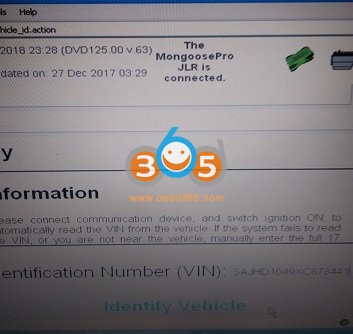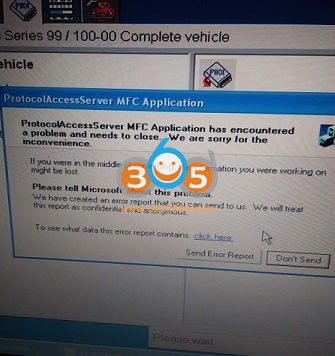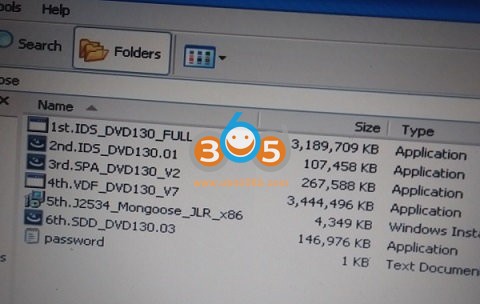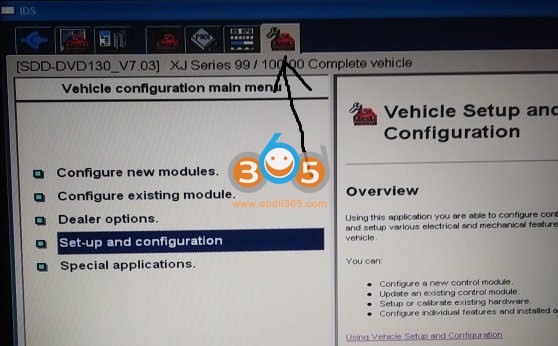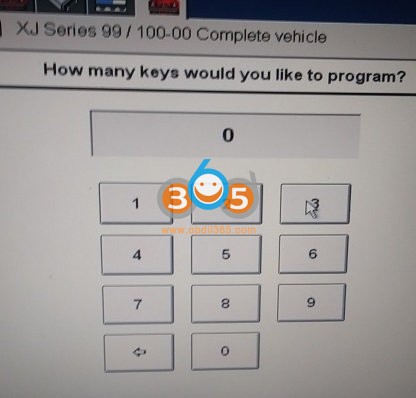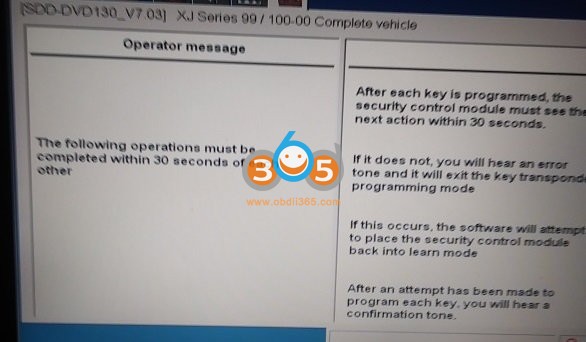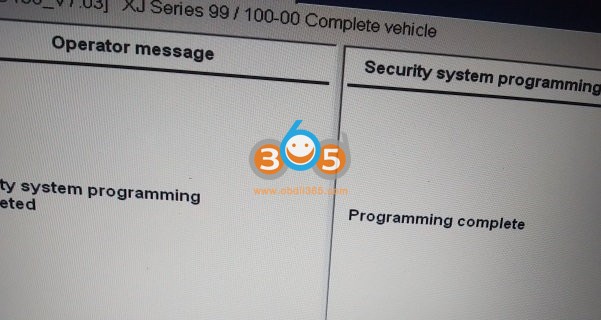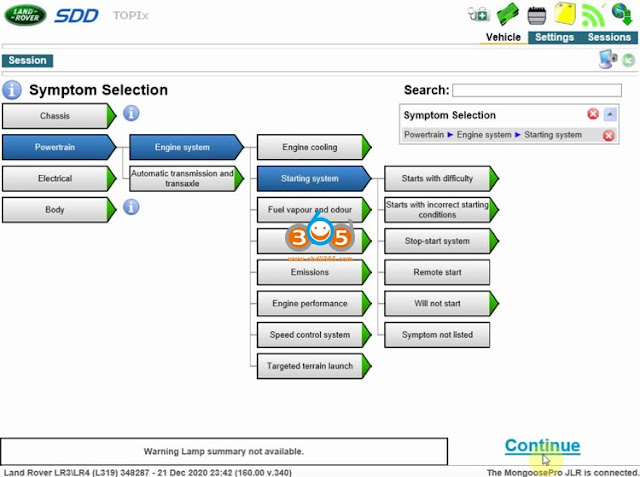One of MHHAUTO experts points out how to tell different Mongoose JLR clone interfaces and fix connection issue.
Credit to supra2jz from MH forum. Just for sharing purposes.
1. How to identify the Mongoose Pro JLR clone cables? Which one is better?
Few years ago, the Mongoose Pro JLR clones available online were an exact clone (almost) of the original Mongoose Pro and everything works perfect with stable connection to the vehicle. Recently, from the end of 2022 the clone devices selling online are with a completely different PCB and elements inside, there is no ATMEL chip anymore and the new replacement one comes in BGA package (instead of QFP).
You can tell the difference from the PCB.
PCB comparison: Original Mongoose Pro JLR vs 100% good clone mongoose Pro vs 2023 mongoose pro vs 2024 Mongoose pro
The cheap clones still work perfectly fine using the original Mongoose Pro JLR drivers, however there is a problem with the vehicle connection. This is especially occurring working with Toyota/Lexus cars with Techstream leading to the “Unable to connect to VIM” error. This is not a software or driver problem (re-installing everything will not fix it) – this is a clone device design problem and the solution is really simple.
2. How to fix the Mongoose JLR Pro clone?
All you need to do is to connect the “Chassis Ground” and “Signal Ground” pins together (4 and 5 pin) – as seen in the photo, it can be done like that with just a piece of wire or more professional way – with a jumper, so if needed it can be switched ON/OFF (depends on the application and working condition).
Fix worked and users are able to read MS-CAN and HS-CAN with a recent mongoose clone from china.
3. Is there a good replacement for Mongoose JLR Pro clones?
Yes, VXDIAG VCX SE, Xhorse MVCI Pro , Openport and Godiag J2534 are good replacement of Mongoose JLR pro clones.
mongoose cable clone (the mangoose cable) is dangerous for reprograming. It will not properly program module nor program keys. But it is recommended and stable version for JLR beginners or DIYers.
If you are working on a MY18+ vehicle then you will need a suitable interface either the JLR Bosch DOIP or VCX SE DoIP VCI. VCX SE is the approved j2534 interface that allows you to do online programming via online account. It can also be used as a J2534 passthru device for OEM diagnostic program ODIS, techstream , Xentry passthru etc.