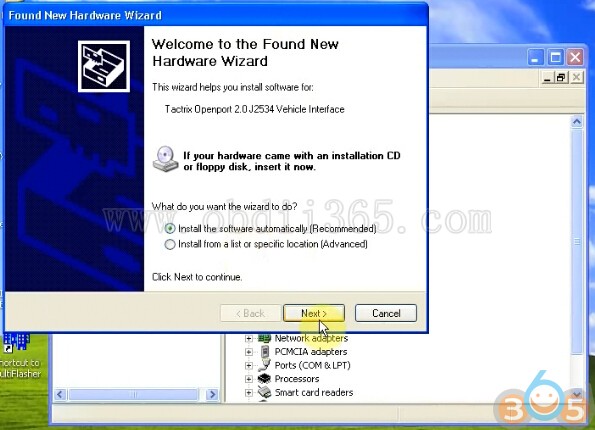FVDI J2534 is a vehicle diagnostic communication interface device that full compatible with SAE J2534-1 and partly SAE J2534-2. It supports most of vehicle communication protocols and can be used as PassThru device for many dealer level diagnostic software. And it can be used as a ELM327 device also, support most of ELM327 software.
Vehicle Protocols:
ISO9141
ISO14230
J1850 VPW
J1850 PWM(Ford SCP)
ISO11898 HS(500K BPS)
ISO11898 MS(125K BPS)
ISO15765 HS(500K BPS)
ISO15765 MS(125K BPS)
FEPS(Flash EEPROM Program Signal)
Honda SCS
Honda DIAGH KWP1281 J2819(TP2.0)
ISO9141
ISO14230
J1850 VPW
J1850 PWM(Ford SCP)
ISO11898 HS(500K BPS)
ISO11898 MS(125K BPS)
ISO15765 HS(500K BPS)
ISO15765 MS(125K BPS)
FEPS(Flash EEPROM Program Signal)
Honda SCS
Honda DIAGH KWP1281 J2819(TP2.0)
Supported software for J2534:
Ford IDS V110
Mazda IDS V108
Toyota TIS V13.00
Honda HDS V3.102
Land Rover/Jaguar SDD2 V153
Nissan CONSULT III plus R2R V80.11
Ford IDS V110
Mazda IDS V108
Toyota TIS V13.00
Honda HDS V3.102
Land Rover/Jaguar SDD2 V153
Nissan CONSULT III plus R2R V80.11
How to connect FVDI J2534 scan tool with laptop and vehicle?
| Function | FVDI J2534 | Genuine VCM II | Other Devices | Comments |
| Automatically startup without license | ● | |||
| No virtual machine needed | ● | ● | ||
| Support online module programming | ● | ● | ||
| Support online PATS/RKE learning | ● | ● | ||
| Support SAE J1850 PWM 83.3K baud rate | ● | ● | ||
| Support FEPS 18V programming voltage | ● | ● | ● | |
| Support FEPS 5~20V adjustable voltage | ● | ● | ||
| Support reading programming voltage | ● | ● | ||
| Support EEC-V multiple items data logger | ● | ● | MY 1994~2000 Ford | |
| Support PTEC multiple items data logger | ● | ○ | ○ | MY 2000~2006 Ford |
| Support SAE J1850 module programming | ● | MY 1995~2006 Ford | ||
| Support power balance performance test | ● | ● | MY 1995~2006 Ford | |
| Support CANBUS module programming | ● | ● | ● | MY2006~2018 Ford |
| Support online software update | ● | Keep software latest | ||
| Calculate incode pre-2010 for free | ● |
FVDI J2534 Toyota TIS vs. Other Devices
| Function | FVDI J2534 | Genuine OTC | Other Devices | Comments |
| Automatically startup without license | ● | |||
| No virtual machine needed | ● | ● | ● | |
| Support ISO15765 vehicle diagnostic | ● | ● | ● | |
| Support ISO14230 vehicle diagnostic | ● | ● | MY1995~2006 Toyota | |
| Support online software update | ● | Keep software latest | ||
| Calculate smart system reset PIN for free | ● |
FVDI J2534 Interface Honda HDS vs. Other devices
| Function | FVDI J2534 | Genuine HIM | Other Devices | Comments |
| Immobilizer learning without password | ● | |||
| Smart card learning without password | ● | |||
| USB connection to PC, no RS232 needed | ● | ● | ||
| Support SCS short to ground | ● | ● | ||
| Support clearing DTC of ABS, SRS | ● | ● | ||
| Support VTEC learning | ● | ● | ||
| Immobilizer system menu available | ● | |||
| Support online software update | ● | Keep software latest |
FVDI J2534 Diagnostic Tool System Requirement:

FVDI J2534 PCB Layouts: