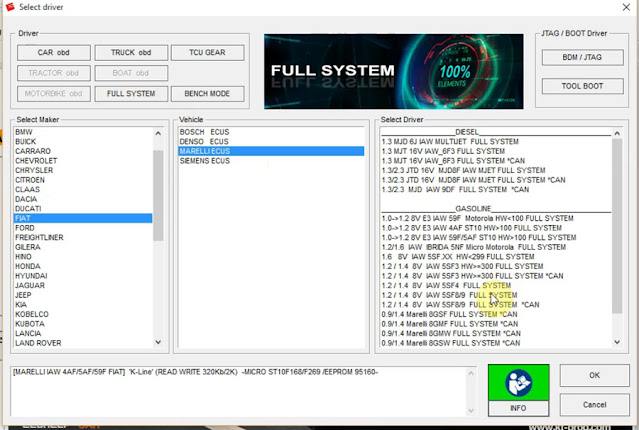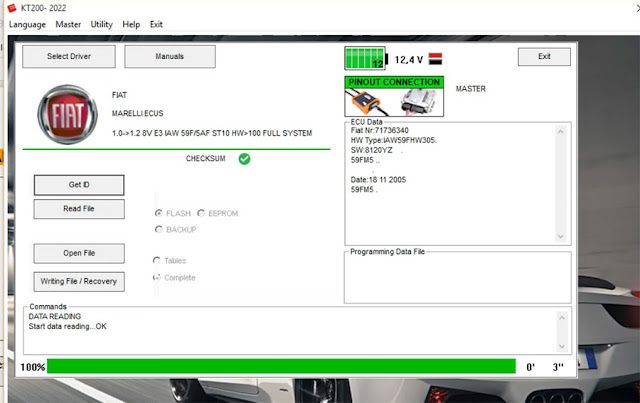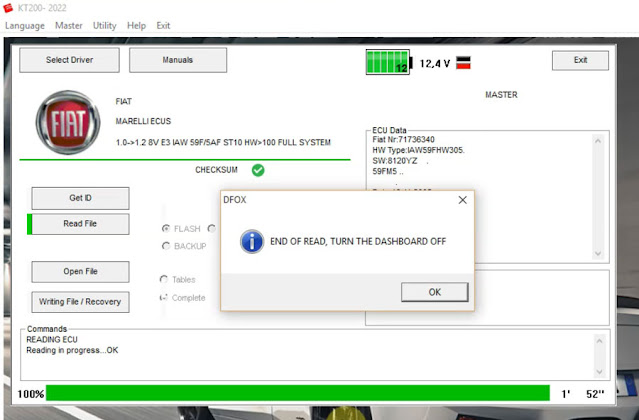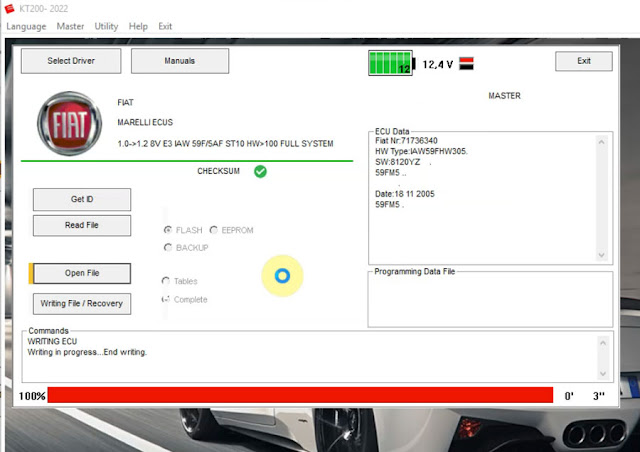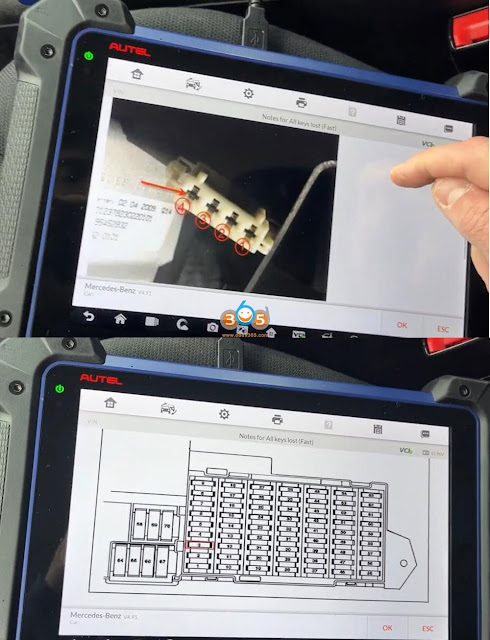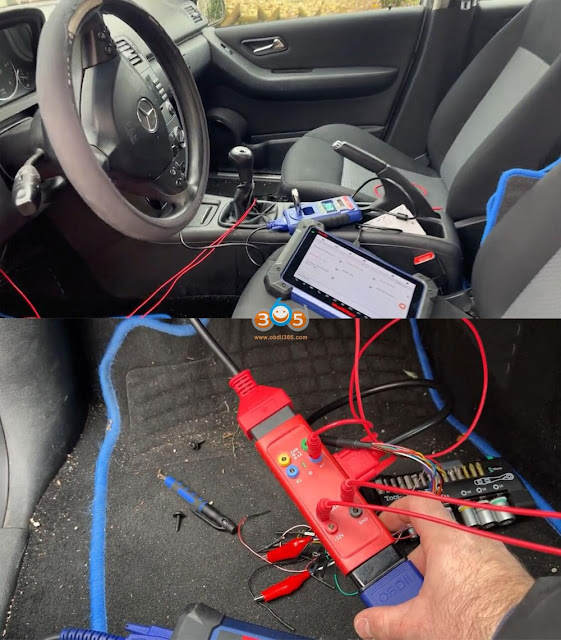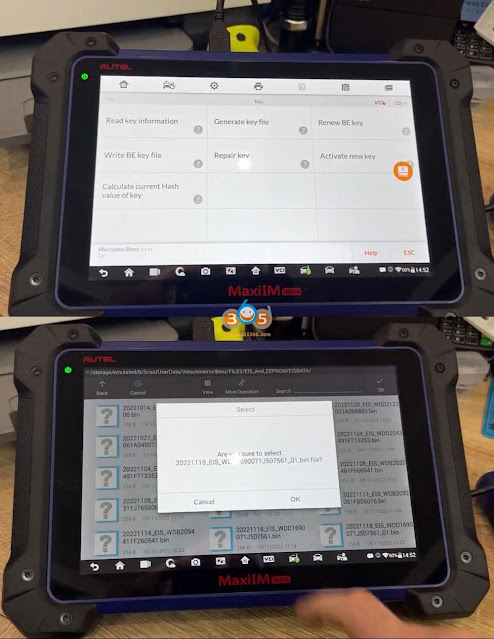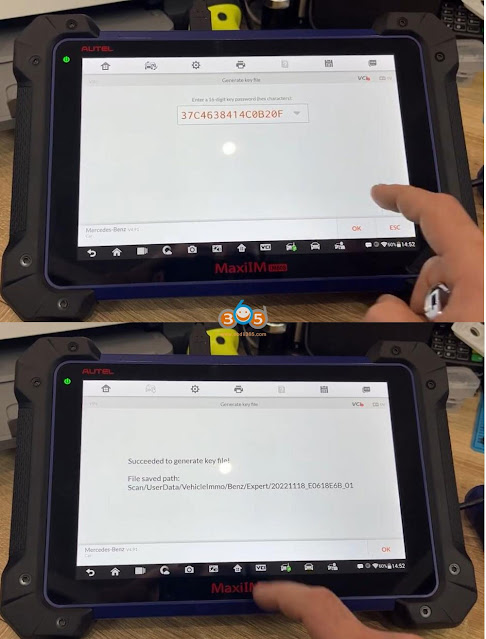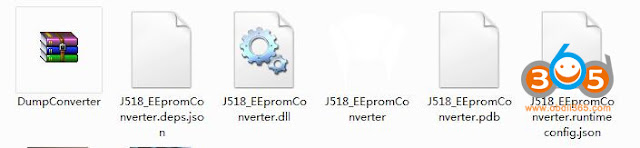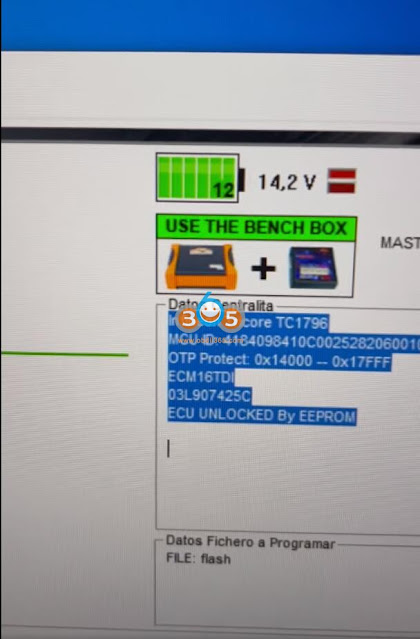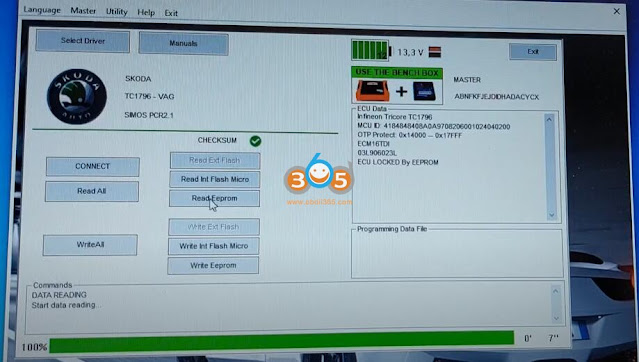There are some dumps which has 2k and need to be converted to 4kb file for the eeprom of new emulators or new j518 boards
Here is the simple tool which allows you to transfer 2kb eeprom data from 3l40k for example to 0l01y. For j518 (also j518 elv emulators)
Credit to Josef from MHHAUTO.
Previous version DumpConverter
File including
Also a
32bit versionHere is the new version J518 Eeprom Converter V1.1 (Dec. 2022)
https://mega.nz/file/zyxmCS7Y#lSgop6H8LTMRZizJJuqq_FPP53T3vXvCw2ujqHA3Xkg
New update:
other way around also available now
File including
NOTE:
Yes it’s based on .net core. If failed to run this converter, install Windows Desktop Runtime program. Win7 is ok.
How to Write Audi J518 256, 128 ELV Emulator with Xhorse VVDI Prog?
9S12DG 128 CPU operation steps:
- Read and backup original EEPROM data.
Do backup original eeprom data in case of lose data before operation. Read and save data.
The original car data can be restored after an operation error, just in case.
- Paste EEPROM data to EEPROM 2K-4K folder.
Run EEPROM Converter. Convert original 2kb file to 4kb.
- 3.Write the converted 4k eeprom file.
For simulator is chip 256, select J518(2010)(0L01Y)
Connect flashing wire and write the converted EEPROM file.
Attention: simulator is a 256 chip then choose J518 (2010) (0L01Y) option.
Each ELV emulator board contains both eeprom data and FLSAH data, so usually you just need to write Eeprom data. If not, you can write original eeprom data and the FLASH data in the emulator.
If car ELV has 9S12DG 256 CPU, the operation steps are as follows.
Read out and save the original eeprom data, and write it directly to the simulator.
without horn wiring connection
red (thick) =VCC
black (thick) =GND
yellow =RST
purple =BKGD
green =XCLKS
White =CLK
black (fine) =GND-C
with horn wiring connection
follow same wiring diagram as without horn above

With the VVDI Prog Dedicated Programming Cable, you can connect ELV emulator without soldering, directly insert into the 20pin port.
Attention:
Better put J518 ELV emulator to car after write data.
In the test platform test, better check the wiring of 20Pin port. Some test platforms will conflict with the 20pin port which leads to the chip being corrupted.
Error wiring: 10 (red) should be in position 20 (blue), as shown in the figure