Here’s the customer solution on how to create a key profile in X6/V8 automatic cutting machine.
Software required:
Insta-code Locksmith software for key information and measurement
Codemaster5 for Miracle cutting machine to create profile
Insta-code Locksmith software for key information and measurement
Codemaster5 for Miracle cutting machine to create profile
Disclaimer: You are at your own risk.
Procedure:
Here we take TOY48 key as an example
Open insta-code software->Series Search tab->Select TOY48 key blank and view measurements diagram
Open CodeMASTER 5 software
Select Automobile Key Cut program
Select Automobile Key Cut program
Scroll down Matching keys folder list, find 4. Key Profile/Keytest/testing
Right click on testing folder and select Add new key file
Step 1: Select key type, here we select Laser, press OK to continue
Step 2: Enter spaces, align, side value according to the measurement diagram in insta-code software
Also complete Side A and Side B values
Tip: For Side A: enter 1=1510, after you click blank after 2, it will prompt to enter space interval. Input pin space interval will fill in all values in this line automatically
Same procedure goes to Side B
Step 3: Enter key depths and width
Step 4: Enter key thickness, Dist. to tip, Cut depth, press OK
Step 5: Save changes to file
Enter file name: i.e TOY48_Lazer, press Save
You can check TOY48_Lazer key file is generated
Press Save to SD Memory button
Save file to SD card, name it TOY48
Open UPA USB device programmer
Select CodeMaster to X6/V8 conveter
Press Open
Open TOY48 file just saved
Click on Convert to X6/V8
Data was converted to X6/V8, press Save
Save the new file as TOY48.L55
Now copy this file (TOY48.L55) in SDCARD of your V8/X6 key cutting machine
Make a new key profile success.
If you don’t understand, you can check the video guide as well:



















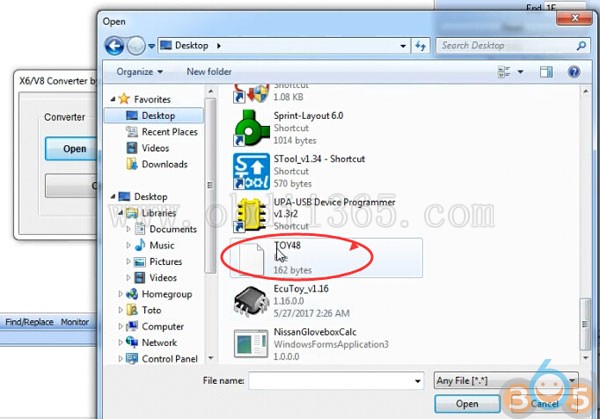



No comments:
Post a Comment