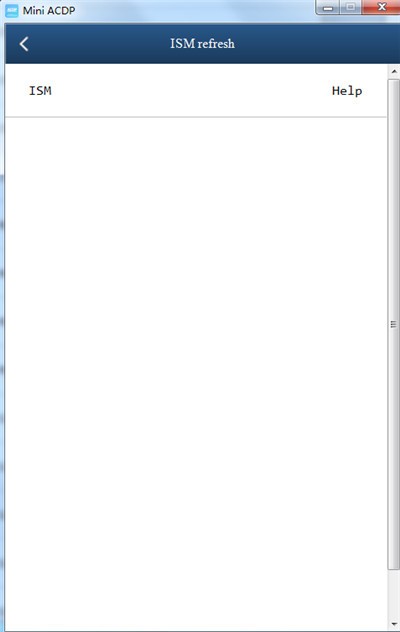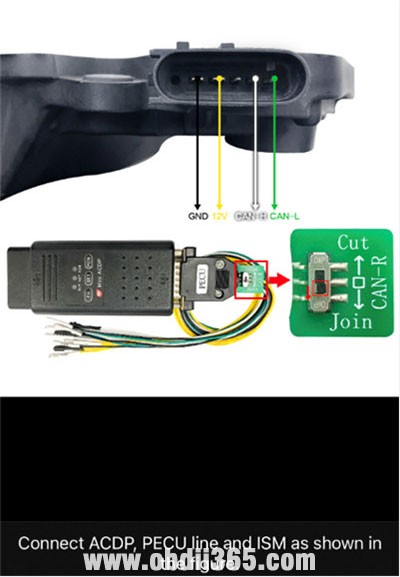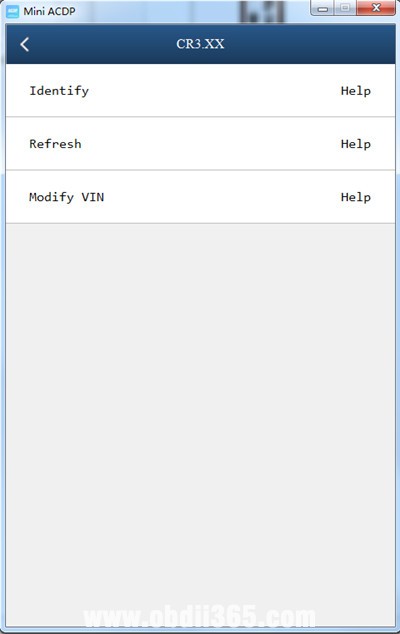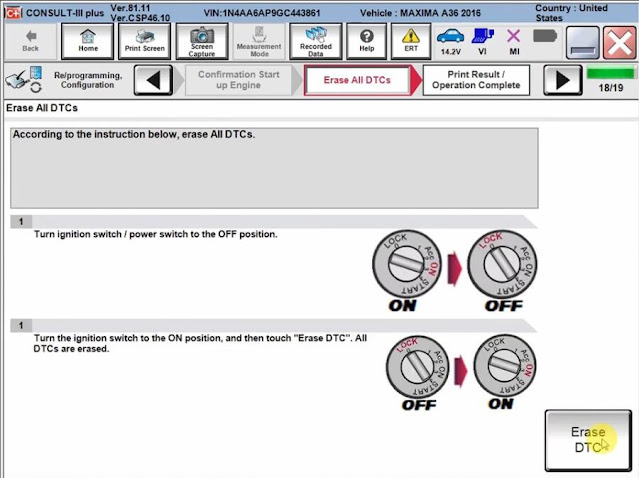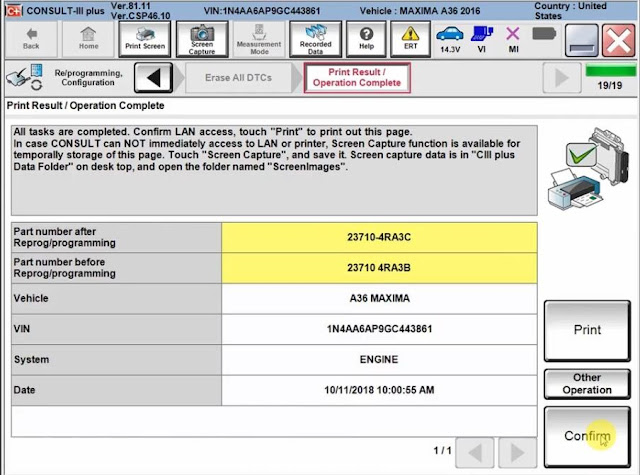Nissan Consult III Plus scan tool will be needed to perform the process of reflashing/reprogramming Nissan ECUs. This process works for any computer on any Nissan vehicle and is the same process if you use the factory tool (Nissan Consult) or a J2534 tool.
A Consult3+ clone can be used to flash ECU, but only work on Nissan pre-2016. For newer Nissans, the reflash file needs to be purchased for the Nissan website and is an extra purchase to the Nissan subscription purchase you also need to make.
On some vehicles you will need to email Nissan to have the file sent to you, these vehicle do not require you to purchase the file but do require the subscription purchase.
Nissan Consult III+ ECU Reflash/Reprogramming Update Procedure
Model example: Nissan Maxima 2016
- Reprogram ECU
- Throttle valve closed position learning
- Idle Air Volume learning
- Accelerator Pedal Closed position learning
- Confirmation Start up Engine
- Erase DTCs
- Completed
Detail:
Select vehicle information, Go to Measurement Mode
Read Precaution and confirm
Read VIN and confirm
Cumminicating with vehicle
Select Engine system->Reprogramming
Save operation log
Read and confirm operation procedure
Check vehicle detail information and confirm
Confirm vehicle condition. Remove the terminal caps of the battery and connect battery charger to battery. Adjust the battery charger output so that the vehicle voltage is between 12.0V and 13.5V.
Confirm the RESULT is ok and confirm vehicle conditions listed on the interface
Transfer data among computer, Nissan Consult 3 plus and vehicle
Reprogramming is completed.
Perform throttle valve closed position learning
Fully release the accelerator pedal. Turn ignition ON and turn off. Then count download of 10 seconds starts.
Make sure throttle value moves during count down of 10 seconds by confirming the operating sound.
Turn Power switch/ignition SW to ON position.
Perform Idle Air Volume learning
Perform Accelerator Pedal Closed position learning
Turn ignition switch to OFF position and hold it for 10 seconds or more
Turn ignition switch to ON position and hold it for 2 seconds or more
Repeat the procedure once or twice
Turn ignition switch to OFF position
Confirmation Start up Engine
Confirm the engine keeps starts and idling normally.
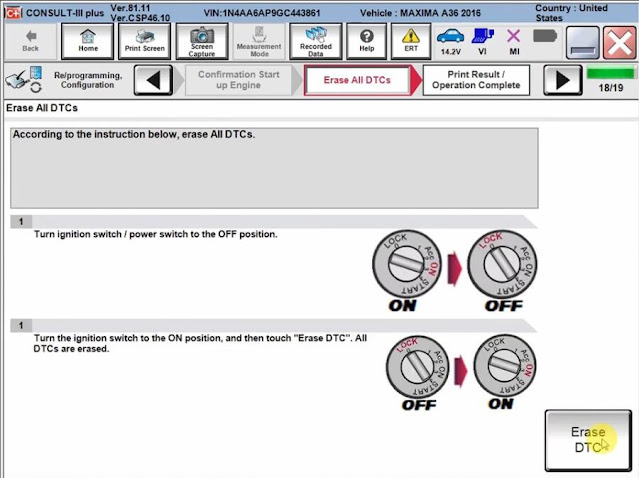
Erase DTCs
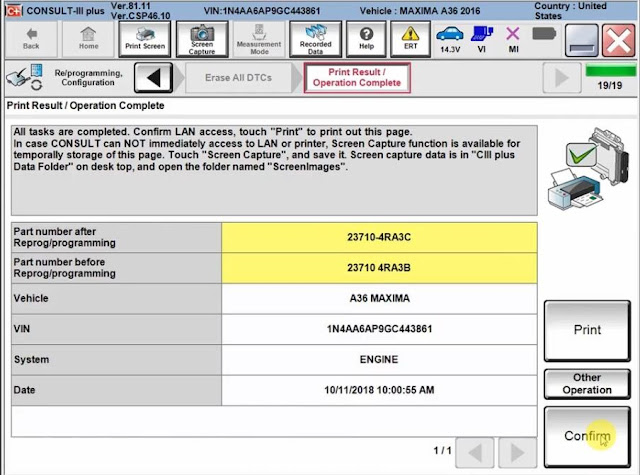
The ECU reflash update procedure is completed.
http://blog.obdii365.com/2021/05/26/nissan-ecu-reflash-update-procedure-with-consult-iii-plus/