Obdii365.com‘s customers have verified the VNCI JLR DoIP works with no issue with Pathfinder Topix Cloud for online programming. Here are the instructions on how to set up VNCI JLR VCI with Topix Cloud.
First of all, you will need a clean system. Windows 10 is preferred.
Download original Pathfinder, JLR SDD and Diagnostic Device Agent from JLR official (need to purchase online subscription)
Download VNCI Manager tool (Download here) and VCI Manager (JLR) Driver
Connect VNCI device with laptop via USB
Run VNCI Device Manager, update VNCI firmware to V1.0.0.9
Run VCI Manager (JLR)
Connect VCI
VCI is connected and you will see VCI serial number and version
Now connect VNCI JLR DoIP interface with vehicle via USB.
Run Diagnostic Device Agent program as administrator
Press Login
Login
Choose Authorized Repairers or Independent Operators
Here we select Authorized Repairers

Login Topix Cloud with user name and password
Read VIN, download diagnostic data and connecting to Topix.
It is a Jaguar E-pace X540 MY2020.
Successfully connected to the Cloud.
Browse all.
Quickly read all different modules.
Topix loads ok on this DoIP model and shows module information.
Also tested on a 2020 Discovery Sport, read modules very fast, there won’t be any faster 3rd party equipment than this.
We did programming the Discover Sports, everything works ok.




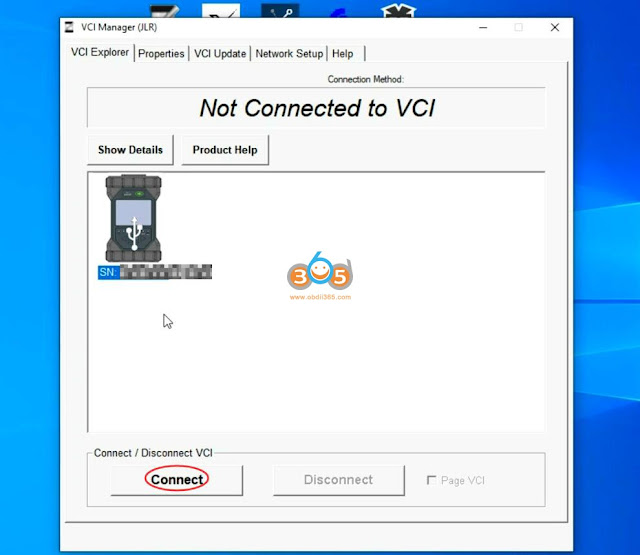
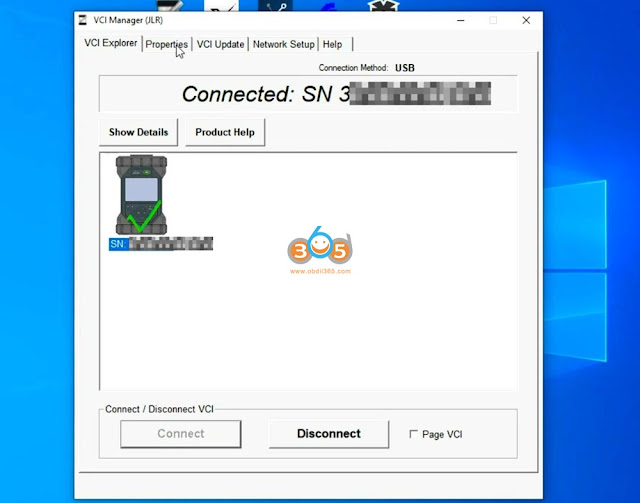
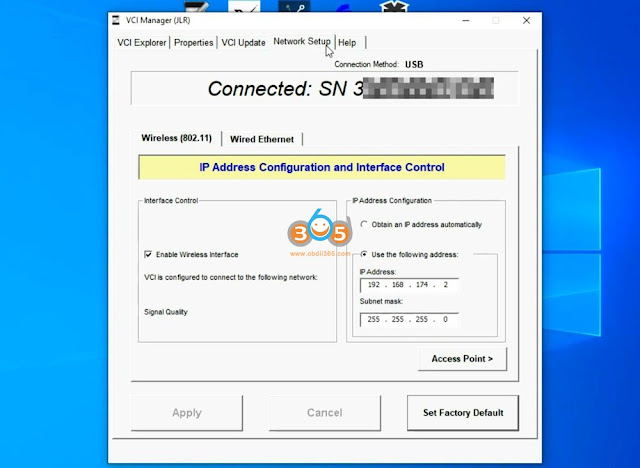





No comments:
Post a Comment