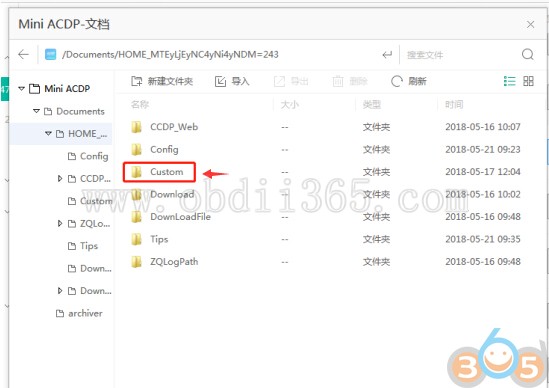CGDI Prog BMW is not only able to program keys, read ISN code, but also do ECU coding and programming. Here’s the factory guide to code/program F-series module, i.e FEM Body as an example.
CGDI BMW FEM Body Coding:
Connect CGDI MB with vehicle via OBD socket through main test cable
Open CGDI BMW software, select “BMW F series coding”
This function needs connecting to network, please ensure that the network is stable,
click “read ecu info”
click “read ecu info”
After read ecu info successfully, click 3.FEM_BODY
Select Backup coding
Confirm
Backup coding succeed. This is the save route.
Select Coding
Coding is successful.
CGDI BMW F-series FEM Body programming:
Select “BMW F Series Program”
Data was read successfully, display relevant module information
To program FEM-BODY as example, click “program”
Please ensure that the battery has enough power and click ‘yes’
1. Make sure the VIN is correct.
2. Support modification
2. Support modification
Programming, please be patient
Verify FLASH correctly and program successfully.