Vident ismart800 pro OBDII diagnostic scanner is a perfect replacement for Autel MK808 and MX808. Here is the instruction to register and update ismart800 pro.
Ismart800 pro registration is different from iLink or other Vident series scanners. A username can only be bound to one serial number.
How to Register and Update Vident iSmart800 Pro?
1.Connect the iSmart with internet.
2.Tap Update on the home screen of the diagnostic application. Wait till the following screen displays.
3.iSmart will ask to sigin in or register device. If don’t have an account, press Register
4. Fill out the registration information and tap Register to submit
5. When registration is finished, the initial logging screen would display. Click Log In and input your ID and Password.
6. All available updates would display. Tap update all or Tap the download icon to install updates.
7. When update done, the diagnostic software would restart automatically.
NOTE:
Users cannot use iauto/ilink account to login ismart800 pro, otherwise will fail to login.
If fail to login with existing ilink/iauto user name, you have to reset ismart to factory setting, then register again.
Selecting Reset Setting option lets you to reset your scan tool to factory defaults. This option will also clear the workshop information.
To reset your scan tool to factory defaults:
1.Select Setting from the Home screen of the diagnostic application.
2.Select Reset Setting option.
3.Tap the Reset button. The scan tool reboots automatically and the reset is completed.
After reset all settings. Select Update function in the diagnostic application. Then Register and update ismart 800 pro scanner as above.

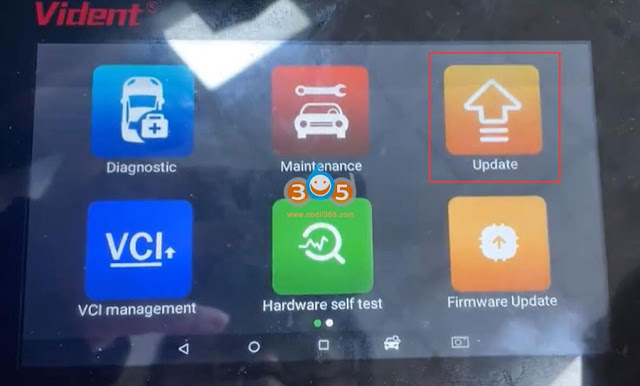
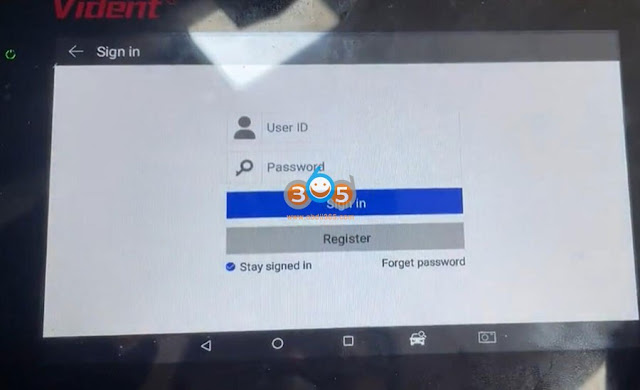
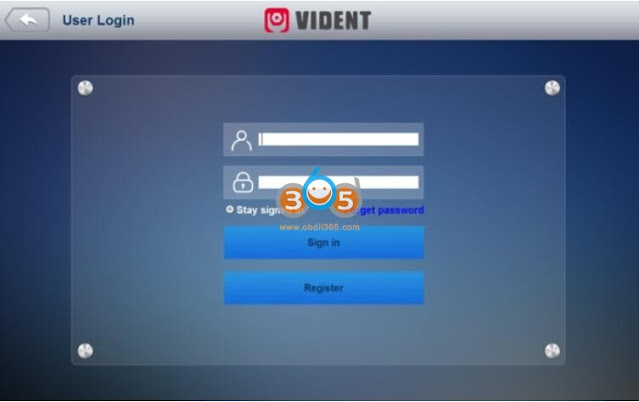


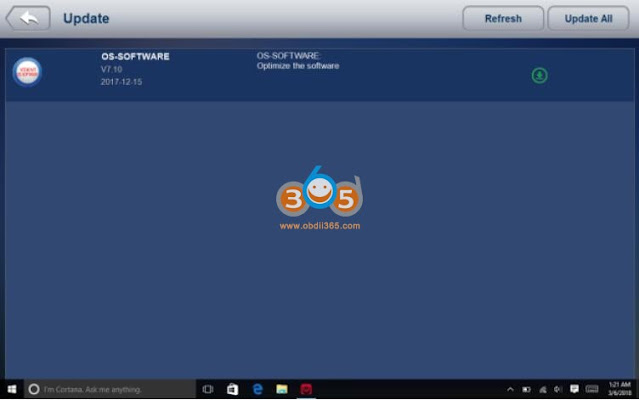
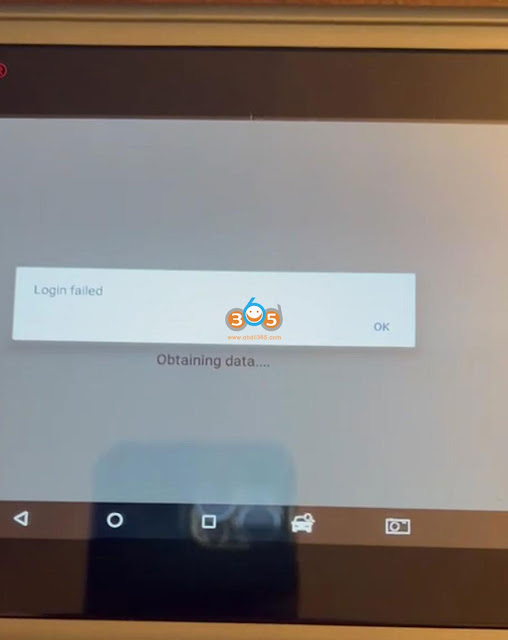

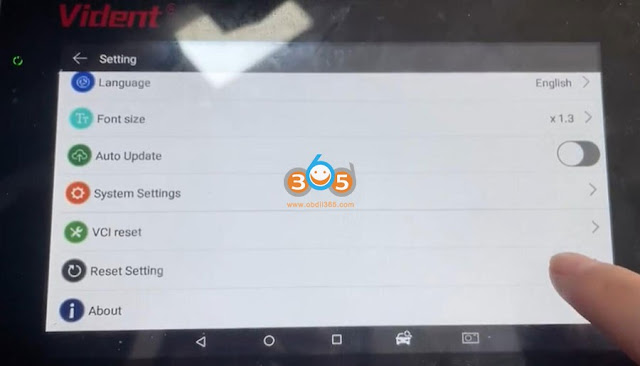
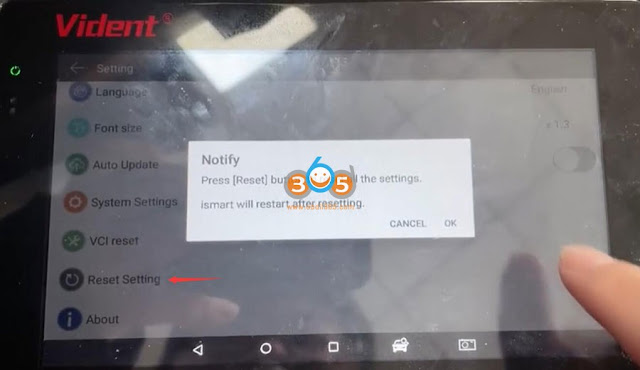
No comments:
Post a Comment