New VNCI 6154A VW Audi Skoda Seat diagnostic scanner will connect via USB, WiFi and WLAN. Here we show how to connect it via WiFi and WLAN.
WiFi Connection
WiFi connection is super easy. Connect 615a vnci interface with laptop and vehicle, search WiFi, pair password and connect.
*The green board above is a self-made test platform. Just connect VNCI interface with the vehicle via USB.
2 indicators will turn on if connect with WiFi successfully.
Video
WLAN Connection
How to connect and configure VNCI 6154A via WLAN?
Run ODIS software on desktop
Go to Diagnostic Interface, detect the device as VAS 6154 and show serial number
Go to VCI configuration
Press icon on the up right corner (marked red below)
Select Connectivity->WLAN infrastructure
Check your local WLAN user name and password, i.e 31A-CZ
Then in WLAN setting, change SSID to 31A-CZ and input password in Key area
Press Accept to save setting.
Close Specify VCI interface and quit ODIS
Then disconnect power and restart the VNCI 6154A
Press and hold the switch button for 3s to switch the station connection mode until the yellow light turns on
VNCI 6154A comes with base station/hotspot mode switching button. If need to connect via WLAN, you need to switch the base station mode by switching button.
3 indicators will turn on after connecting with WLAN successfully.
Then ODIS software is ready to use.
USB and WiFi connections are recommended as they are easy to set up.

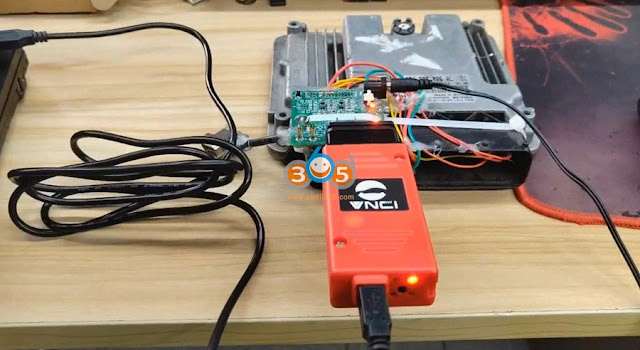
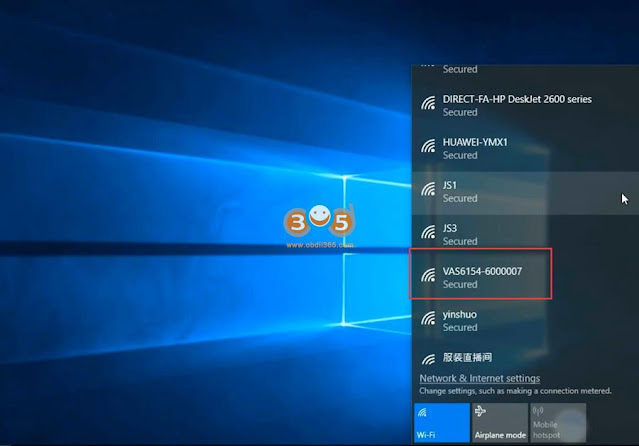

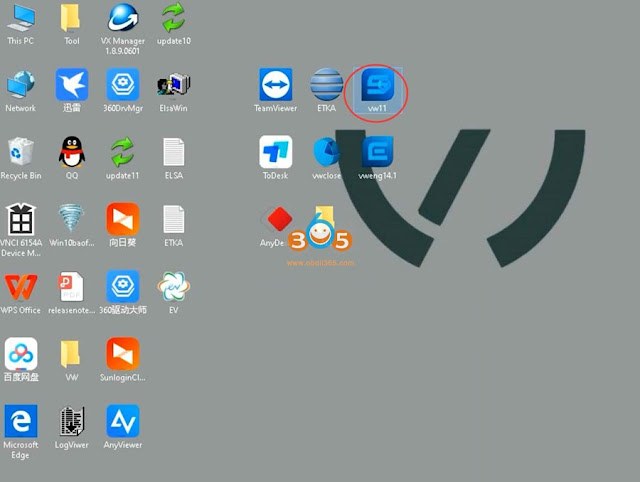
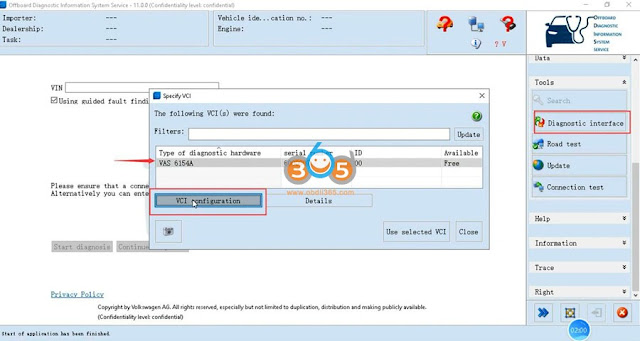
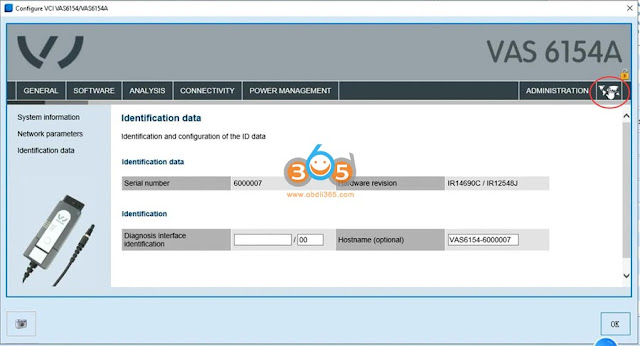
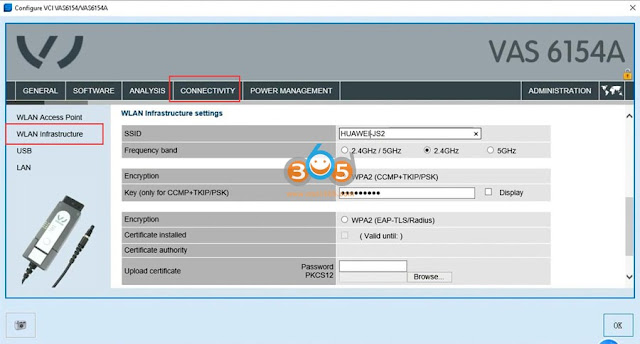
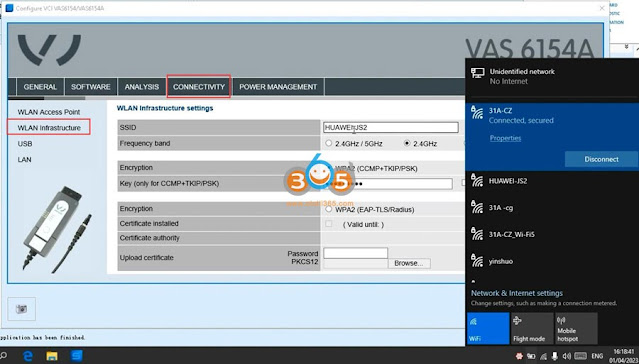
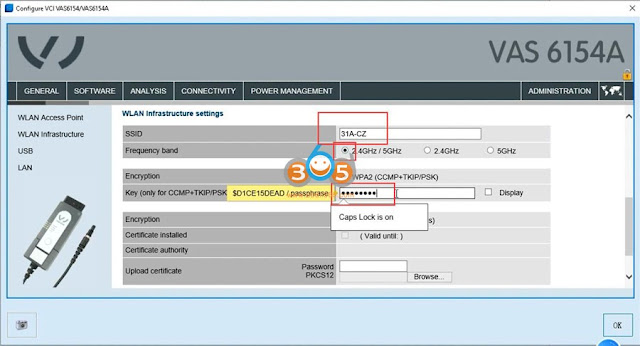
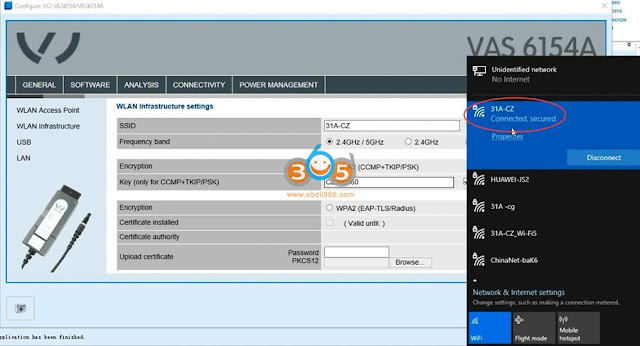
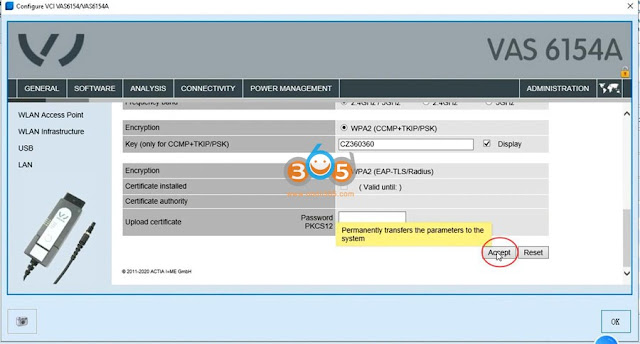
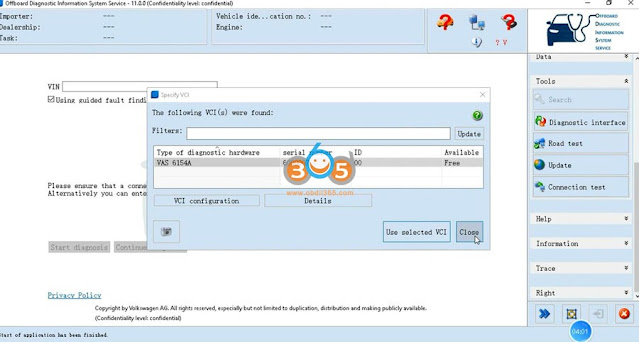
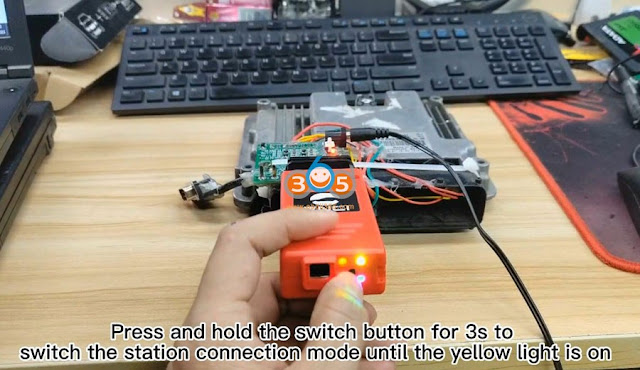
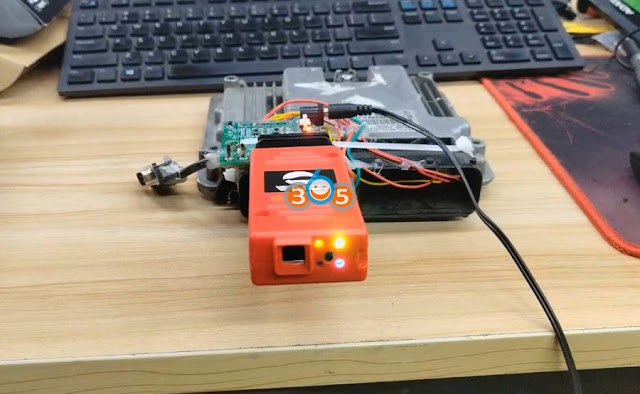
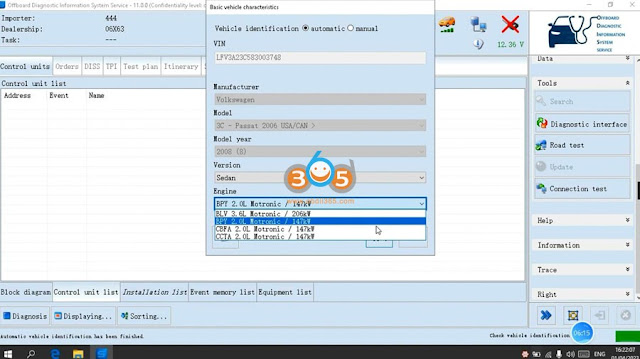
No comments:
Post a Comment