DAF DAVIE user manual:
DAF Davie software – what’s used for?
Passwords for programming Crashed Units and New Units.
Supported old/new calculation types of passwords for programming.
Retreive Customer Password for PCI and PMCI2 units.
Get password for programming V-MAX (speed limit).
Enable/Disable EOL (End Of Line) mode.
Supported old/new passwords to login into Service Level for more rights in DAVIE.
Download link:
Free:
https://seniorvegalo.weebly.com/blog/daf-davie-software-download (not tested yet; try at your own risk)
Tested:
It’s original and 100% tested by real professionals.
Confirmed to work with DAF VCI Lite
Language: English, German, Dutch, Danish, Czech, French, Italian, Finnish, Hungarian, German, Spanish, Norwegian, Russian, Greek, Polish, Turkish
Laptop requirement:
DAF Davie 5.6.1 installation need at least 30GB hard disk space!
Dell laptop tested good
Note: Burn the ISO files to DVD discs or use Alcohol120% software to emulate DVDRW Drive.
Operating system:
Daf DAVIE Windows 7 32 bit: tested!
Daf DAVIE Windows 8: not tested; need luck!
Daf DAVIE Windows 10: not tested; need luck!
Steps to install DAVIE:
- Insert DAVIE 5.6.1 disc and install DAF Davie as usual
- Run DAF DAvie
Click on Login button
Enter USER ID ADMIN
Password ADMIN (two times)
- You’ll get the message
“Your user code is not installed. Install your user code per instructions”
Copy WKSCode file to USB flash and insert it to the laptop
Click OK in the message window
If everything is going right, you’ll see “Logout” and “Administration” buttons
If you get the message “Wrong code”, download WKS ISO file and insert it in Alcohol120%. Then click OK and the code will be installed.
- Insert ISO disc AS84_PRS16.40 to Alcohol120%
Click on Administration button in DAVIE
Choose Install Update, then Browse, choose Application folder, click OK and choose required language, then OK and OK again
Wait till it will be installed.
Click OK
Program will be restarted.
- Enter ADMIN/ADMIN
Click on Administration button in DAVIE
Choose Install Update, then Browse, choose Parts Rapido Subset folder – OPEN -PRS 16.40.F0 will be installed – OK
It will take more time for installation than App update.
- Extract files from 16.51 update. Click on Administration button in DAVIE
Choose Install Update, then Browse, choose folder with extracted files – Open – OK. Wait a little.
- Add user account and name it TECH. Click on Master technician to higher user rights. Click on Password and type TECH.
You will use this account for trucks diagnosing.
- Reboot pc and start DAF software and type TECH and password TECH.
Tip: DAF DAVIE XDc II Driver missing:
- Connect the DAF Device to DAF Truck OBDII port and switch ignition on.
Don’t connect to laptop by USB cable now!!
- After the LED statues are stable, install the DAF Software VCI from your desktop
Download the Software VCI driver:
- After the installation successful, now insert the USB Cable to laptop USB Port, system will find now hardware, click “next” the driver will be installed automatically.
- Tested & Finished!
For newbies or those looking for a plug-and-play solution:
Now DAF Davie 5.6.1 will come with DAF VCI Lite V1 scan tool, tested working 100% YES before delivery!
Davie software will be provided in the format of Acronis images, not DVD or CD format
So software doesn’t need activate and install yourself!
You use Davie sw for diagnosis when you get it, and will have no issues of activation and installation!
You use Davie sw for diagnosis when you get it, and will have no issues of activation and installation!
How to use DAVIE software:
With DAF VCI Lite or VCI 560, you can diagnose, troubleshoot and program:
After treatment system
Auxialiary system
Break system
CAB climate system
Communication system
Door control system
Engine system
HDOBD
Instrumentation system
Power supply and ground
Retarder system
Safety system
Security system
Steering control system
Suspension system
Tachograph
Transmission system
Vehicle control system
Have access to 4 modes:
Direct Testing mode allows immediate selection of individual control units and direct test of their components and functions.
Guided Diagnosis. Using the combination of self-diagnosis symptoms (content of fault memory) and observed symptoms (complaints from customer), the system generates a test plan and guides the user along the shortest route to the suspect component.
HD-OBD mode allows immediate selection of DAF independent control units and direct testing of their components and functions.
EOL (End Of Line) mode used in stations of the production area and allows programming, calibration, health check and diagnosing of newly produced vehicles.
Note that, you can switch between HD-OBD mode and EOL mode.
Here is an example to learn more from Davie.
Look here: the DAVIE software is gonna to clear out check engine codes in a Paccar
Diagnostic tool to use: NEXIQ 2:
Dashboard status
OBD connection
Nexiq 2 is connected to the vehicle
Identify vehicle
Quick check and read DTCs
Clear DTCs
Dashboard status after DTCs removal
Caution:
If the ignition is not keyed off, it can lead to erratic behavior or damage to the vehicle
Make sure that you follow the instructions
Key on the ignition
Dashboard status
Read DTCs again
Close DAVIE app
The dashboard and tools used
Job’s done!
Enjoy!


























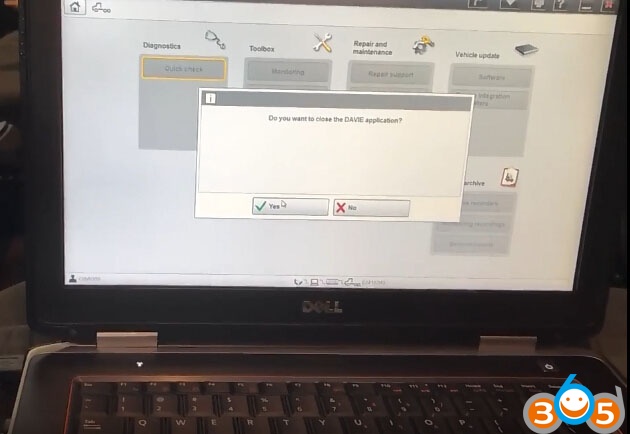


No comments:
Post a Comment