Original ACTIA VOCOM II Mini WiFi dongle covers all the functions of the VOCOM2 88890400, which doesn’t need any cable accessories because it can be connected to the laptop via WIFI perfectly.
Here are the instructions on WiFi setting and firmware upgrade.
1). How to Connect VOCOM2 Mini via WiFi?
- Power on the vocom2 dongle and the lights will be flashing. Find the WIFI signal Vocom2D_******* from the laptop. Click connect.
- Input “v2d+ SN num”, SN number is 7 digits which you can find it from the back of the VOCOM2 dongle. Then click OK. And done.
2). How to Update Vocom II Mini Firmware via WiFi?
Make sure that the vocom2 dongle is powered up by 24V ECU or truck. Low voltage will affect the firmware update.
- After connecting with WiFi, go to All Programs and then click VOCOM II Configurator.
2. You will see the windows as below. And Click the setting icon as the pictures bellow.
3. Then choose ‘Advanced’- ‘Update Device Firmware’


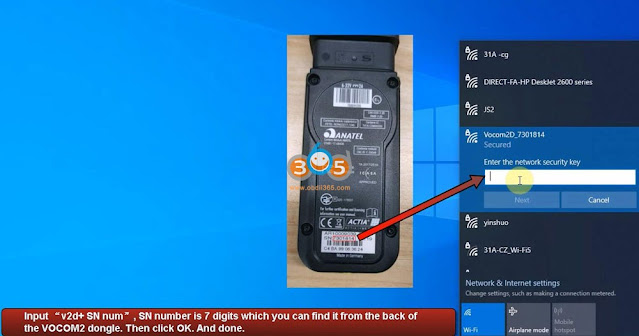
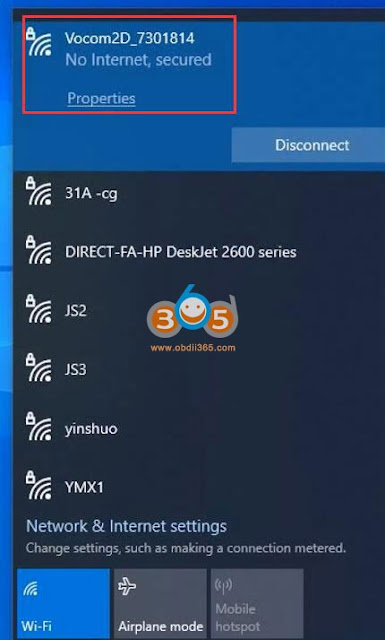
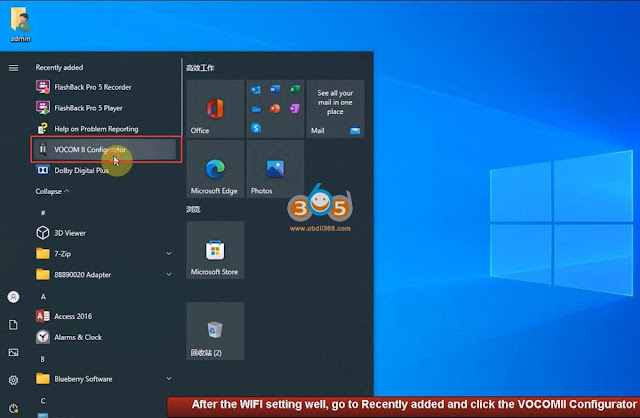

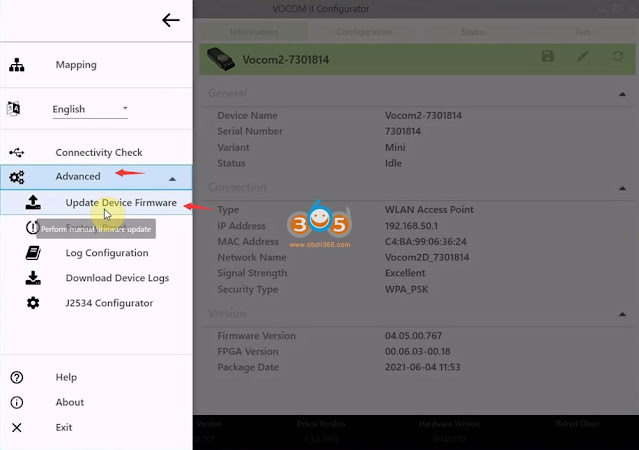
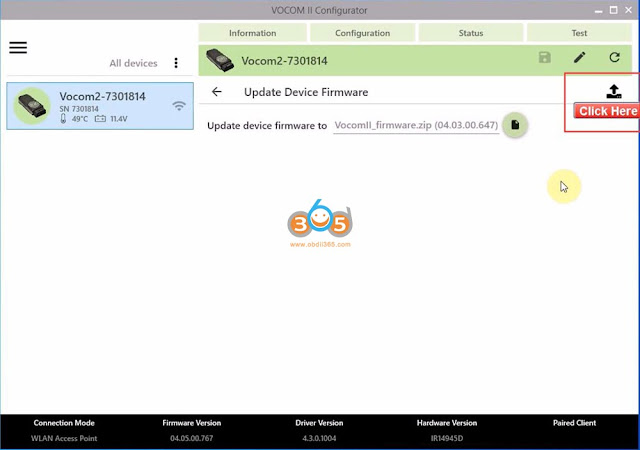
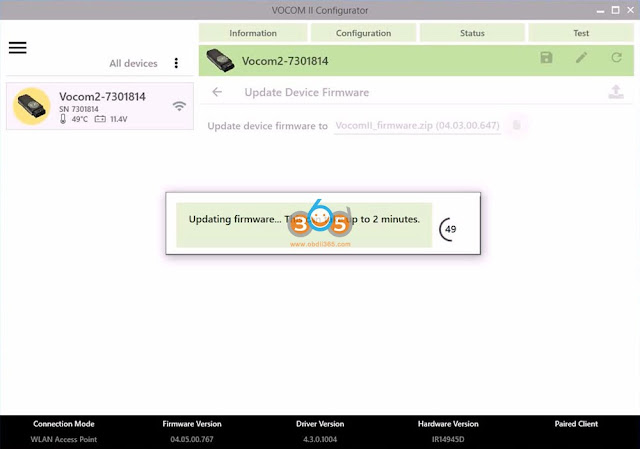

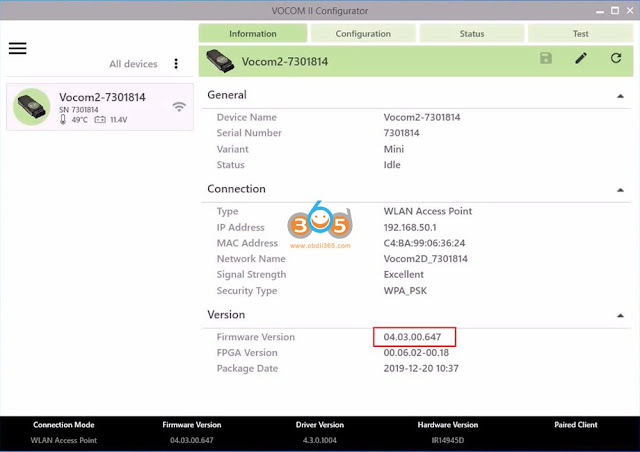
No comments:
Post a Comment