Here obdii365.com engineer collects some common errors and solutions of KT200 ECU Programmer full and basic version.
Problem 1: Software cannot connect to the server
After connect KT200 device, click on “CONNECT”, it says “WAIT INTERNET CONNECTION” but it has not been connected. Error!!! Send Log File to support.
Solution:Disable Windows Defender.
Take the computer WIN10 system as an example, open the windows settings:
Search and open “Virus and Threat Protection”, check whether anti-virus protection software is installed, and close and delete the anti-virus software if so
In windows settings, search for “firewall and network protection” settings and turn off network firewall.
And check if Windows Defender Firewall is turned off synchronously.
Make sure you have closed the firewall and anti-virus system software, reopen KT200, and connect to the server.
Problem 2: Diagnosedetect problem
In the KT200-master folder, the suffix dll files cannot exceed three letters, and the extra ones can be deleted.
There are three files Gcheck.dll, SecurityAccess.dll, wuzi.dll in the folder
Problem 3: Time zone problem
If the time zone is inconsistent with the current location, KT200 will display an error Computer clock is wrong.
In the computer settings, search for “time”, select the corresponding time zone, and synchronize the network time.
Problem 4: Driver problem can’t open
The driver is missing, error Cannot load file libcrypto-3.dll Error: 126
Solution:
Install the patch package corresponding to the operating system, and it can run normally

The 32-bit system corresponds to the X86 version, and the 64-bit system corresponds to the X64 version.
Problem 5: dfb2xx.dll file error
Use Diagnose to detect, displays an error Wrong size or version of C/windows/syswow64/dfb2xx.dll
This is because the size of the dfb2xx.dll file in C:\windows\syswow64 is inconsistent. The size of the dfb2xx.dll file of KT200 is 202kb, not 392kb, so replace it.
Problem 6: Driver error. Driver is wrong.
When opening the software, it prompts that the driver is wrong,
Solution:
Open the computer settings, search for “recovery”, select “reset this computer”
Then select “Troubleshoot”
select “Advanced Options”
Select “Startup Settings”
Select “Restart”
Finally, just select “Disable automatic driver signing”.







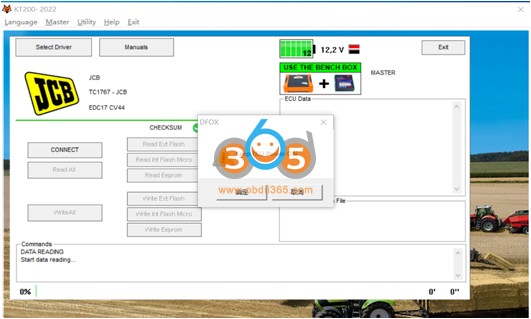




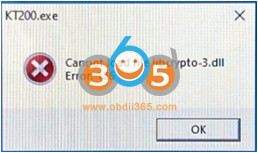





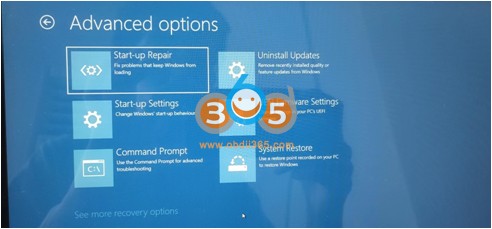

No comments:
Post a Comment