CGDI CG100X adds VW MQB NEC35XX cluster mileage correction with self-contained algorithm.
Supported Cluster types:
D70F3524+95320, D70F3525 (A2C81589600), D70F3525+95320, D70F3526 (A2C81589700), D70F3526+95320, D70F3529 (A2C84582900), and D70F3532 (A2C81589500).
You can change MQB mileage in 2 ways:
1). Soldering way
2). with adapter
Way 1: By soldering
check the VAG NEC35XX pinouts here
Here takes a 2018 VW Passat as an example.
Original mileage: 123563 km
The chip is BGA type, and it’s D70F3532.
Run CG100X software
Select Dashboard>> European car>> Volkswagen D70F35xx>> MQB>> D70F3532 (A2C81589500)
Follow the wiring diagram to connect
Use the Pro Adaptation cable to connect the dashboard and CG100X host
Short-circuit the two pins as shown in the figure below (no need to cut wire and lift pin)
Click “Start operation”
Read and save the original data
CG100X will automatically analyze the mileage and modify.
The current KM is detected automatically.
Enter the new mileage value manually (i.e.53456), and click “OK”
Modifying KM…
Writing….
The modification is completed.
There is no need to click “write”. Disconnect the Pro Adaptation cable and the two pins, and install the dashboard back on the vehicle.
Now the new KM on the dashboard is 53456 km, it’s the same as the value in the CG100X software.
Way 2: By Adapter
CGDI CG100X has a built-in CAN driver and it can easily power on Volkswagen MQB D70F35xx instrument with 12V (ON) function. (It’s recommended to use the newest CG100X software)
Volkswagen MQB Power on interface diagram:
D70F3524+95320, D70F3525+95320, and D70F3526+95320 support the same connection diagram.
D70F3525 (A2C81589600), D70F3526 (A2C81589700), D70F3529 (A2C84582900), and D70F3532 (A2C81589500) support the same connection diagram.
How to connect MQB NEC35XX Cluster with CG100X and Adapter?
Prepare the device and accessories below:
- CG100X programmer main unit
- 35X-CAN Adapter
- CAN Cable
- VW MQB D70F35xx dashboard
Follow the corresponding power on interface diagram to connect properly
Plug the CAN cable into the correct position of MQB dashboard
Connect CAN cable and 35X-CAN Adapter, and connect to CGDI CG100X
Run CG100X software
Select Dashboard>> European car>> Volkswagen D70F35xx>> MQB>> the corresponding dashboard type supported
Click “Start operation”
If the software appears “No response…” error, just click “OK” to continue.
Then click “12V (OFF)” button, and it will light up, and shows “12V (ON)”.
In the meanwhile, the VW Logo appears on the dashboard and the startup sound also sounds normal.
Done.









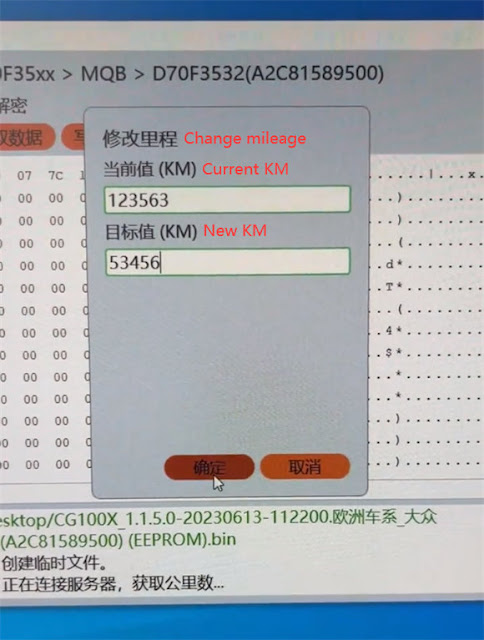









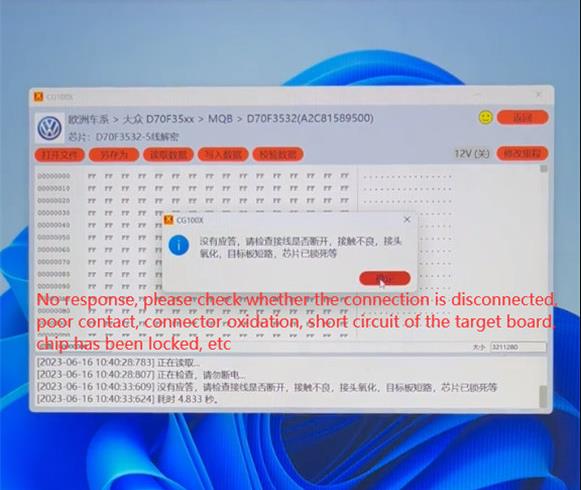
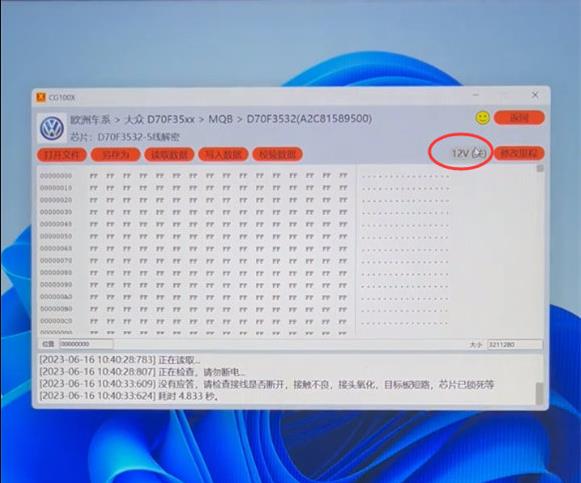



No comments:
Post a Comment