BMW E-sys coding tutorial: how to Code out BMW F20/F30 TPMS back to RPA or RFA.
To code for no TPMS do the following.
Start the Car engine and leave running throughout
Connect to your car with BMW ENET cable
Go to Expert Mode Tab on left and click on Coding.
Press READ in the top box in the coding screen and then Save when it’s loaded. Call it something like Car FA with TPMS.
Go to Esys Data folder on you PC and find the folder FA and make a copy of that file and rename one of them Without TPMS. You should have two files now.
Go back to E-sys and the Editors and Viewers tab and click on FA Editor.
In the top box where it says “File Name” Click on the button with three dots on the right of that text box and open the file you renamed “Without TPMS”.
Right click on the folder FA that appears and Calculate FP
More folders will appear on the right and you can now change the FA.
Expand all the folders by clicking on the little + signs (not header) until you see a folder that says SALAPA Element. click on the folder and your order codes will appear in the bottom box.
Literally go into the SALAPA box at the bottom and delete 2VB (and the comma) and press the little thing that looks like a door with a left arrow in yellow in the right of SALAPA box. (If there is
something wrong there is a red box round the SALAPA box.)
Press the save (Disk) icon at the top toolbar of Esys
Saving the FA back to the car is not completely necessary (This next bit in VCM)
Go to the Expert Mode Tab and click on VCM (You may or may not get a box appear saying there is a file open in the FA-Editor Just press Yes here.)
About two thirds of the way down you will see a box that says “Vehicle Order” with tabs that say File, Master and Backup.
To the right of the box within that says File Name: click on the button with three dots and open your file marked as “Without TPMS”
folders will appear in the top box. Again, Right click on the folder “FA” and Calculate FP
The vehicle profile will be filled in the next box.
Go back to the Vehicle Order box and click on the “Master” tab.
You are now about to write back to the car the new vehicle order back to the car.
Press “Write FA FP” that should only take a second.
If you didn’t save the FA to the Car above this is where you start back.
You now have to VO code the ECU’s
In the Expert Mode box go to Coding.
If the top box is populated (Vehicle order) make sure it’s your “Without TPMS”. if not, just press LOAD and load the file in.
When you’ve loaded the correct file Right Click on FA folder and click Activate FP.
Over to the right you will see a box called “SVT Actual”
In that box click on “Read SVT (…”Save this file for a backup (Save button in the same box)
All your ECU’s will appear in the Big SVT box
(You may not Have NBT as this is ProNav You may have HU..Something and KOMBI is black panel display)
To VO code the ECU’s Scroll down to the ECU’s in the List I gave “DSC NBT ICM KOMBI”
Right click on the yellow folder of the first ECU (DSC) Not the CADF file and press “Code”
Repeat this for the other ECU’s If all goes well you should see this and the words: “Abarbeitung beendet” – finished processing
You will get errors about DTC failure, ABS failure, RDC failure and the clock on the black panel display will need resetting to the correct time.
But that’s it, you’re done! Disconnect and turn the engine on and off to clear spurious warnings.
On some US/CAN F30 / F20 it may be necessary to remove fuse #132 found in the rear fusebox in the boot / trunk.
As a side note , you can skip writing the FA to the car and do the VO coding alone.
The advantage of writing it though is that if the dealer does an update the car will be coded without the option you removed from the FA so your tpms decoding will stay, else it will get wiped out as the dealer will code the car with the options specified on the FA.

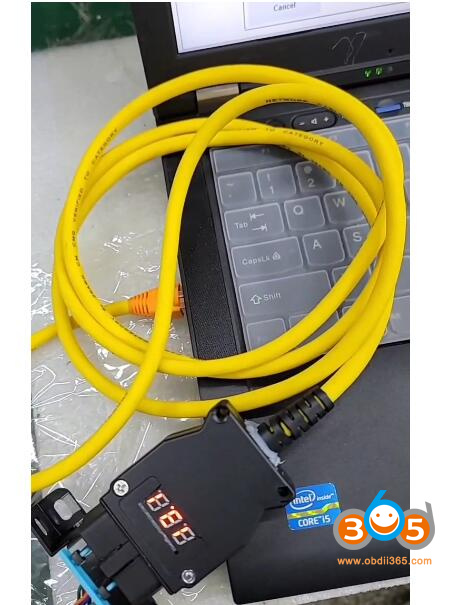





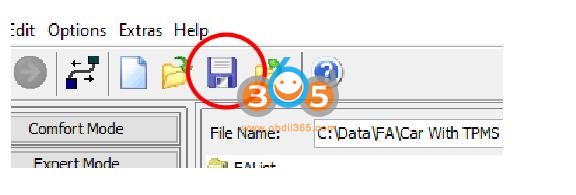







No comments:
Post a Comment