How-to: install VNCI Suzuki 6516SZ diagnostic scanner (SDT-II) software and driver on Windows 10 system.
Software version: 2.29.0.4
Install Bosch VCI Driver Installer
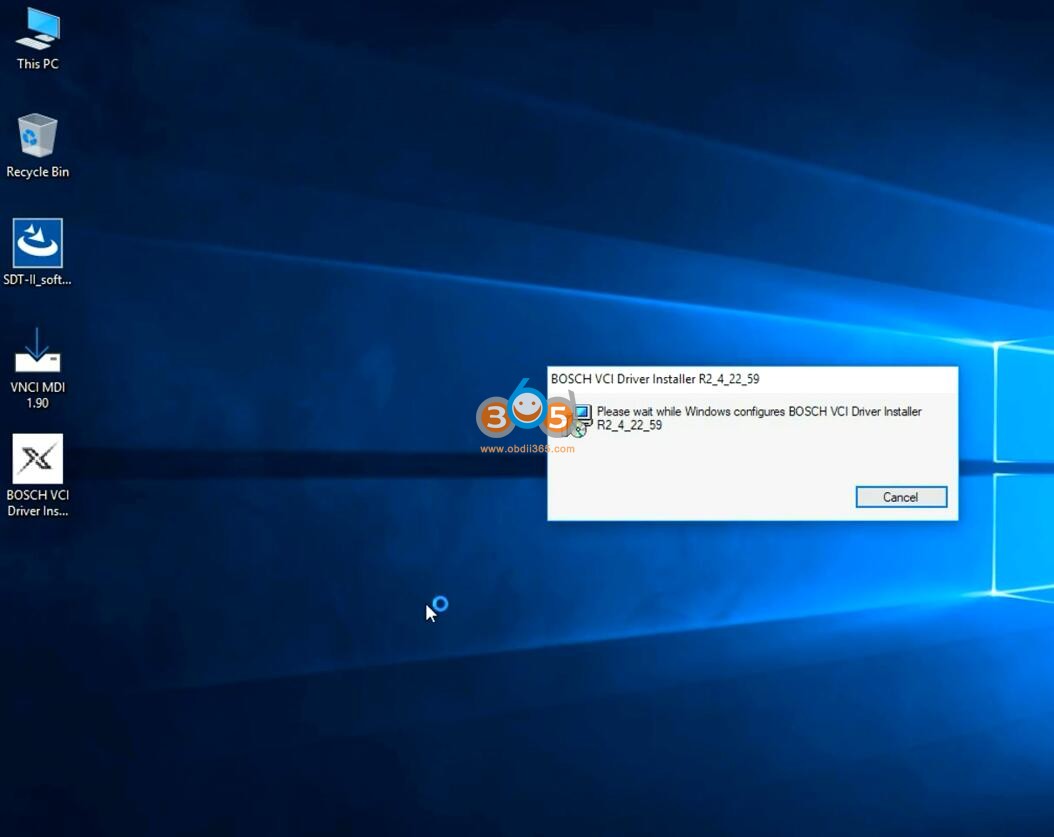
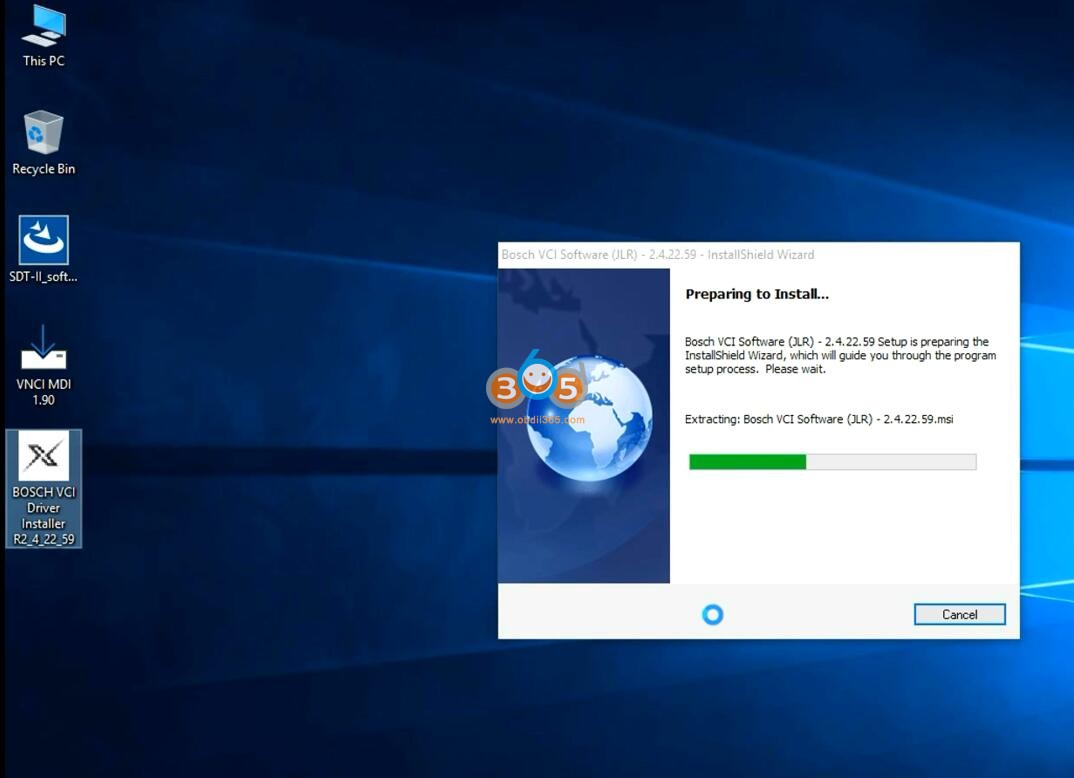
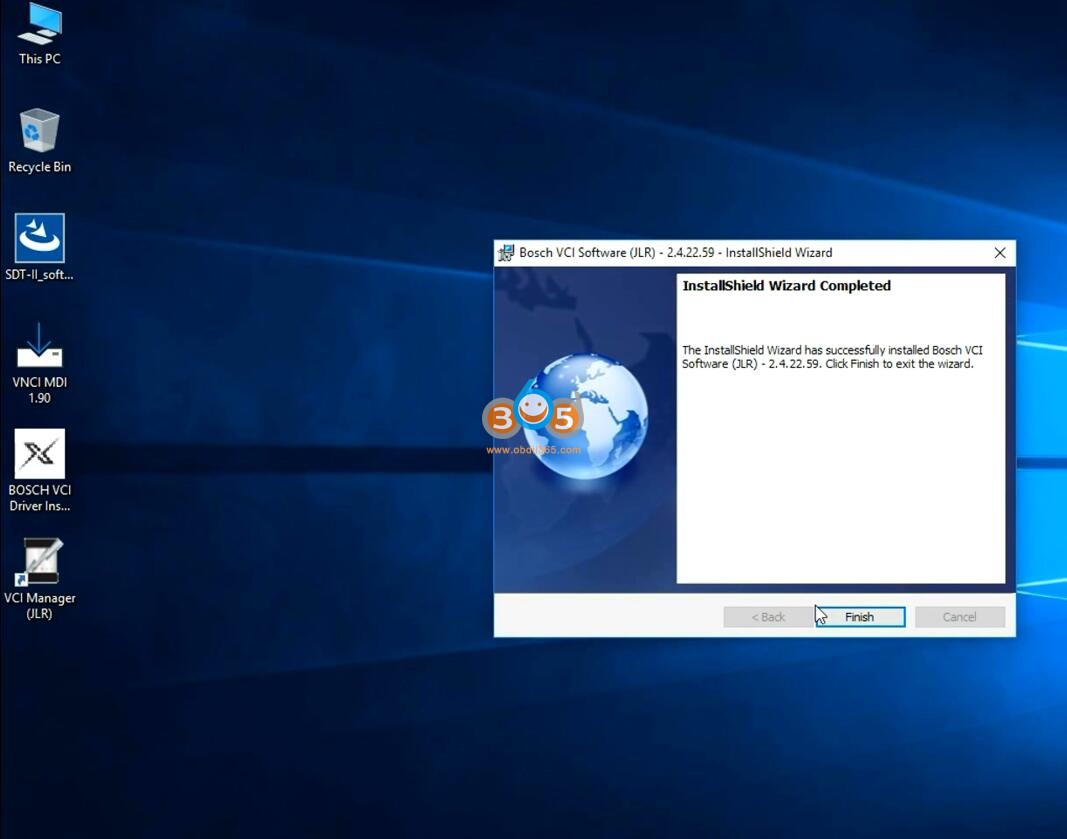
Install SDT-II software setup
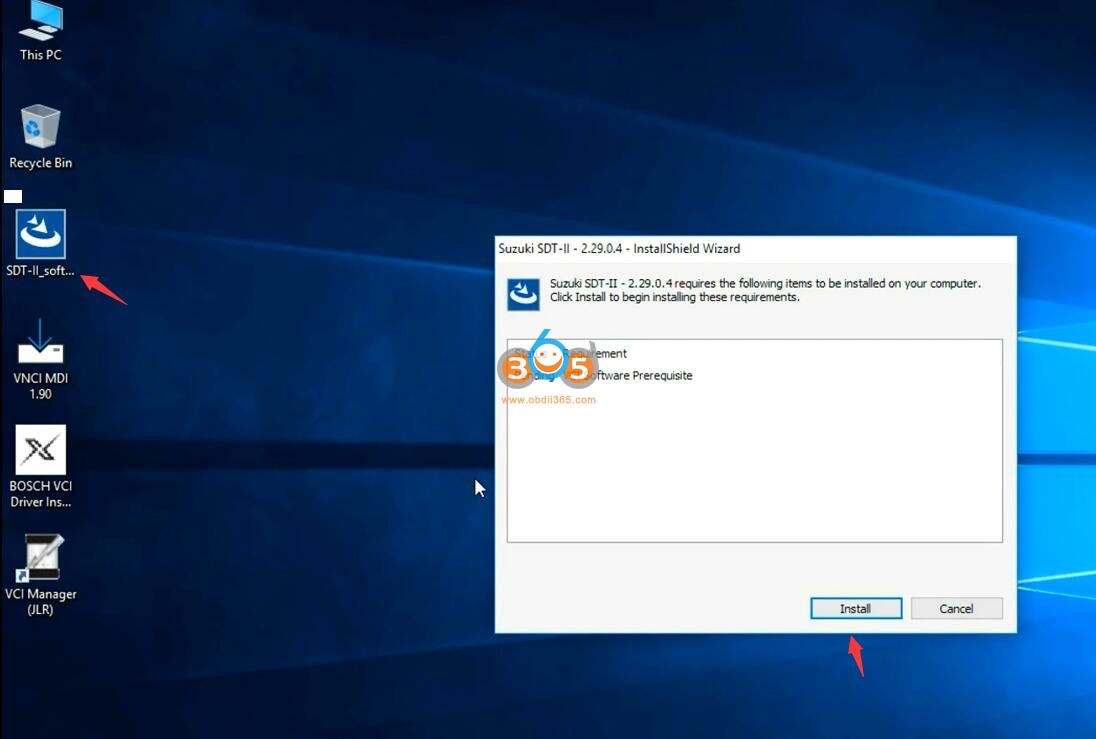
It will ask to configure USB
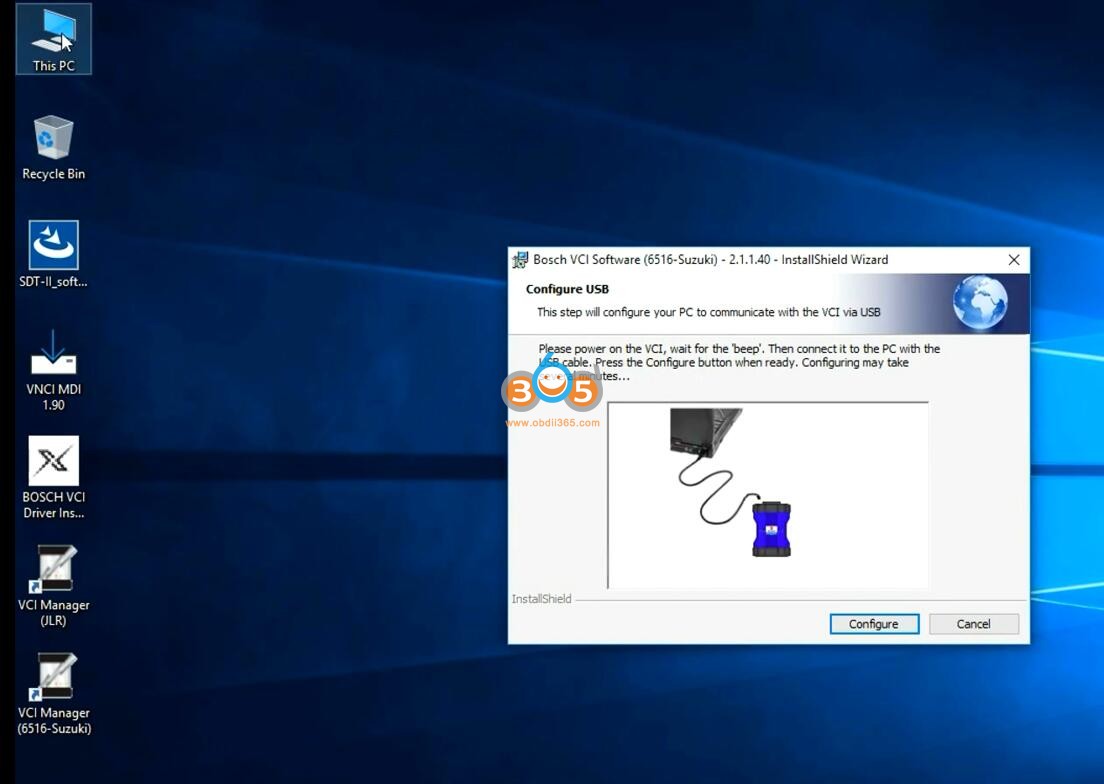
Follow steps below to configure USB.
Connect VNCI 6516SZ Suzuki interface with laptop via USB
Go to Device Manager->Network adapters->Update driver
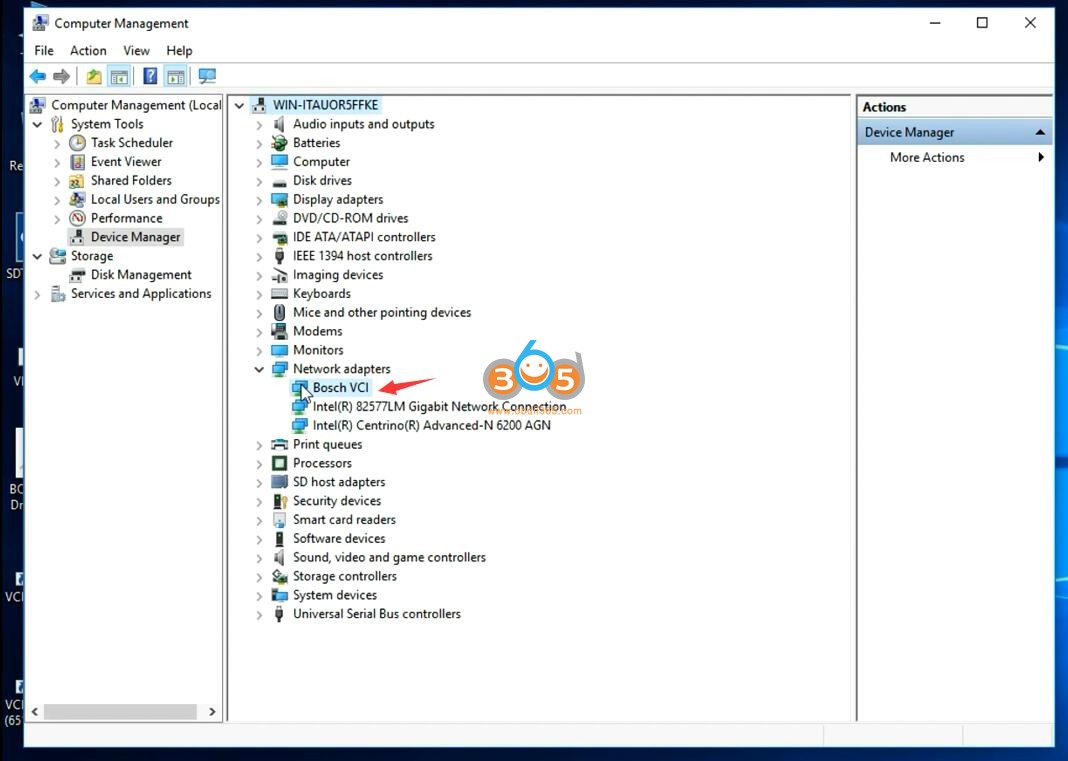
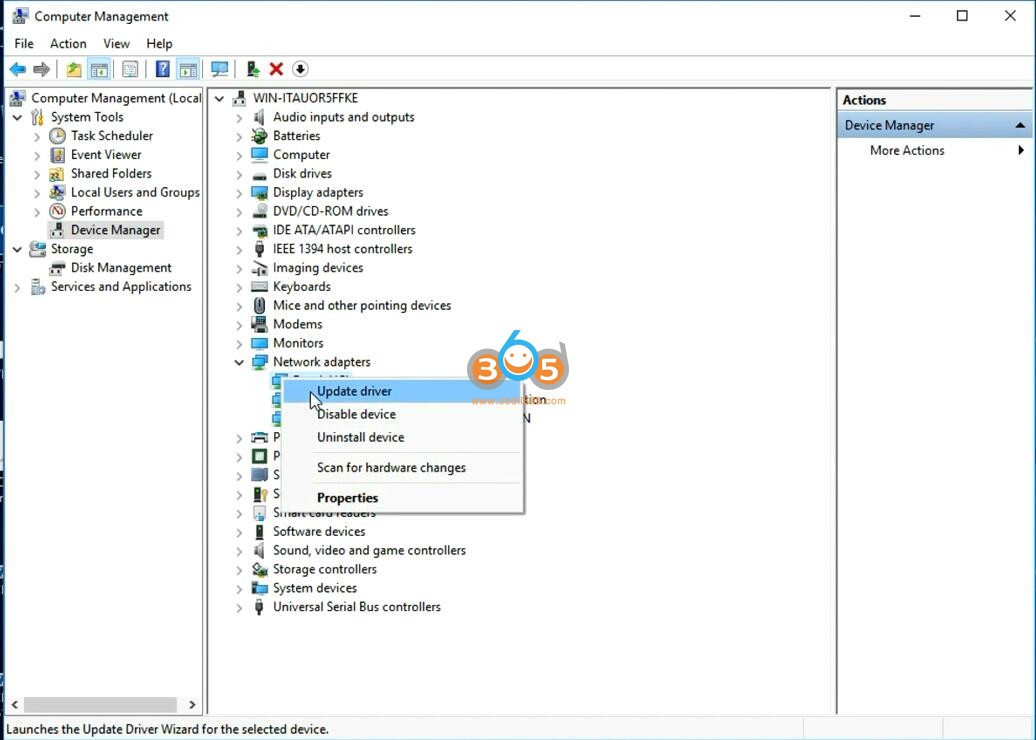
Select Browse my computer for driver
Select Let me pick from a list of available drivers on my computer
Select Bosch VCI driver
Windows has successfully updated the driver
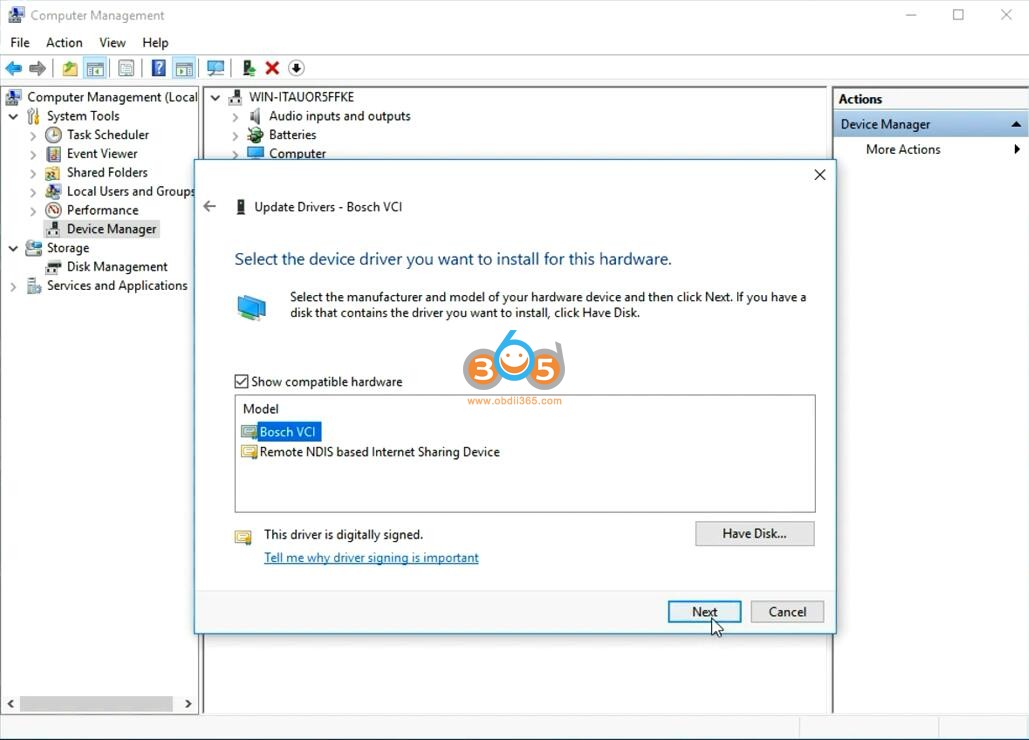
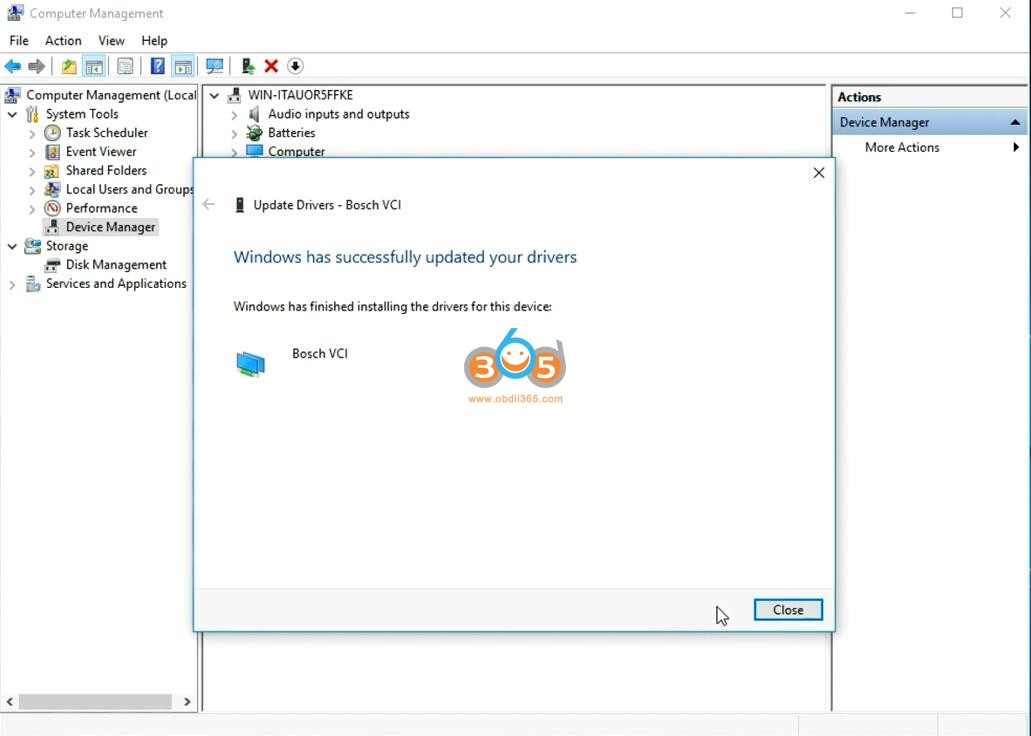
Press Configure to configure USB
If the software gives error Unable to detect the presence of VCI on USB port, don’t click OK, just restart computer
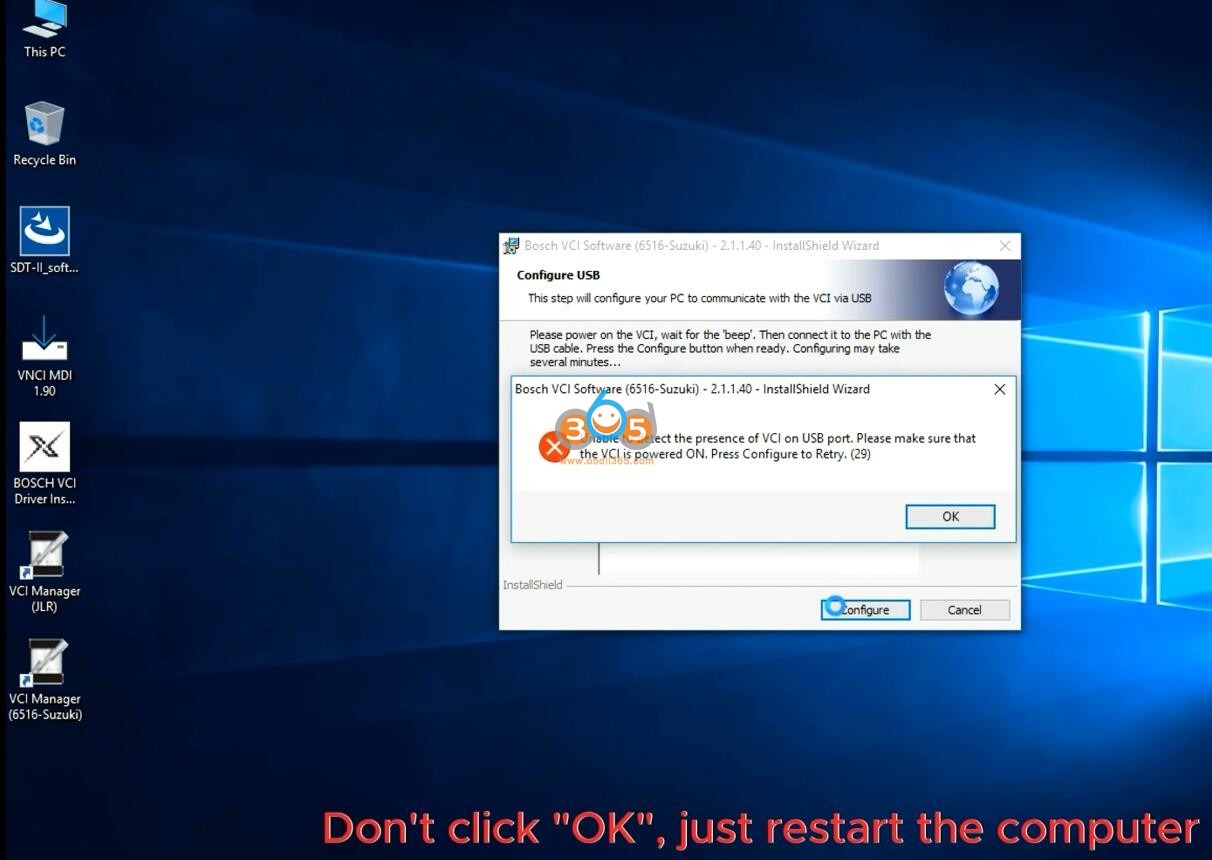
After restarting PC, go to Device Manager, do not connect the USB.
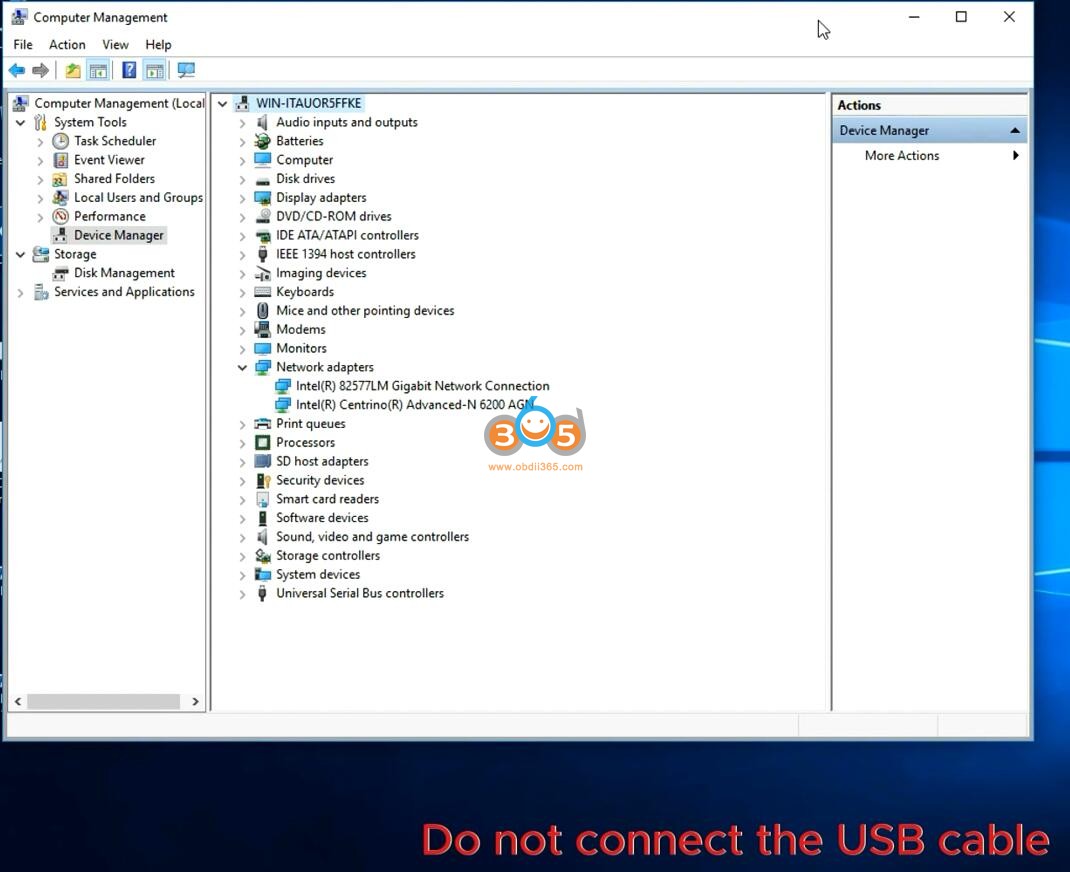
Install SDT-II software setup again
Accept license agreement
Install Setup
Finish installing setup
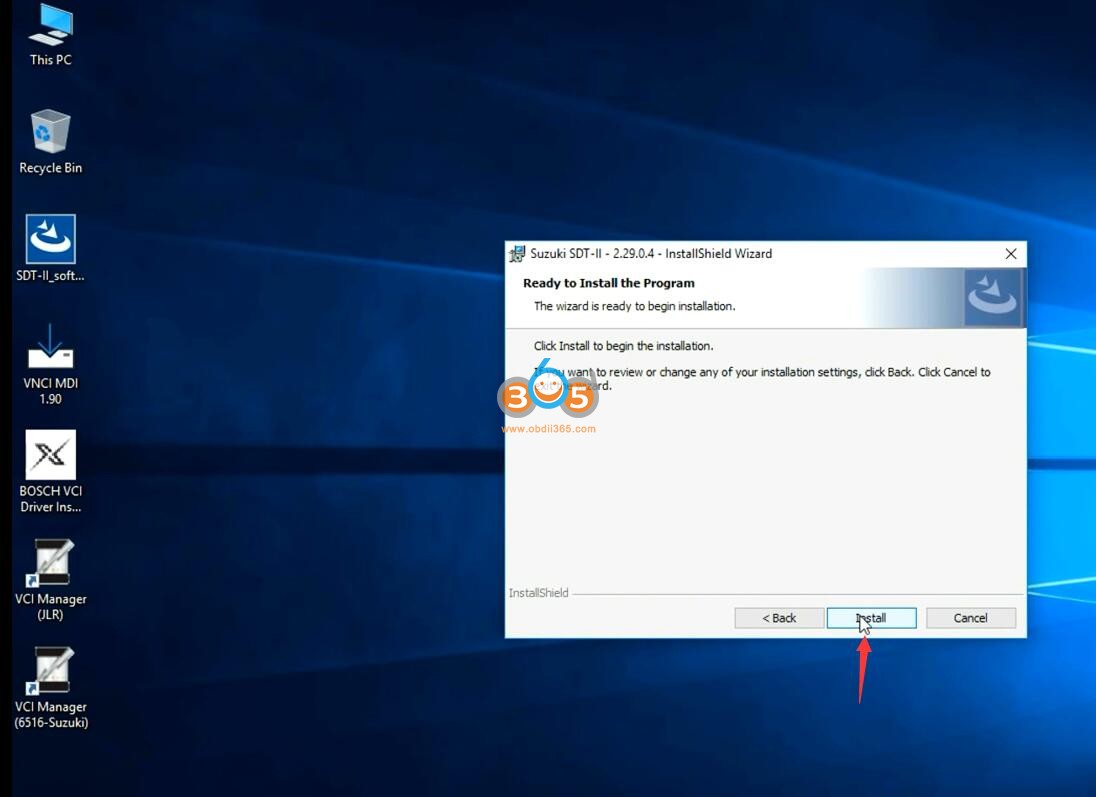
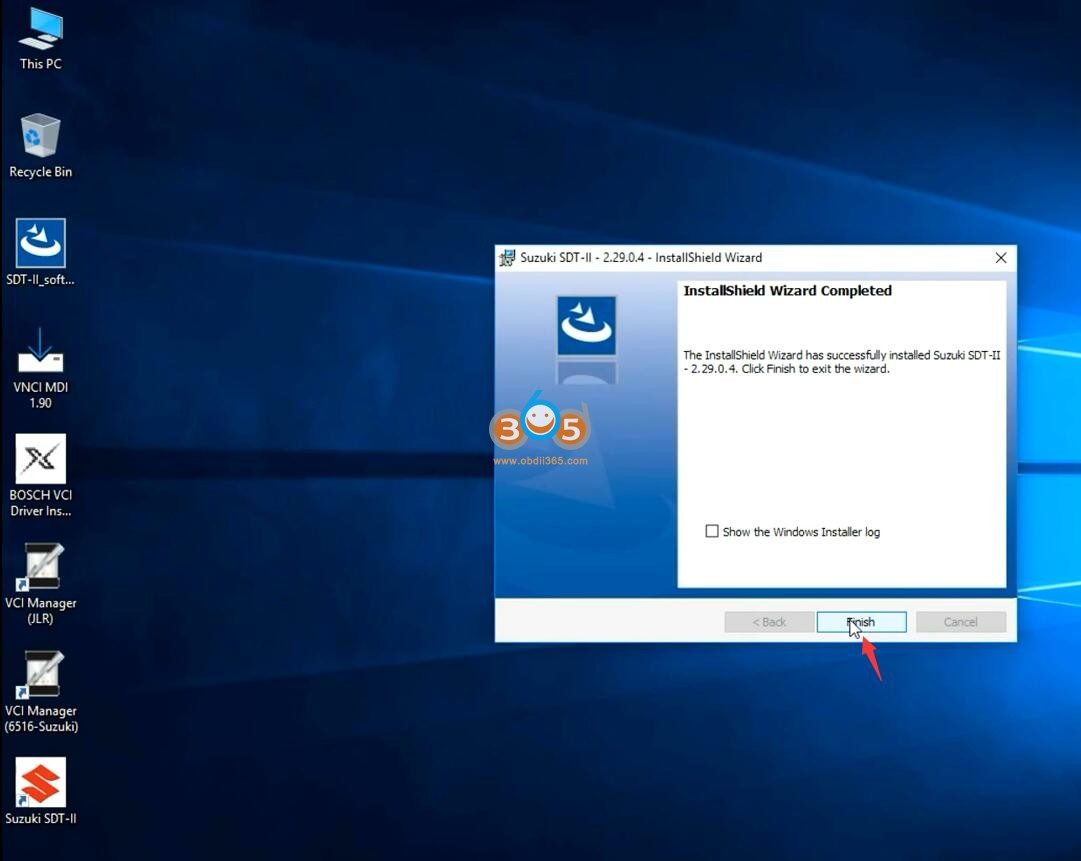
Install VNCI MDI 1.90 driver
Install VNCI driver completed
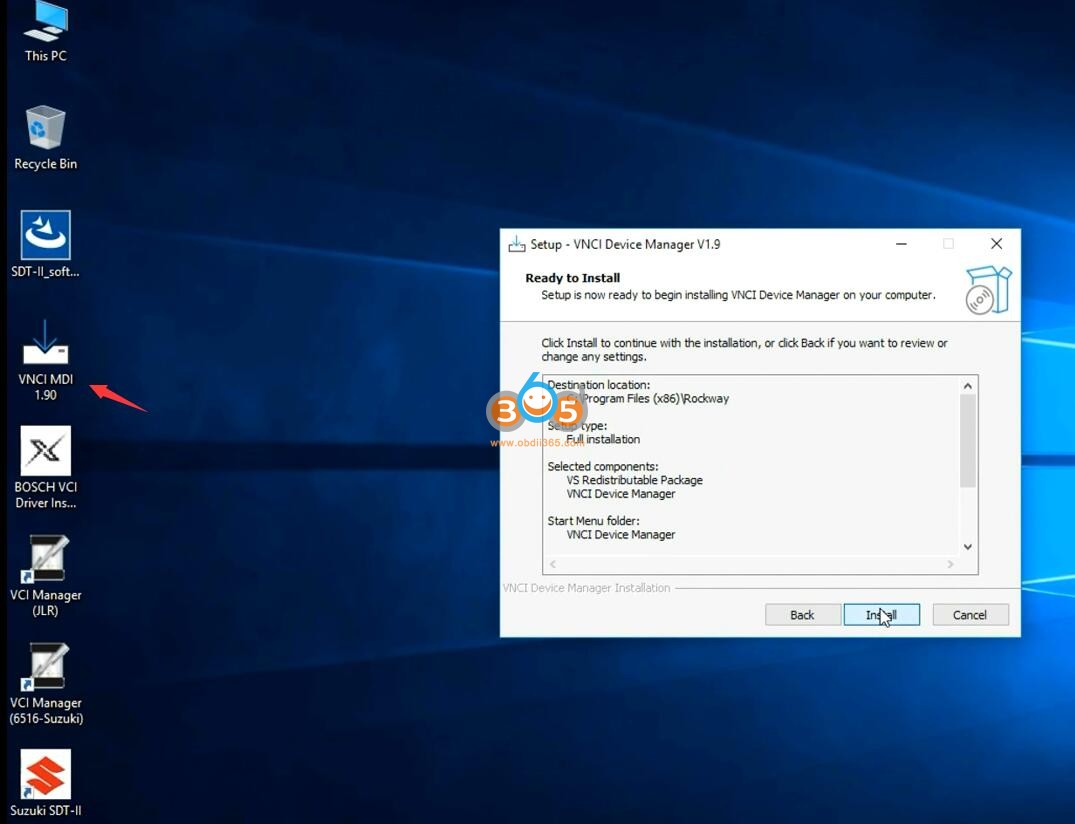

Connect VNCI Suzuki scanner with laptop via USB again
Check VCI is connected in the Device Manager
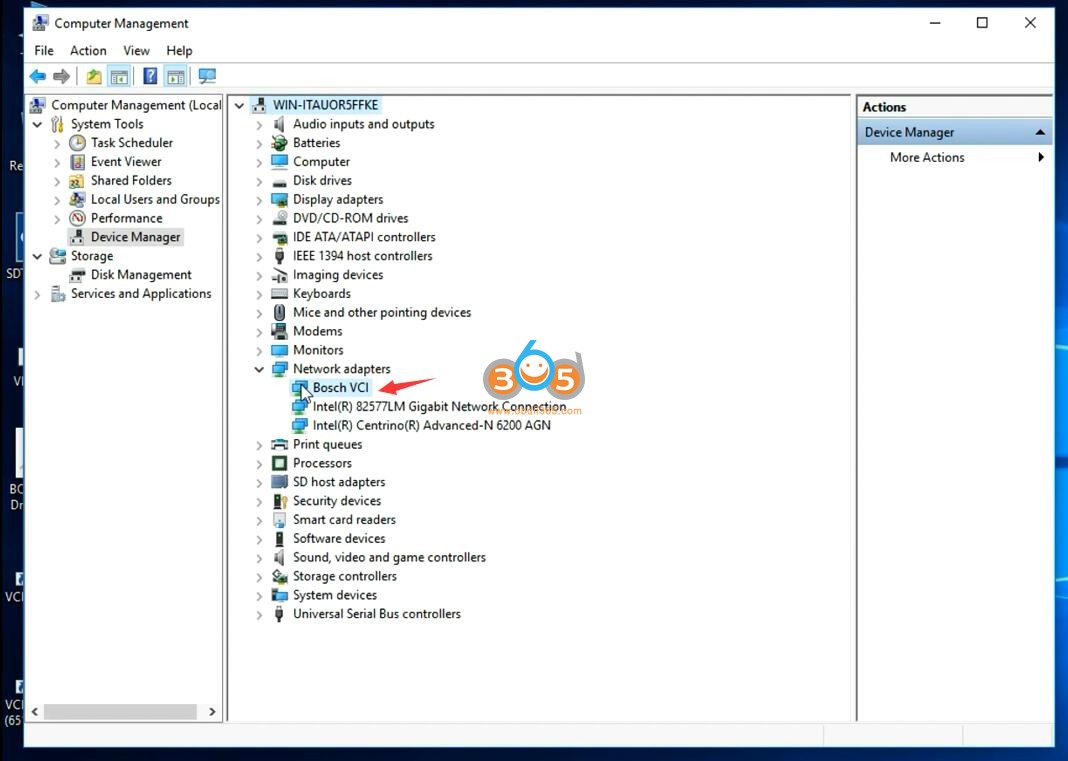
Run VCNI Device Manager, update VNCI servicer software and firmware to latest version
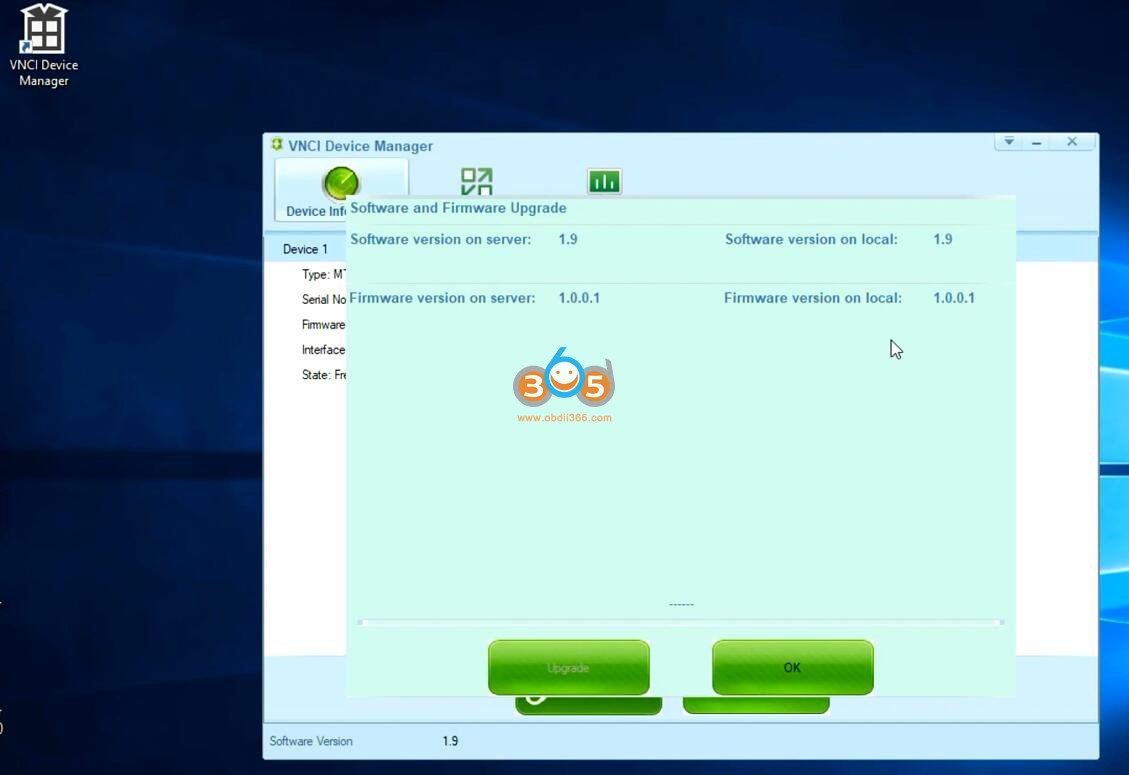
Run VCI Manager (6515-Suzuki) software on desktop
Connect VCI
You can see VCI is connected
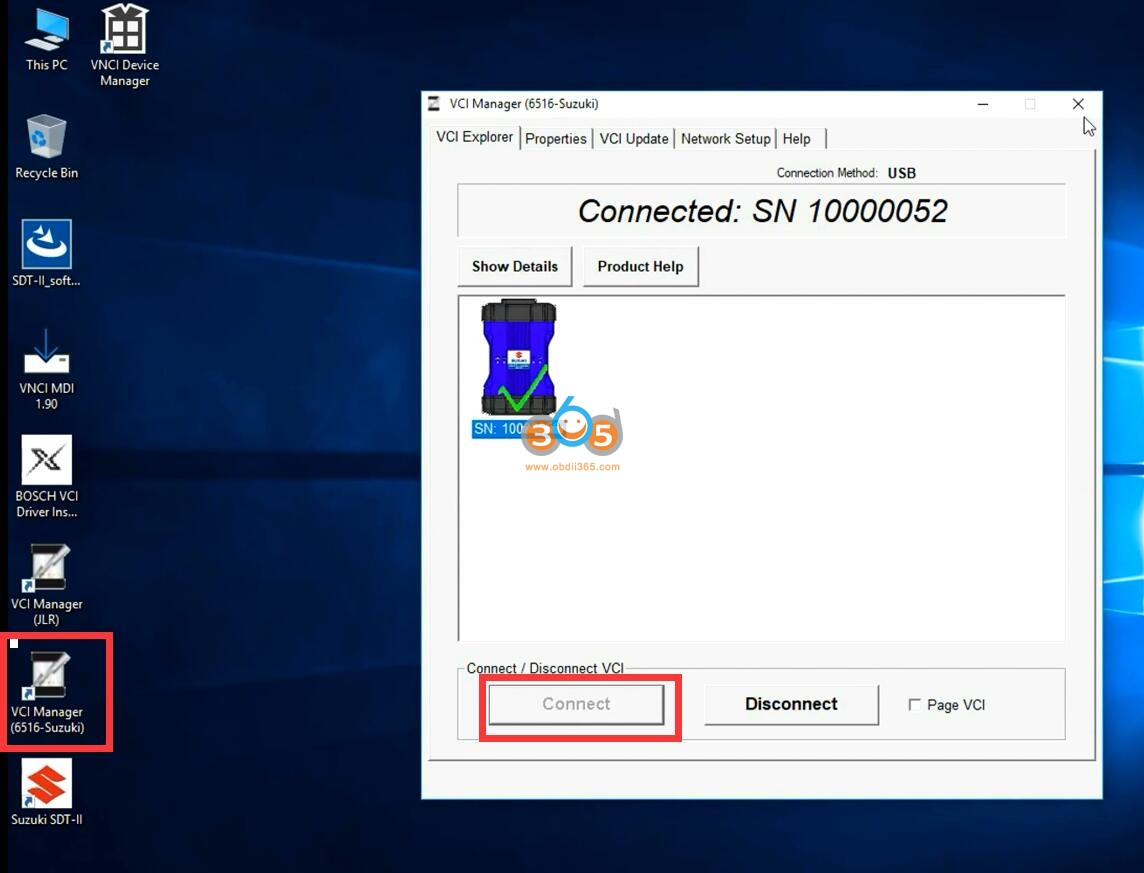
Run Suzuki SDT-II software on desktop
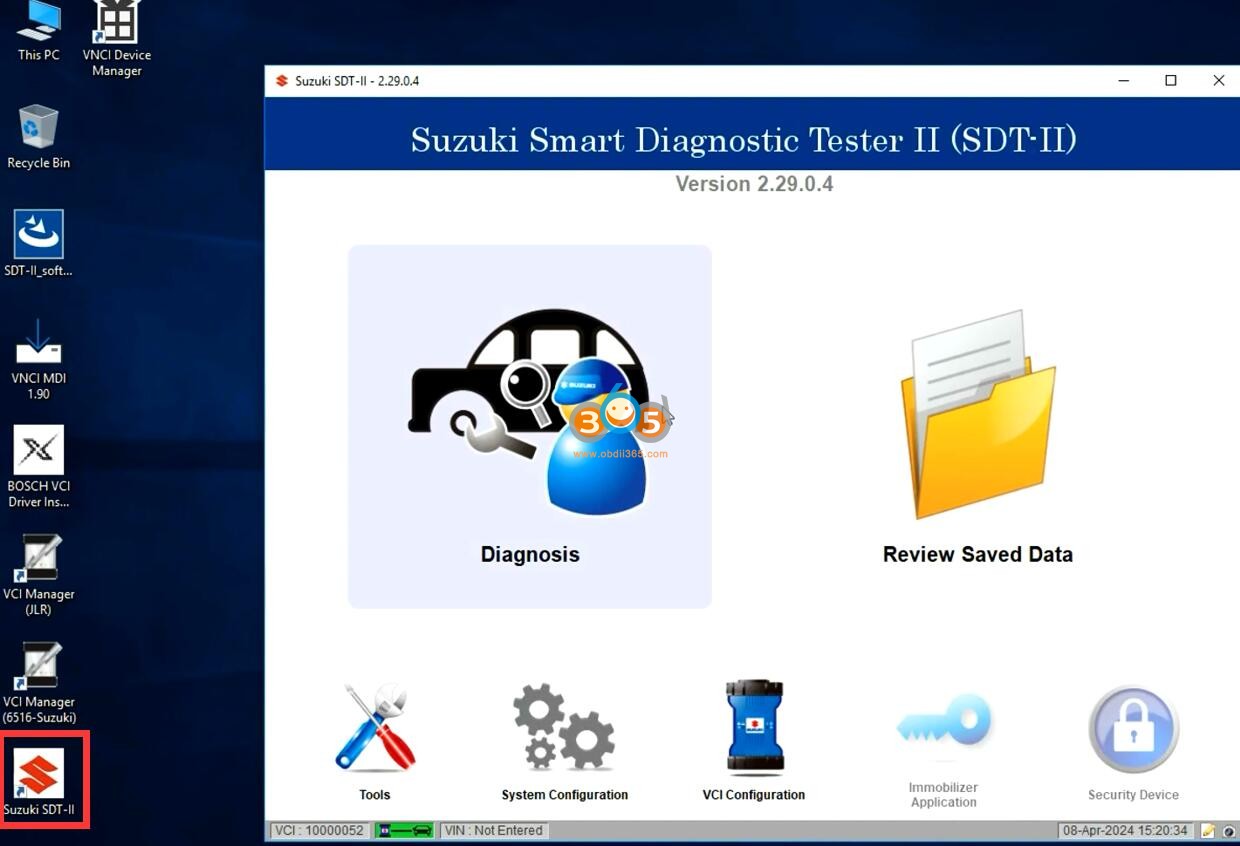
Software is ready to use.
https://www.obdii365.com/service/install-vnci-suzuki-6516sz-diagnostic-software.html

No comments:
Post a Comment