Question: when I used yanhua mini acdp main and the extra fem bdc module to add new key on a BMW 2014 F15, I got error message ” FEM/BDC version not supported”.
Yanhua chief engineer replied:
This FEM version is not supported by ACDP. But it can be refreshed by Autel Maxisys Pro MS908P or E-sys software ( or any other workable tool) . After FEM reflashed, use yanhua mini acdp to add key.
How to use yanhua acdp to add new key for BMW FEM BDC?
- Remove the FEM /BDC from the car.
FEM /BDC is located at the lower part of the A column at the front passenger side.
- Prepare parts:
ACDP host
OBP + ICP
Off-line OBD
Puncture socket
20 pin cable
8 pin cable
- Connect the 8pin cable ICP+OBP adapter and Puncture socket.
Connect the 20pin cable ICP+OBP adapter and off-line OBD.
Connect the off-line OBD and test platform cable OBD.
Install the test platform cable COM7, COM8 socket.
Install the Puncture socket (Note the direction of the puncture socket and the chip), after confirmation, lock the puncture socket tightly.
Install FEM /BDC 12v power clip.
Connect the ACDP host and ICP+OBP.
Power the ACDP host.
Run “Mini ACDP“app
Click on “BMW”.
Click on “FEM /BDC”.
Click on “Mode 1: add key”.
Click on “FEM /BDC initial programming process”.
Click on “Method 1: Automatic ICP programming”.
Check VIN, mileage, version and other information.
Click on “Yes”.
Pin detection passed.
Backup the coding data.
Preprocessing the FEM/BDC, please wait..
Recover EEPROM data.
Initial programming process finished.
Click on “Program key”.
Prepare working key and Blank key.
Put the working key to the key induction coil, switch on power.
Check the key ID and the ISN.
Choose any blank key number.
Put the blank key.
Blank key learning…
Key programming completed.
Check the new key has been successfully learned. Click on “Learn” to continue add new keys, click on “Exit” to finish learning.
Exit current operation.
































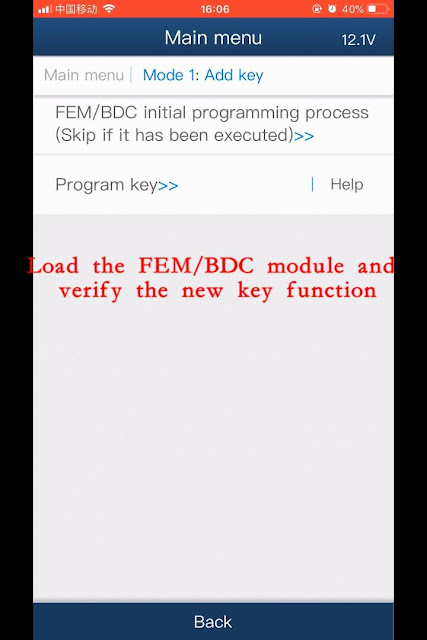
No comments:
Post a Comment